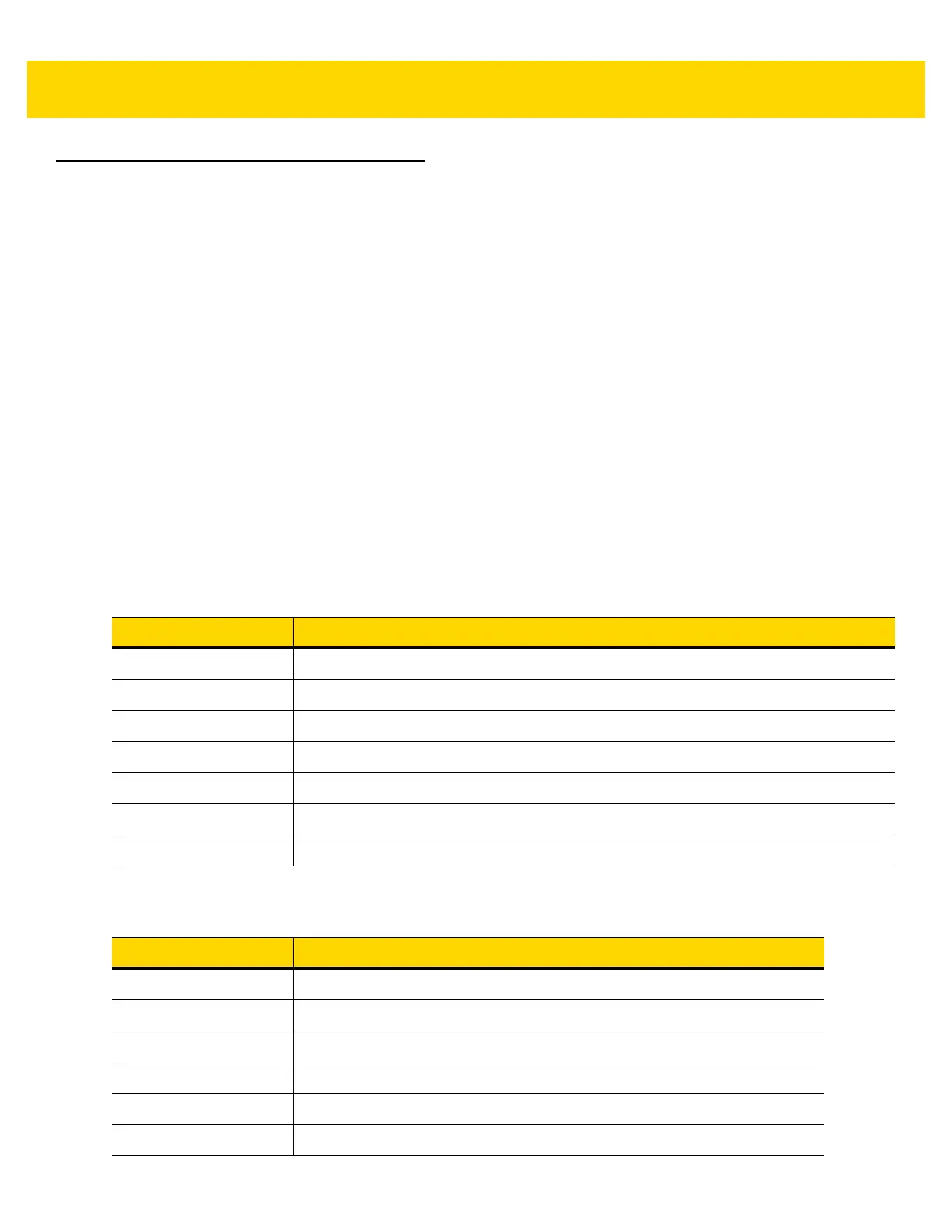5 - 16 EA3600 Network Connect Product Reference Guide
Sample Application for Logix Studio 5000 v24 With AOP
The EtherNet/IP sample application and scanner routine are located in the Industrial Ethernet Developer zip file
(CAAEAS00-001-RXXD0.ZIP).
A single example project, EA3600Sample_AOP_v2.zip, for Logix Studio 5000 v24 is available that uses the
ScannerRoutine to interface with the EA3600. This ScannerRoutine is also available as a separate archive
(ScannerRoutine_AOP_v2.L5X ).
EA3600Sample Barcode Transfer Example Logic
Using the Barcode Transfer Logic
The barcode transfer logic included in the example program is encapsulated in a separate routine called
ScannerRoutine. This allows the
barcode interface to be added easily to any program by simply adding the routine
and then jumping to it via the MainProgram. The ScannerRoutine adds a number of Local Tags that provide the interface
for the EA3600 I/O.
ScannerRoutine
The ScannerRoutine Local tags provide an input/output abstraction layer that simplifies interaction with the
EA3600 I/O. The tags are described in this section.
Table 5-3 Input Tags for ScannerRoutine
Parameter Description
TransferEnable Set to true to enable barcode scanning.
HandshakeEnable Set to true to enable barcode scanning with handshake.
FragmentEnable Set to true with HandshakeEnable to scan > 484 bytes.
AckTransfer On rising edge, the current transfer is ACK’d. (Handshake mode only.)
ClearOverflow On rising edge, overflow flag on scanner is cleared.
SendUIAction On rising edge, perform action on scanner.
ActionCode (INT) Scanner user indication code. (Used with SendUIAction.)
Table 5-4 Output Tags for ScannerRoutine
Data Type Description
TransferComplete On rising edge, indicates that a new barcode has been scanned.
WaitingForAck True when transfer needs to be ACK’d. (Handshake mode only)
TruncatedData True indicates that data has been truncated.
OverflowFlag True indicates memory overflow/data loss.
TriggerState Set when trigger is pulled, cleared when released.
DataType Type of barcode in the Data field.
