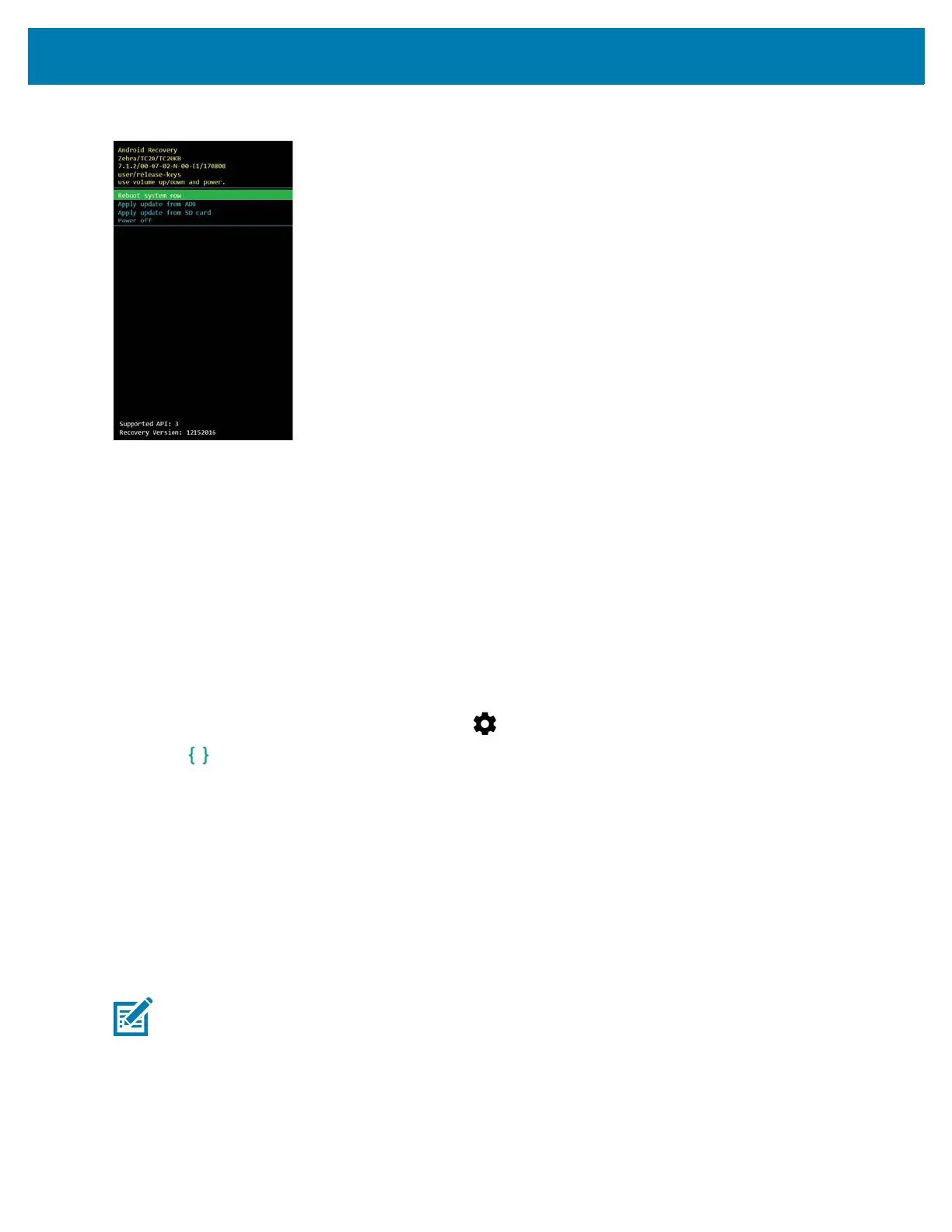Application Deployment
149
Figure 112 System Recovery Screen
6. Press the Volume Up and Volume Down buttons to navigate to apply from sdcard.
7. Press the Power button.
8. Use the Volume Up and Volume Down buttons to navigate to the System Update file.
9. Press the Power button. The System Update installs and then the device returns to the Recovery screen.
10. Press the Power button to reboot the device.
Using ADB
To update the system using ADB:
1. Connect the device to the USB-C Cable or insert the device into the 1-Slot Ethernet Cradle.
2. Connect the cable or cradle to the host computer.
3. Swipe down from the status bar and then touch .
4. Touch Developer options.
5. Slide the switch to the ON position.
6. Touch USB Debugging. A check appears in the check box. The Allow USB debugging? dialog box appears.
7. Touch OK.
8. On the host computer, open a command prompt window and use the adb command:
adbdevices
The following displays:
Listofdevicesattached
XXXXXXXXXXXXXXXdevice
(where XXXXXXXXXXXXXXX is the device number).
9. Type:
adbrebootrecovery
10. Press Enter. The System Recovery screen appears. See Figure 112 on page 149.
11. Press the Volume Up and Volume Down buttons to navigate to apply from adb.
NOTE If device number does not appear, ensure that ADB drivers are installed properly.