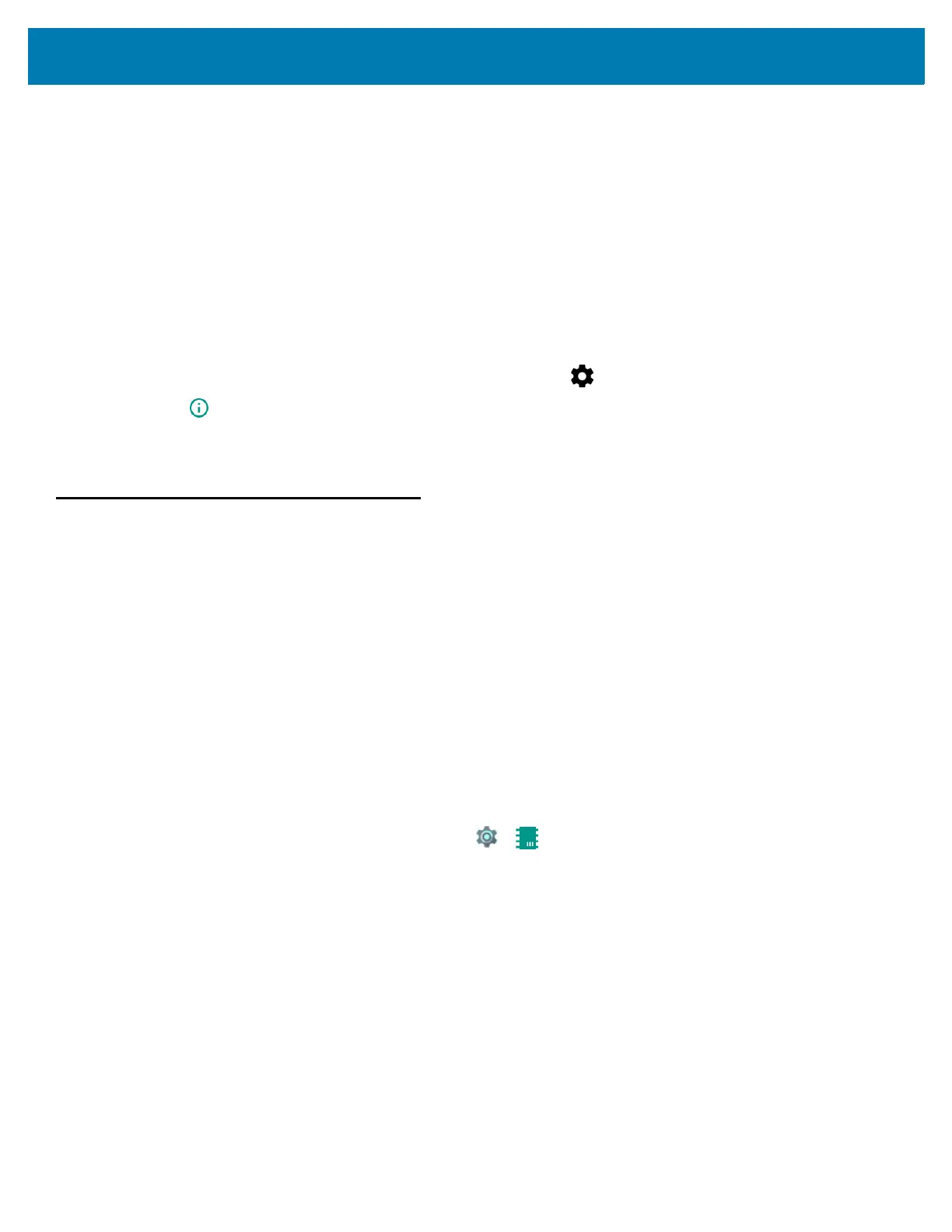Application Deployment
150
12. Press the Power button.
13. On the host computer command prompt window type:
adbsideload<file>
where: <file> = the path and filename of the zip file.
14. Press Enter. The System Update installs (progress appears as percentage in the Command Prompt window)
and then the Recovery screen appears.
15. Press the Power button to reboot the device.
Verify System Update Installation
To check that the system update installed properly:
1. On the device, swipe down from the status bar and then touch .
2. Touch About.
3. Scroll down to Build number.
4. Ensure that the build number matches the new system update package file number.
Storage
The device contains four types of file storage:
• Random Access Memory (RAM)
• Internal storage
• External storage (microSD card)
• Enterprise folder.
Random Access Memory
Executing programs use RAM to store data. Data stored in RAM is lost upon a reset. The operating system
manages how applications use RAM. It only allows applications and component processes and services to use
RAM when required. It may cache recently used processes in RAM, so they restart more quickly when opened
again, but it will erase the cache if it needs the RAM for new activities.
To view the amount of free and used memory, touch > Memory.
