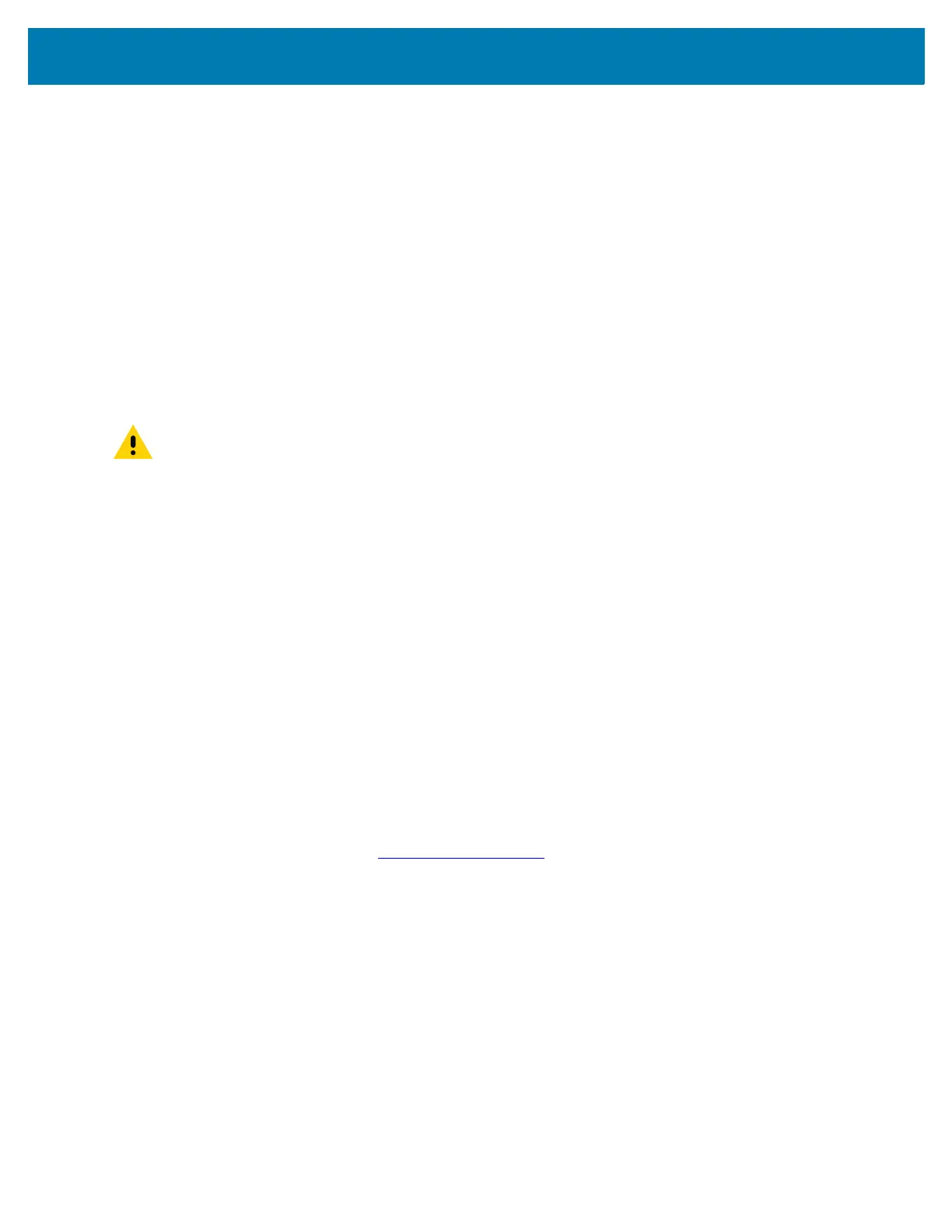Getting Started
31
• Hard reset
• Enterprise reset. See Performing an Enterprise Reset on page 31.
• Factory reset See Performing a Factory Reset on page 32.
Performing a Soft Reset
Perform a soft reset if applications stop responding.
1. Press and hold the Power button until the menu appears.
2. Touch Reset.
3. The device reboots.
Performing a Hard Reset
Perform a hard reset if the TC25 stops responding.
1. Simultaneously press the Power and Volume Up buttons for at least five seconds.
2. When the screen turns off, release the buttons.
3. The TC25 reboots.
Performing an Enterprise Reset
An Enterprise Reset erases all data in the /cache and /data partitions and clears all device settings, except those
in the
/enterprise partition.
Before performing an Enterprise Reset, copy all applications and the key remap configuration file that you want to
persist after the reset into the
/enterprise/usr/persist folder.
Perform Enterprise Reset using either a microSD card or using ADB.
Download the Enterprise Reset Package
Download the system update package:
1. Go to the Zebra Support web site, www.zebra.com/support.
2. Download the Enterprise Reset file to a host computer.
Using microSD Card
1. Copy the Enterprise Reset zip file to the root of the microSD card.
• Copy the zip file to a microSD card using a host computer (see USB Communication for more information)
and then installing the microSD card into the device (see Replacing the microSD Card on page 27 for more
information).
• Connect the device with a microSD card already installed to the host computer and copy zip file to the
microSD card. See USB Communication for more information. Disconnect the device from the host
computer.
2. Press and hold the Power button until the menu appears.
3. Touch Reboot.
CAUTION Performing a hard reset with a SD card installed in the TC25 may cause damage or data corruption to
the SD card.
