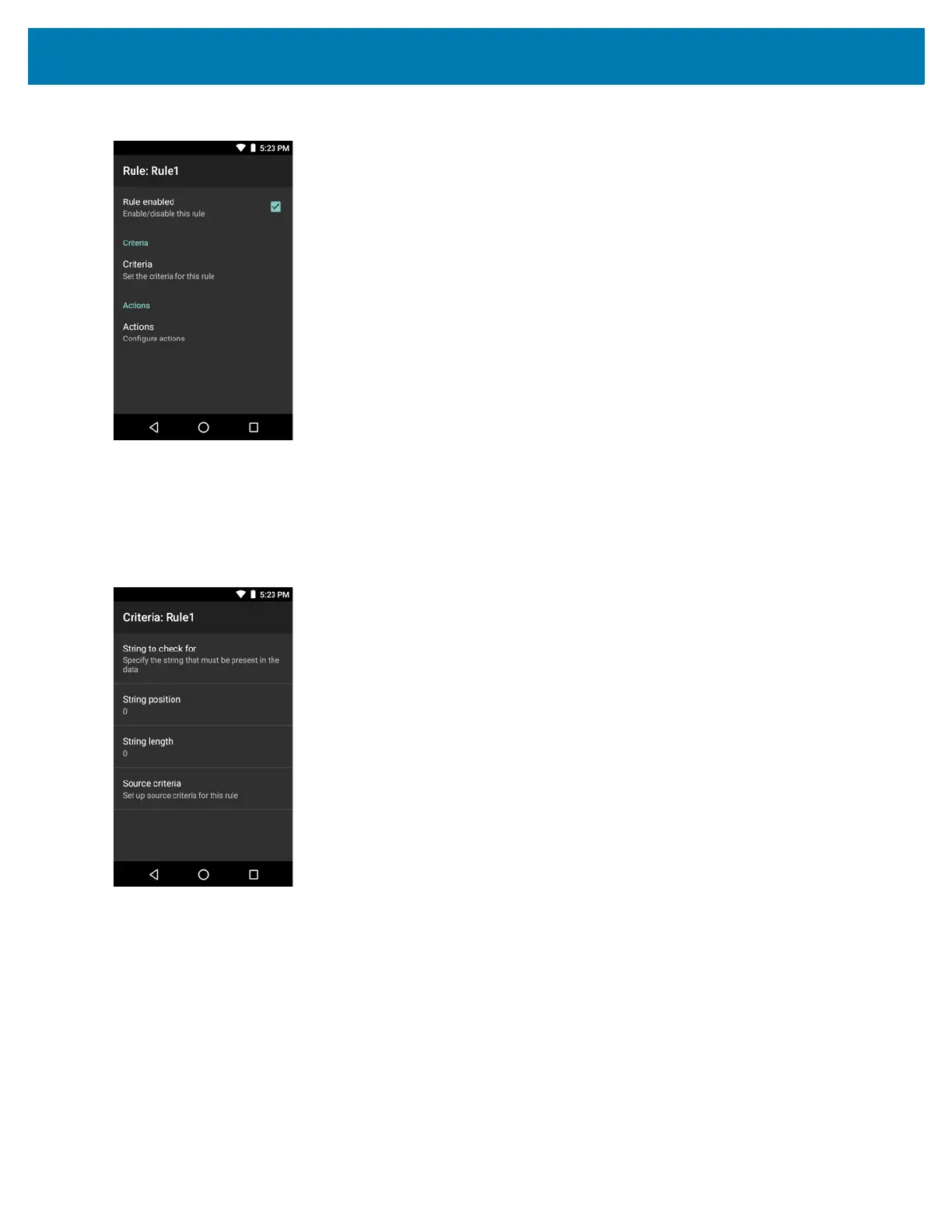DataWedge
99
Figure 86 Rule List Screen
2. Touch the Rule enabled checkbox to enable the current rule.
Defining Criteria
1. Touch Criteria.
Figure 87 Criteria Screen
2. Touch String to check for option to specify the string that must be present in the data.
3. In the Enter the string to check for dialog box, enter the string.
4. Touch OK.
5. Touch String position option to specify the position of the string specified in the String to check for option.
The ADF rule is only applied if the specific string in String to check for is found at the specified String
position location (zero for the start of the string).
6. Touch the + or - to change the value.
7. Touch OK.
8. Touch String length option to specify a length for the received data. The ADF rule only applies to the bar
code data with that specified length.
9. Touch the + or - to change the value.
