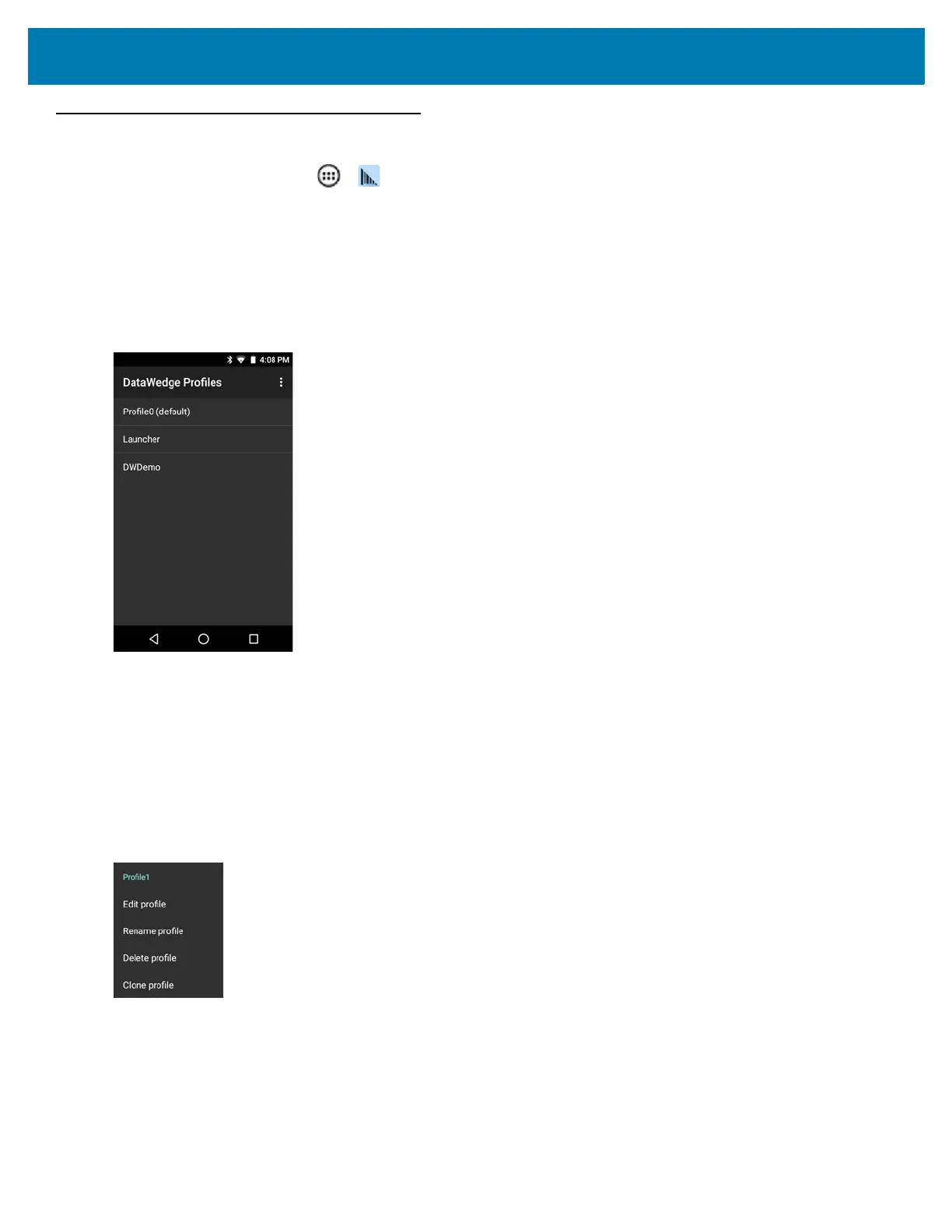DataWedge
72
Profiles Screen
To launch DataWedge, touch > . By default, three profiles appear:
• Profile0
• Launcher
• DWDemo.
Profile0 is the default profile and is used when no other profile can be applied.
Figure 67 DataWedge Profiles Screen
Profile names are color coded. Enabled profiles are white and disabled profiles are gray.
To configure a profile touch the profile name.
Profile Context Menu
Touch and hold a profile to open a context menu that allows additional actions to be performed on the selected
profile.
Figure 68 Profile Context Menu
The profile context menu allows the profile to be edited (same as just tapping on a profile), renamed or deleted.
