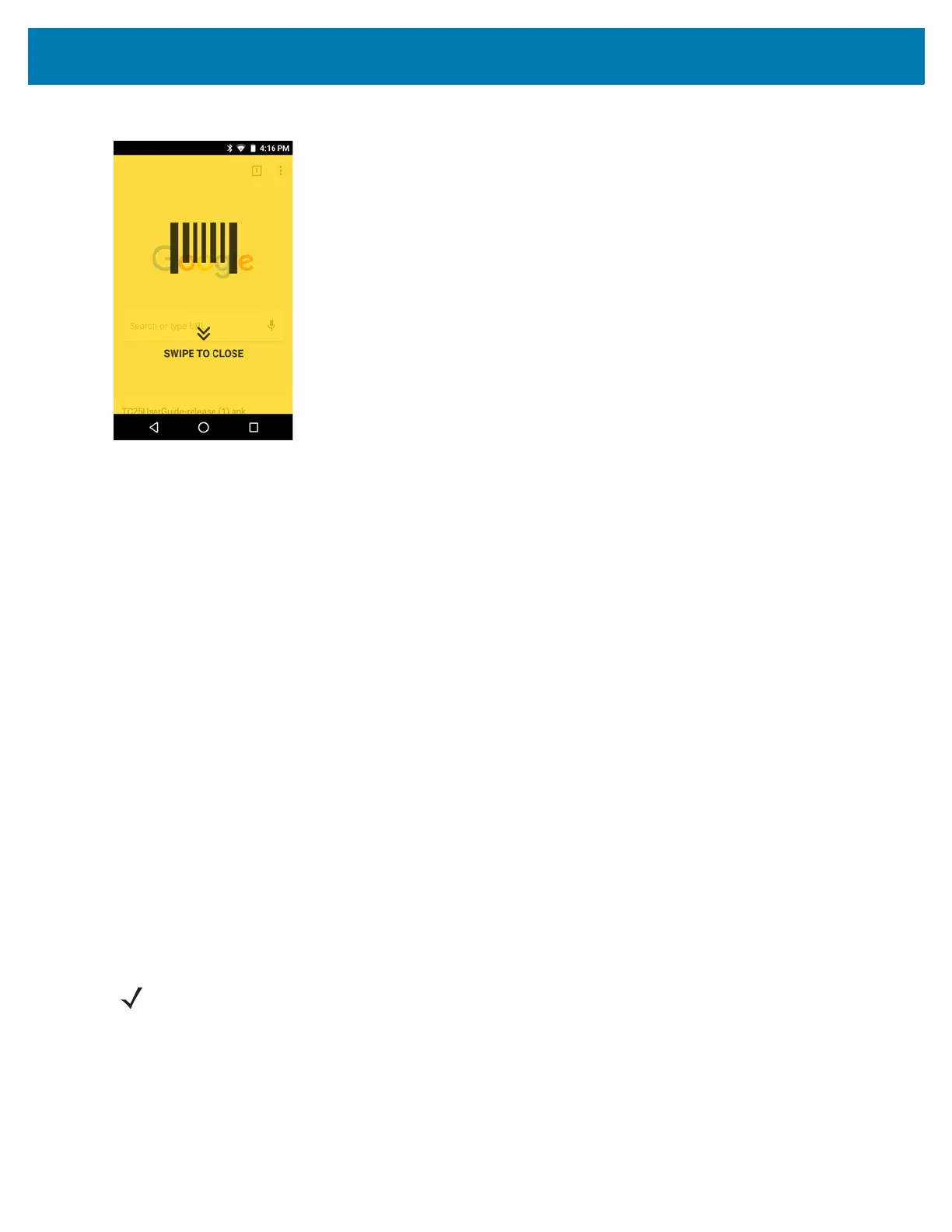DataWedge
78
Figure 77 Maximized DCP
to return to button mode.
Bar Code Input
Use the Bar Code Input options to configure the Bar Code Scanner Input Plug-in for the profile.
Enabled
Enables or disables this plug-in. A check in the checkbox indicates that the plug-in is enabled.
Scanner Selection
Configures which scanning device to use for bar code data capture when the profile is active.
• Auto - The software automatically determines the best scanning device.
• 2D Barcode Imager - Scanning is performed using the 2D Imager.
• RS6000 Bluetooth Scanner - Scanning is performed using the option RS6000 Bluetooth scanner.
Decoders
Configures which bar code decoders are enabled or disabled. For best performance disable all unnecessary
decoders.
Touch Decoders. The Barcode input screen appears. A check in the checkbox indicates that the decoder is
enabled. By default the most commonly used decoders are enabled (shown below with an asterisk). The supported
decoders are:
NOTE DataWedge supports the decoders listed below but not all are validated on this device.
