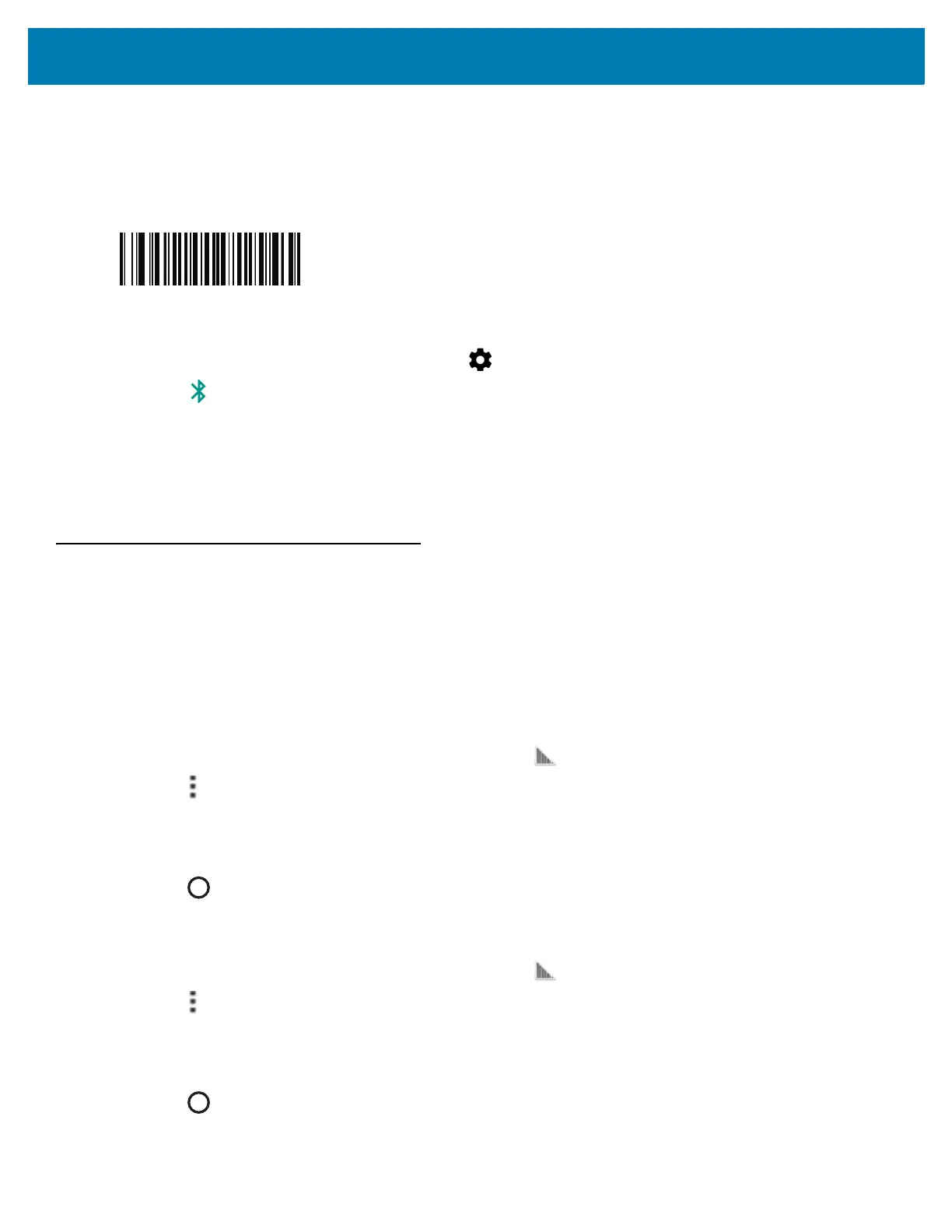Data Capture
104
c. Install the battery onto the RS507/RS6000.
d. Keep holding the Restore key for about five seconds until a chirp is heard and the Scan LEDs flash green.
e. Scan the barcode below to place the RS507/RS6000 in HID mode.
Figure 97 Bluetooth HID barcode
5. Remove the battery from the RS507/RS6000.
6. Re-install the battery into the RS507/RS6000.
7. Swipe down from the status bar and then touch .
8. Touch Bluetooth.
9. Touch SCAN FOR DEVICES. The device begins searching for discoverable Bluetooth devices in the area and
displays them under AVAILABLE DEVICES.
10. Scroll through the list and select RS507/RS6000.
The device connects to the RS507/RS6000 and Connected appears below the device name. The Bluetooth
device is added to the Bluetooth devices list and a trusted (“paired”) connection is established.
DataWedge
DataWedge is a utility that adds advanced barcode scanning capability to any application without writing code. It
runs in the background and handles the interface to built-in barcode scanners. The captured barcode data is
converted to keystrokes and sent to the target application as if it was typed on the keypad.
To configure DataWedge refer to the TC25 Rugged Smartphone Integrator Guide for Android Version 6.0.1.
Enabling DataWedge
1. Swipe up from the bottom of the Home screen and touch .
2. Touch .
3. Touch Settings.
4. Touch the DataWedge enabled checkbox. A blue checkmark appears in the checkbox indicating that
DataWedge is enabled.
5. Touch .
Disabling DataWedge
1. Swipe up from the bottom of the Home screen and touch .
2. Touch .
3. Touch Settings.
4. Touch the DataWedge enabled checkbox. The blue checkmark disappears from the checkbox indicating that
DataWedge is disabled.
5. Touch .