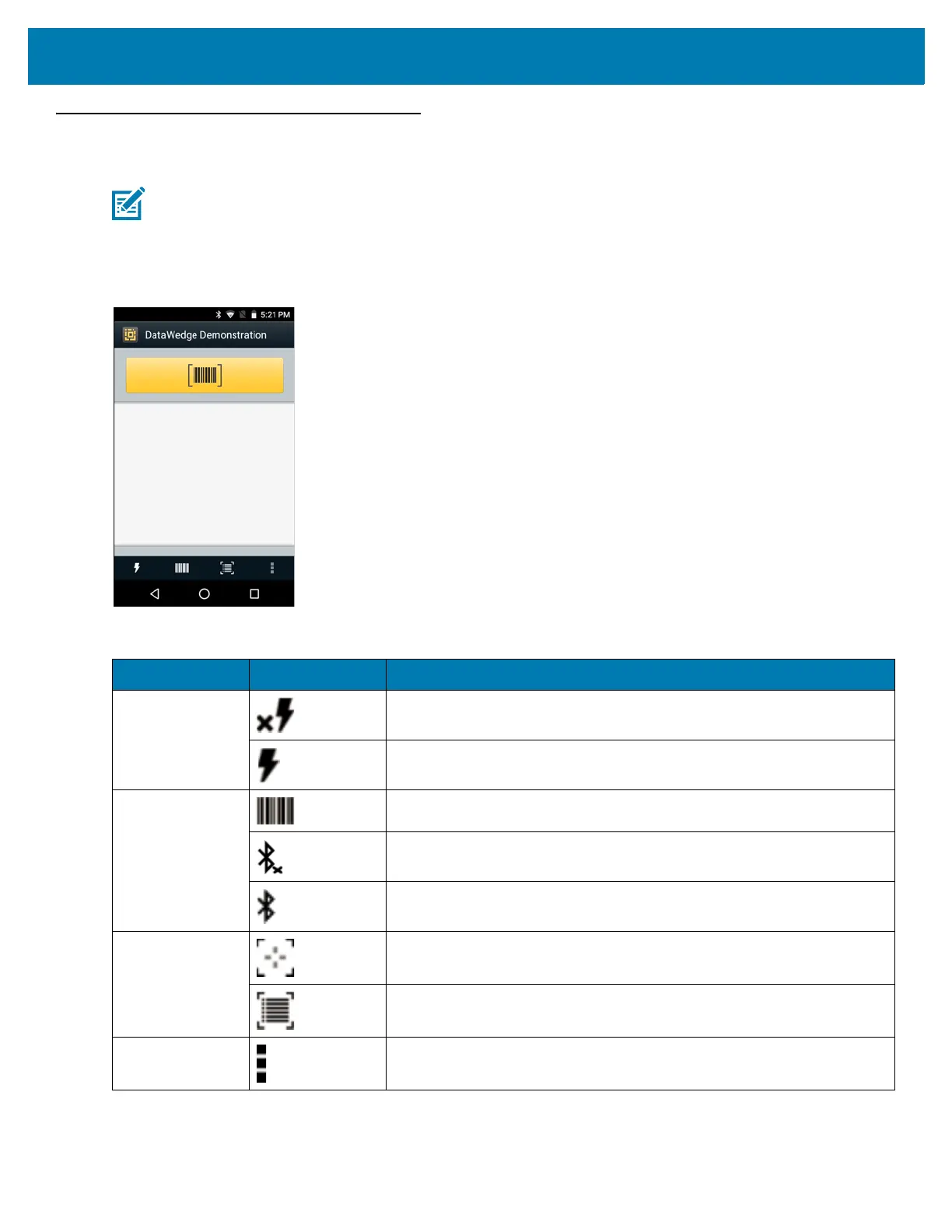Applications
83
DataWedge Demonstration
Use DataWedge Demonstration to demonstrate data capture functionality.
Figure 71 DataWedge Demonstration Window
Touch the Data Capture icon to select the data capture mode.
NOTE See the TC25 Rugged Smartphone Integrator Guide for Android Version 7.1.2 for information on DataWedge
configuration.
Table 9 DataWedge Demonstration Icons
Feature Icon Description
Illumination
Indicates imager illumination is off. Touch to turn illumination on.
Indicates imager illumination is on. Touch to turn illumination off.
Data Capture Indicates that the data capture function is through the internal imager.
Indicates that a Bluetooth imager is not connected to the TC25.
Indicates that a Bluetooth imager is connected to the TC25.
Scan Mode Indicates imager is in picklist mode. Touch to change to normal scan
mode.
Indicates imager is in normal scan mode. Touch to change to picklist
mode.
Menu Opens a menu to view the application information or to set the
application DataWedge profile.