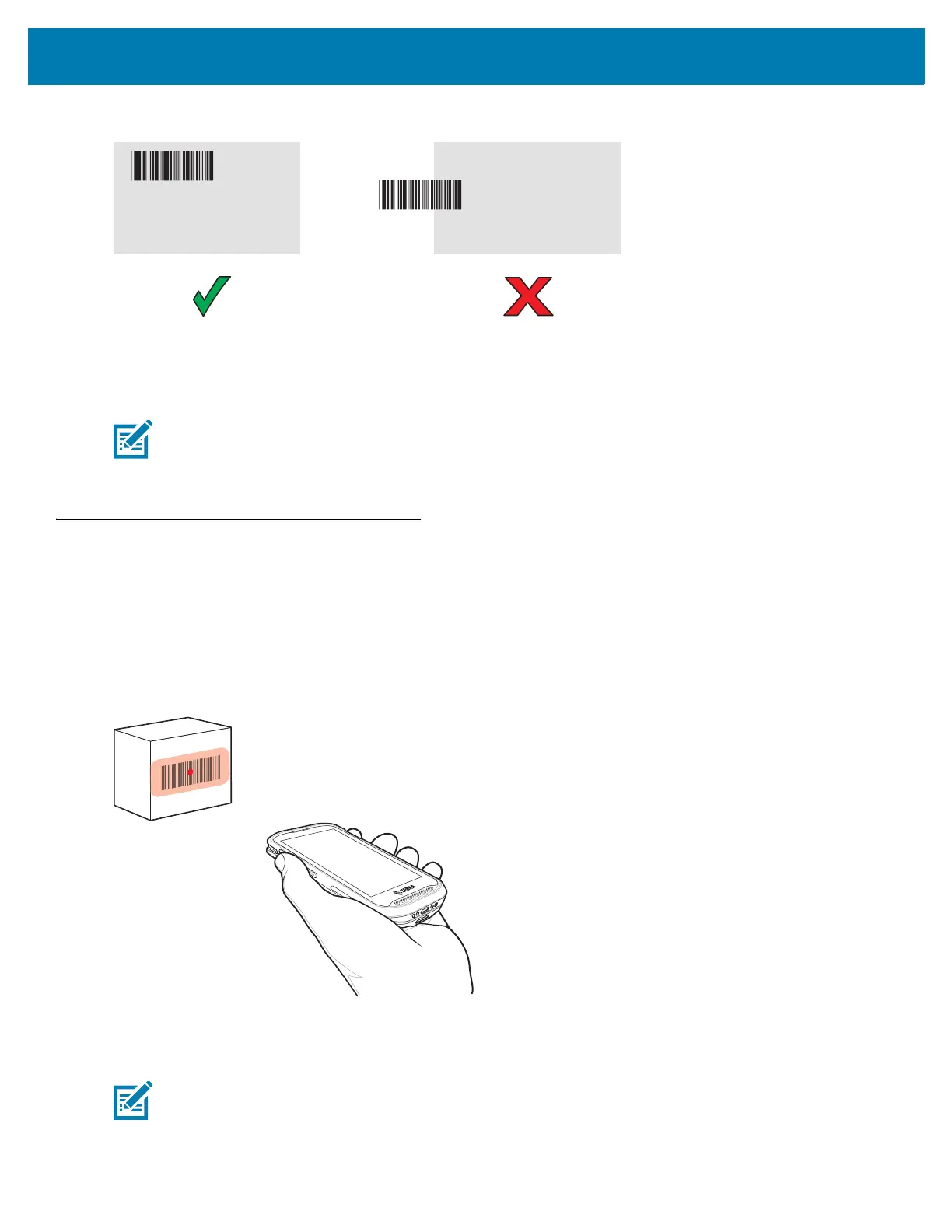Data Capture
99
Figure 86 SE2100 Aiming Pattern
5. The Data Capture LED lights green and a beep sounds, by default, to indicate the barcode was decoded
successfully.
6. Release the scan button.
7. The barcode content data displays in the text field.
Barcode Scanning with Internal SE4710 Imager
To read a barcode, a scan-enabled application is required. The TC25 contains the DataWedge application that
allows the user to enable the imager, decode the barcode data and display the barcode content.
1. Ensure that an application is open on the TC25 and a text field is in focus (text cursor in text field).
2. Point the exit window on the top of the TC25 at a barcode.
Figure 87 SE4710 Imager Scanning
3. Press and hold the scan button.
The red LED aiming pattern turns on to assist in aiming.
NOTE Imager decoding usually occurs instantaneously. The TC25 repeats the steps required to take a digital
picture (image) of a poor or difficult barcode as long as the scan button remains pressed.
NOTE When the TC25 is in Picklist mode, the imager does not decode the barcode until the crosshair or aiming
dot touches the barcode.