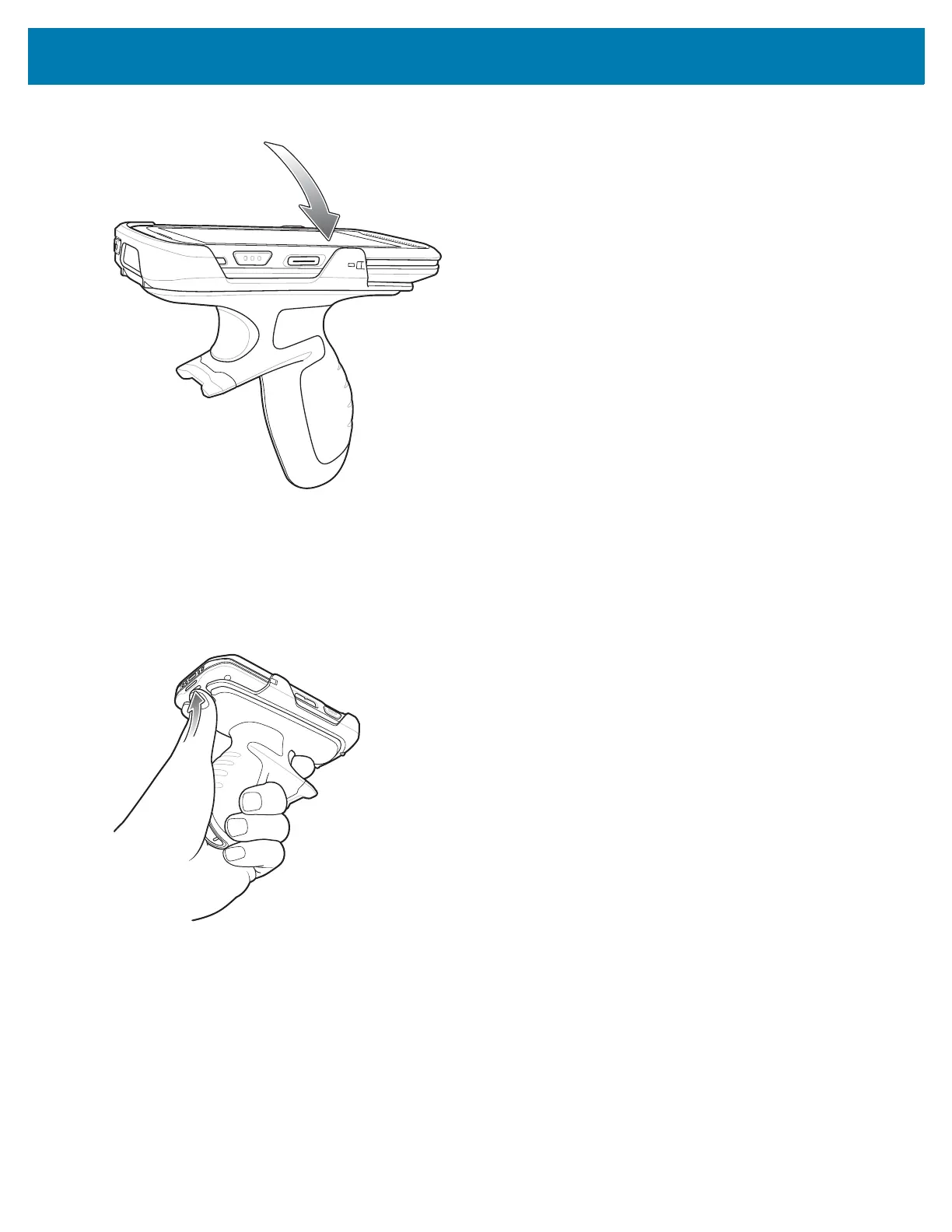Accessories
135
Figure 122 Rotate Device onto Trigger Handle
Removing the Device from the Trigger Handle
To remove the device from the Trigger Handle:
1. Using thumb, push the TC25 up.
Figure 123 Push Device Up
2. Slide the device away from the front of the Trigger Handle.