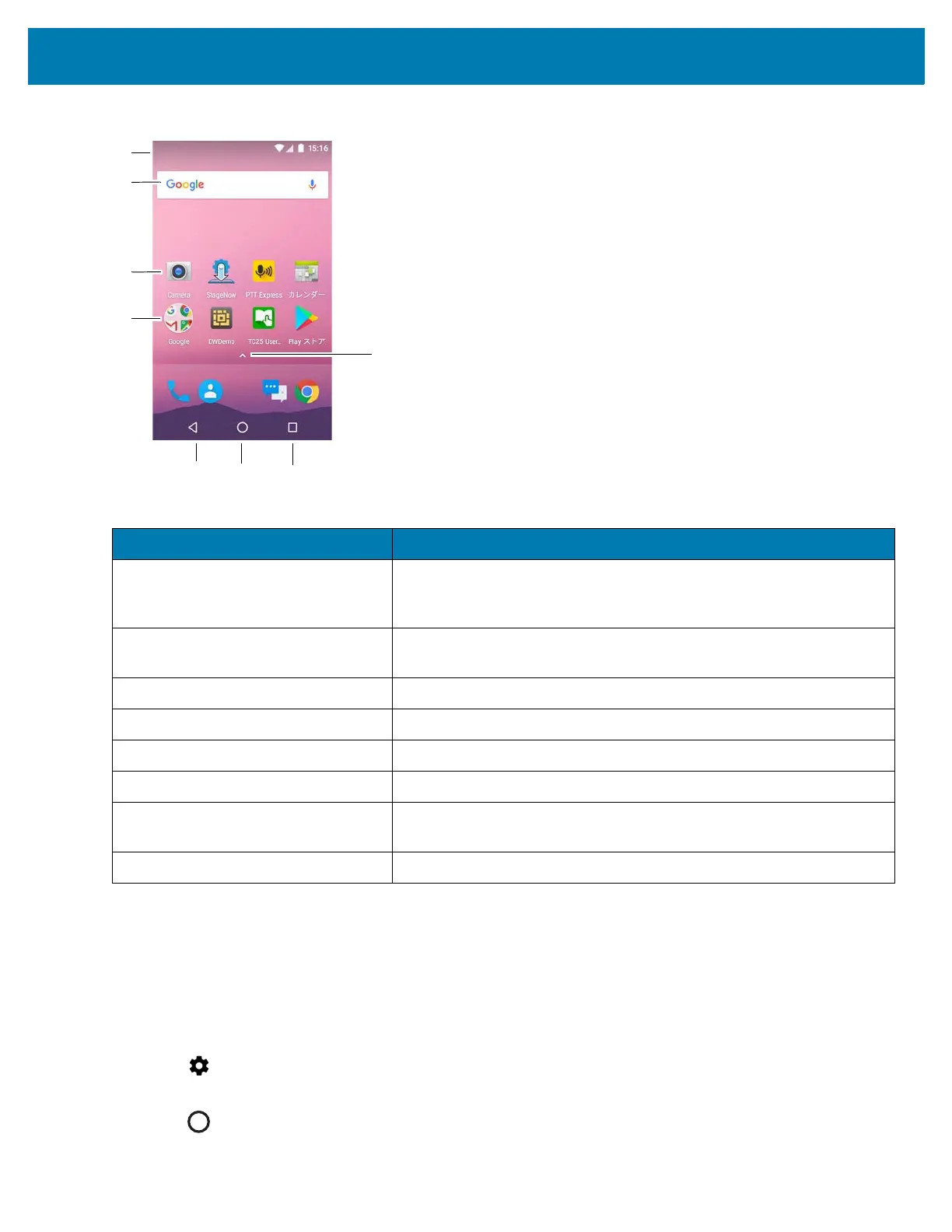Using the TC25
34
Figure 29 Home Screen
The Home screen provides four additional screens for placement of widgets and shortcuts. Swipe the screen left or
right to view the additional screens.
Setting Home Screen Rotation
By default the Home screen rotation is disabled. To enable Home screen rotation:
1. Touch and hold anywhere on the Home screen until the options appear.
2. Touch .
3. Touch Allow rotation switch.
4. Touch .
Table 5 Home Screen Items
Item Description
1 — Status Bar Displays the time, status icons (right side), and notification icons (left
side). For more information see Status Bar on page 35 and Managing
Notifications on page 37.
2 — Widgets Launches stand-alone applications that run on the Home screen. See
Application Shortcuts and Widgets on page 40 for more information.
3 — Back Displays the previous screen.
4 — Home Displays the Home screen.
5 — Recent Button Displays recently used applications.
6 — All Apps Opens the APPS window.
7 — Shortcut Icons Opens applications installed on the TC25. See Application Shortcuts
and Widgets on page 40 for more information.
8 — Folder Contains apps.