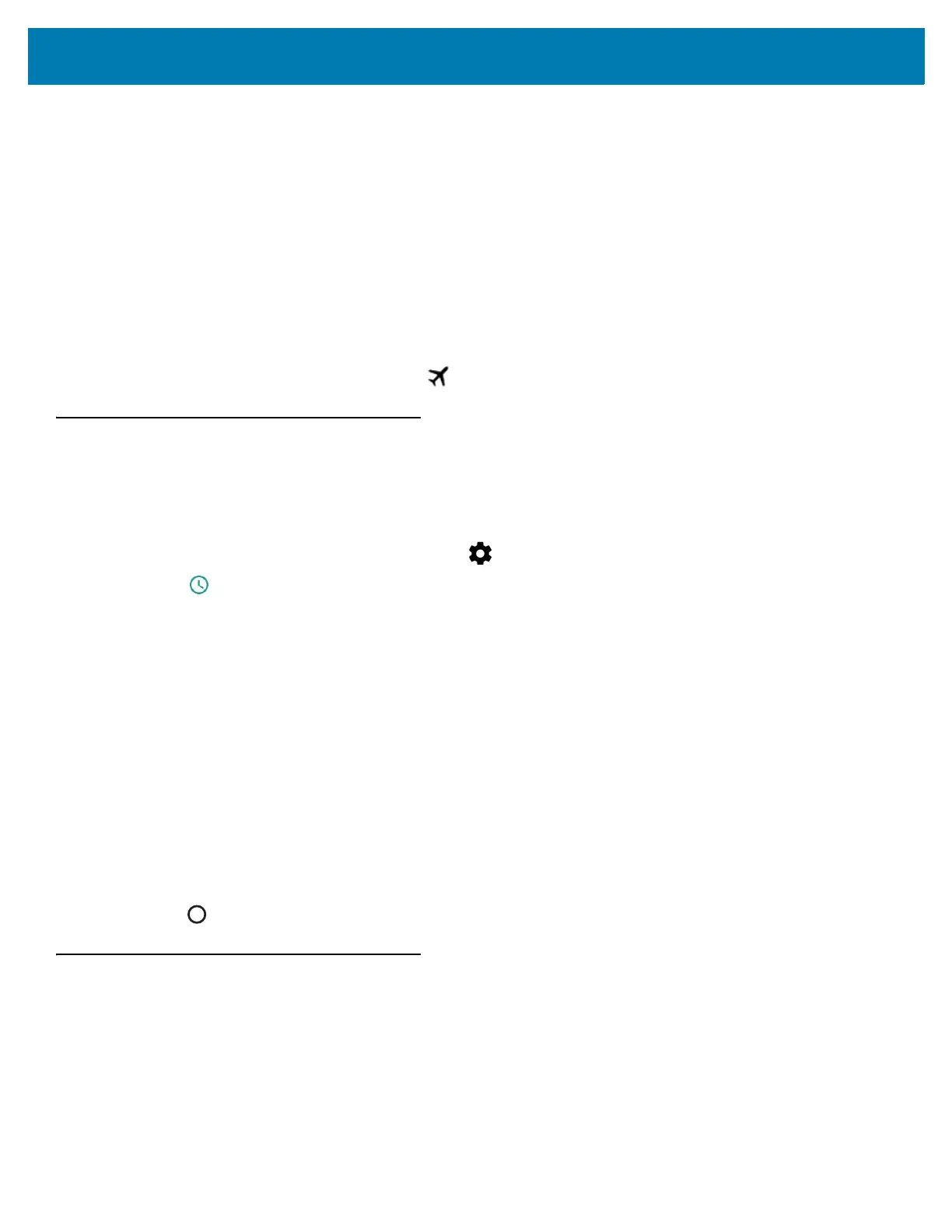Getting Started
28
• Set the TC25 to turn off when not in use. See Scheduled Power On and Off on page 51.
• Reduce screen brightness. See Setting the Screen Brightness on page 28.
• Turn off all wireless radios when not in use.
• Turn off automatic syncing for Email, Calendar, Contacts and other applications.
• Minimize use of applications that keep the TC25 from suspending, for example, music and video
applications.
Turning Off the Radios
To turn off all the radios:
1. Press the Power button until the menu appears.
2. Touch Airplane mode. The airplane icon appears in the Status bar indicating that all the radios are off.
Setting the Date and Time
The date and time is automatically synchronized using a NITZ server when the TC25 is connected to a cellular
network.The user is only required to set the time zone or set the date and time when not connected to a cellular
network or if the wireless LAN does not support Network Time Protocol (NTP).
1. Swipe down from the status bar and then touch .
2. Touch Date & time.
3. Touch Automatic date & time to disable automatic date and time synchronization.
4. Touch Set date.
5. In the calendar, set today’s date.
6. Touch OK.
7. Touch Set time.
8. Touch the green circle, drag to the current hour and then release.
9. Touch the green circle, drag to the current minute and then release.
10. Touch AM or PM.
11. Touch OK.
12. Touch Automatic time zone to disable automatic date and time synchronization.
13. Touch Select time zone.
14. Select the current time zone from the list.
15. Touch .
Display Setting
Use Display settings to change the screen brightness, change the background image, enable screen rotation, set
sleep time and change font size.
Setting the Screen Brightness
To manually set the screen brightness:
