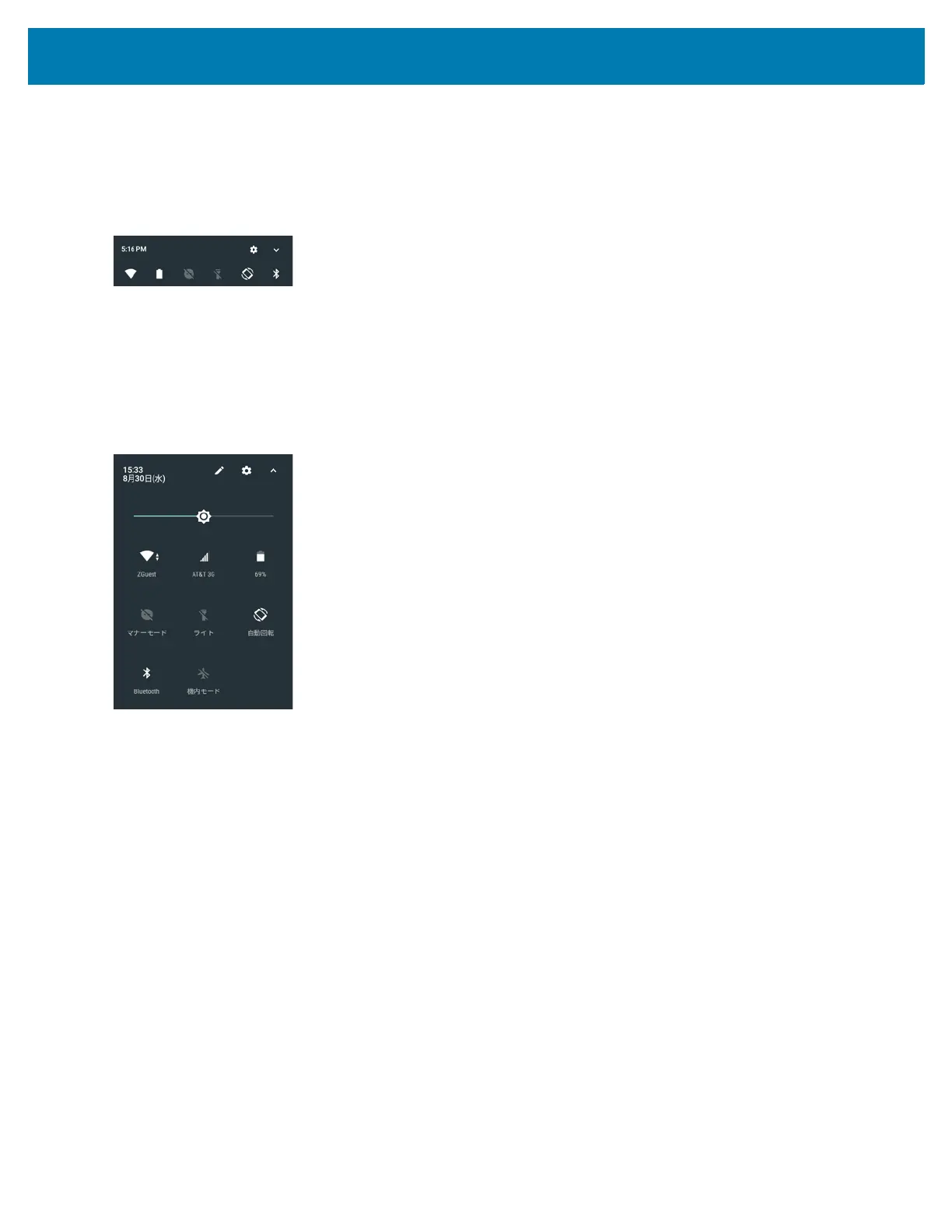Using the TC25
39
Quick Settings
Use Quick Settings to get to frequently used settings, like turning on airplane mode. To open Quick Settings bar,
swipe down from the top of the screen with two fingers or twice with one finger.
Figure 33 Quick Settings Bar
To see the full Quick Settings panel:
• If the TC25 is locked, swipe down once.
• If the TC25 is unlocked, swipe down once with 2 fingers, or twice with one finger.
• If the Quick Settings bar is open, touch the Down arrow.
Figure 34 Full Quick Settings
Available setting tiles:
• Display brightness: Slide to lower or increase the brightness of the screen.
• Wi-Fi network: Turn Wi-Fi on or off. To open Wi-Fi settings, touch the Wi-Fi network name.
• Bluetooth settings: Turn Bluetooth on or off. To open Bluetooth settings, touch the Bluetooth.
• Do not disturb: Control how and when to receive notifications.
• Cellular Network: Displays the cellular carrier name and signal information. No SIM card indicates that a
SIM card is not installed or activated.
• Airplane mode: Turn airplane mode on or off. Airplane mode means device will not connect to Wi-Fi or
Bluetooth.
• Auto-rotate: Lock the device’s orientation in portrait or landscape mode or set to automatically rotate.
• Flashlight: Turn camera flash on or off.
• Location: Enable or disable locationing feature.
• Hotspot - Turn mobile hotspot on or off.
• Invert colors - Invert the display colors.
• Data Saver - Turn on to prevent some apps from sending or receiving data in the background.
• Night Light - Tint the screen amber to make it easier to look at the screen in dim light. Set Night Light to
turn on automatically from sunset to sunrise, or at other times.