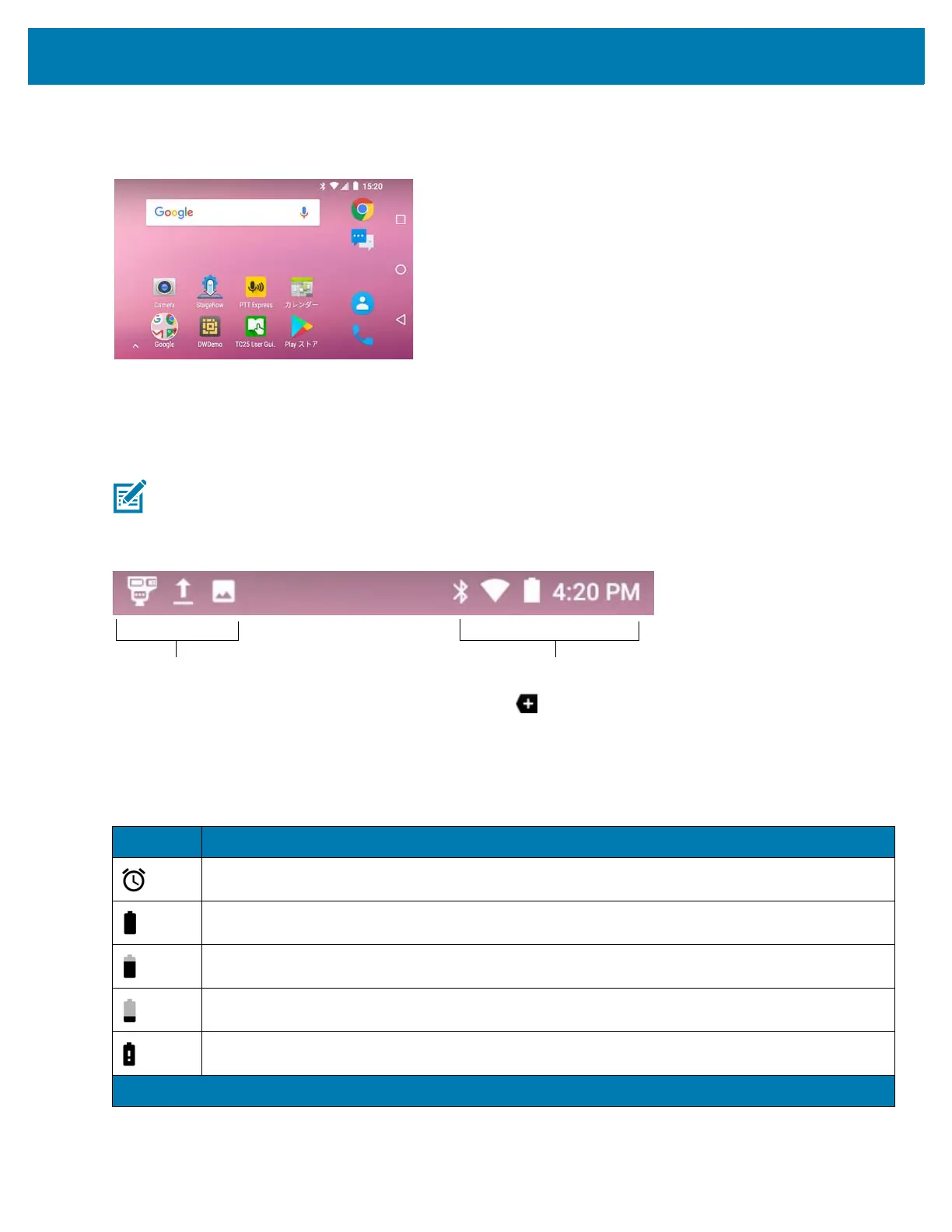Using the TC25
35
5. Rotate the device.
Figure 30 Rotated Home Screen
Status Bar
The Status bar displays the notification icons (left side), time and status icons (right side).
Figure 31 Notification and Status Icons
If there are more notifications than can fit in the Status bar , displays indicating that more notifications exist.
Open the Notifications panel to view all notifications and status.
Status Icons
NOTE Some status icons may not appear in the Status bar if there are too many icons to display.
Table 6 Status Icons
Icon Description
Indicates that the Alarm is active.
Indicates that the main battery is fully charged.
Indicates that the main battery is partially drained.
Indicates that the main battery charge is low.
Indicates that the main battery charge is very low.
Note 1: Cellular network icon that appears is dependent upon the carrier/network.
Notification Icons Status Icons