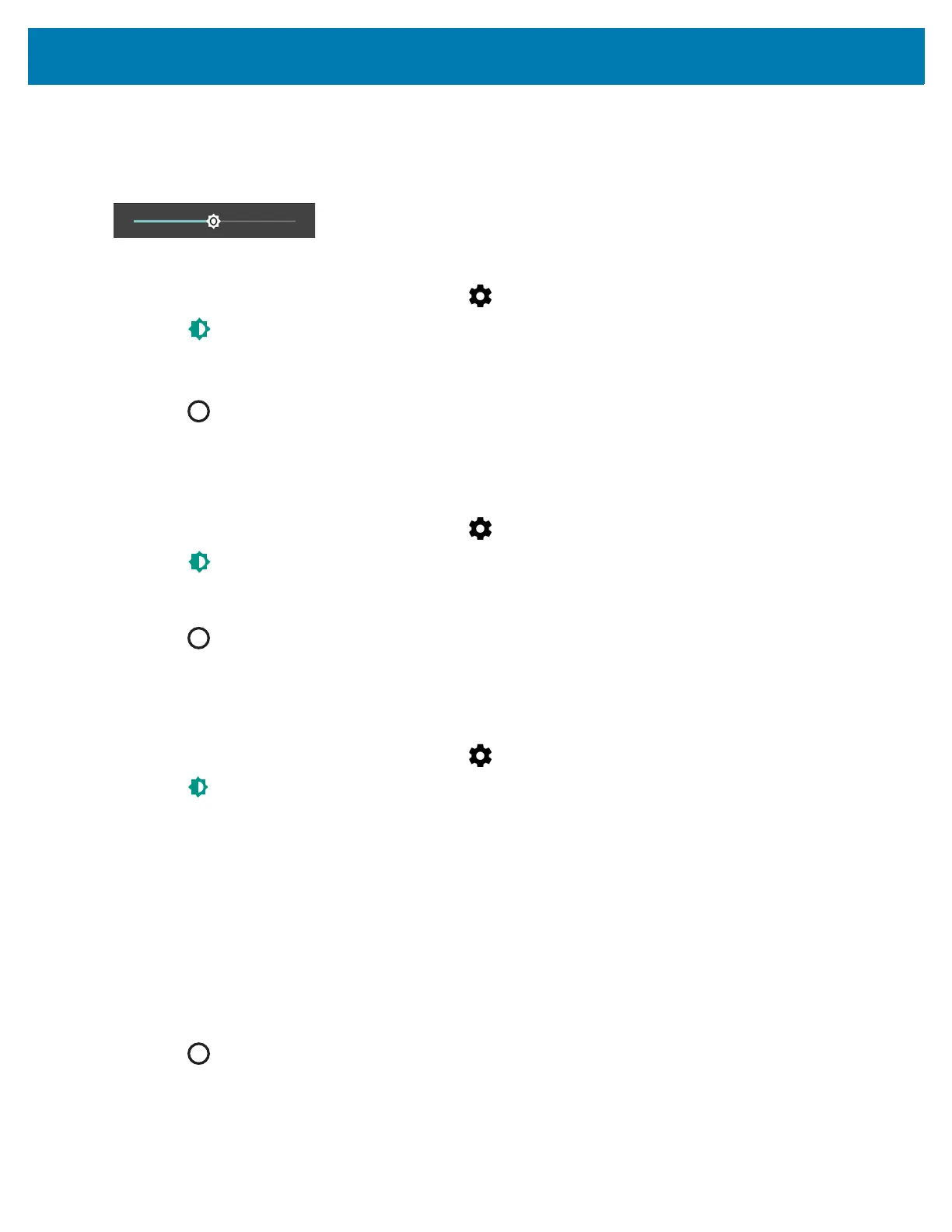Getting Started
29
1. Swipe down with two fingers from the status bar to open the quick access panel.
2. Slide the icon to adjust the screen brightness level.
Figure 25 Brightness Slider
To let the TC25 automatically adjust the screen brightness using the built-in light sensor:
1. Swipe down from the status bar and then touch .
2. Touch Display.
3. Touch Brightness Level.
4. Touch Adaptive brightness to automatically adjust the brightness.
5. Touch .
Setting Screen Rotation
By default, screen rotation is disabled. To enable screen rotation:
1. Swipe down from the status bar and then touch .
2. Touch Display.
3. Touch When device is rotated and select Rotate to contents of the screen to set the TC25 to automatically
switch orientation when the TC25 is rotated.
4. Touch .
Setting Screen Timeout Setting
To set the screen sleep time:
1. Swipe down from the status bar and then touch .
2. Touch Display.
3. Touch Sleep.
4. Select one of the sleep values.
• 15 seconds
• 30 seconds
• 1 minute (default)
• 2 minutes
• 5 minutes
• 10 minutes
• 30 minutes
5. Touch .
Setting Font Size
To set the size of the font is system applications:
