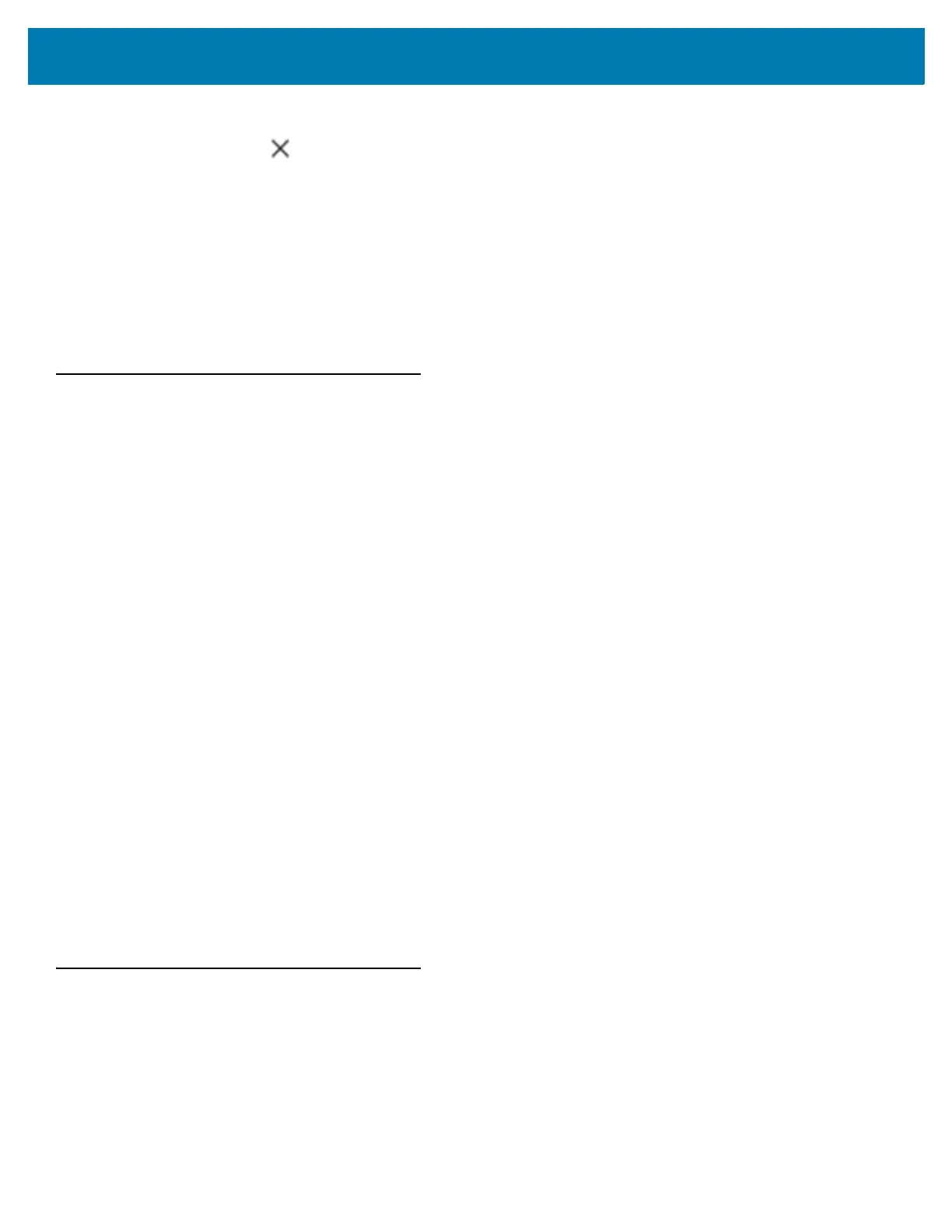Using the TC25
42
1. Touch and hold the folder icon until it enlarges.
2. Drag the folder to 削除 and release.
Home Screen Wallpaper
To change the Home screen wallpaper:
1. Touch and hold on the screen until the menu appears.
2. Touch WALLPAPERS.
3. Touch My photos to select a photo from Gallery or select one of the pre-installed photos.
4. Touch Save wallpaper.
Using the Touchscreen
Use the multi-tap sensitive screen to operate the device.
• Tap - Tap to:
• select items on the screen
• type letters and symbols using the on-screen keyboard
• press on-screen buttons.
• Tap and Hold - Tap and hold:
• an item on the Home screen to move it to a new location or to the trash.
• an item in Apps to create a shortcut on the Home screen.
• the Home screen to open a menu for customizing the Home screen.
• an empty area on the Home screen until the menu appears.
• Drag - Tap and hold an item for a moment and then move finger on the screen until reaching the new
position.
• Swipe- Move finger up and down or left and right on the screen to:
• unlock the screen
• view additional Home screens
• view additional application icons in the Launcher window
• view more information on an application’s screen.
• Double-tap - Tap twice on a web page, map, or other screen to zoom in and out.
• Pinch - In some applications, zoom in and out by placing two fingers on the screen and pinching them
together (to zoom out) or spreading them apart (to zoom in).
On-Screen Keyboards
Use the on-screen keyboard to enter text in a text field.
Editing Text
Edit entered text and use menu commands to cut, copy, and paste text within or across applications. Some
applications do not support editing some or all of the text they display; others may offer their own way to select text.