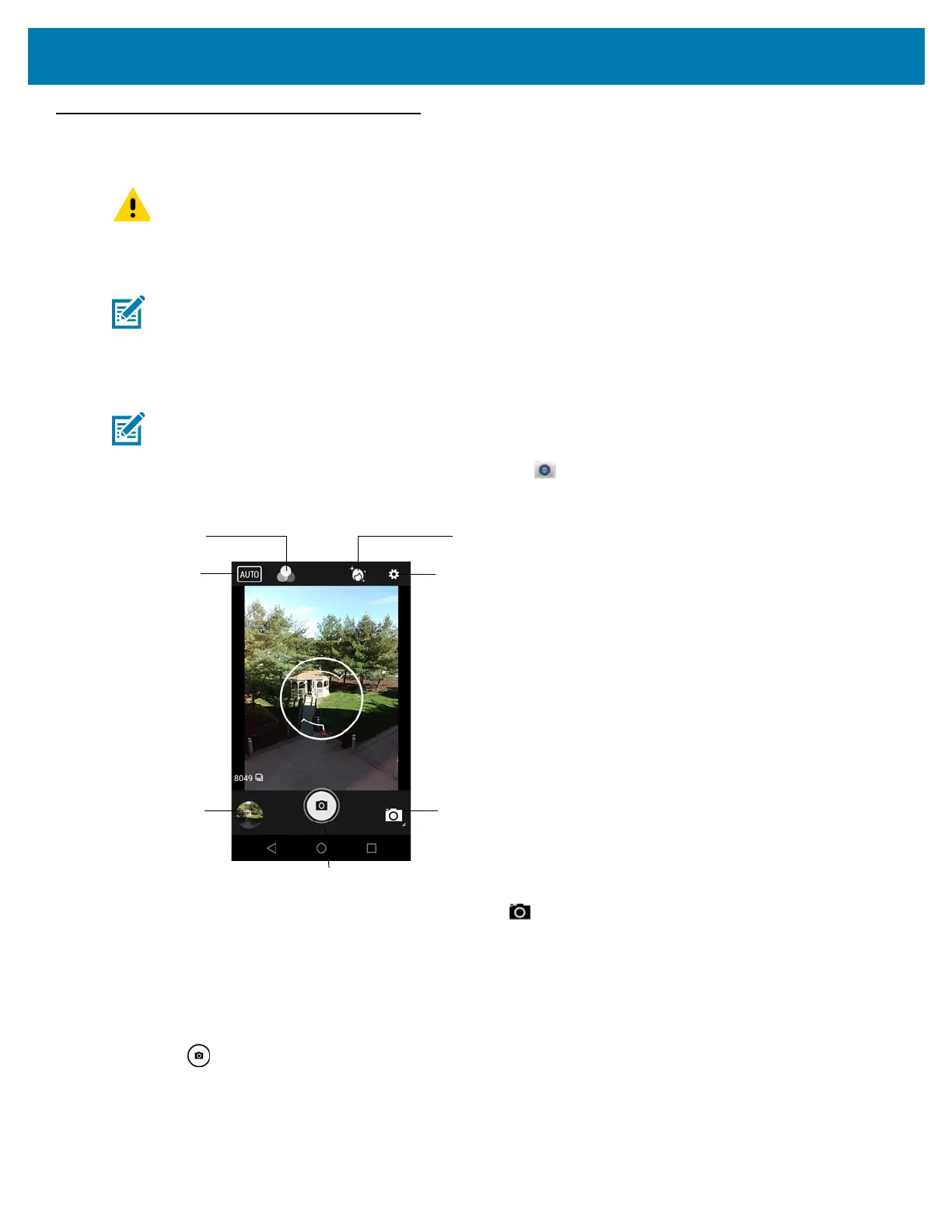Applications
73
Camera
This section provides information for taking photos and recording videos using the integrated digital cameras.
Taking Photos
1. Swipe up from the bottom of the Home screen and touch .
Figure 63 Camera Mode
2. If necessary, touch the Camera Mode icon and touch .
3. Frame the subject on the screen.
4. To zoom in or out, press two fingers on the display and pinch or expand fingers. The zoom controls appear on
the screen.
5. Touch an area on the screen to focus. The focus circle appears on the screen. The two bars turn green when
in focus.
6. Touch .
The camera takes a photo and a shutter sound plays.
The photo momentarily displays as a thumbnail in the lower left corner.
IMPORTANT Camera application is available only on configurations with cameras.
NOTE If a microSD card is installed, The TC25 saves photos and videos on the microSD card. If a microSD card
is not installed, the TC25 saves photos and videos on the internal storage.
NOTE Camera settings are described in Photo Settings on page 75.
Camera Mode
Settings
Beautification
Scene Mode
Shutter Button
Gallery
Apply Filters