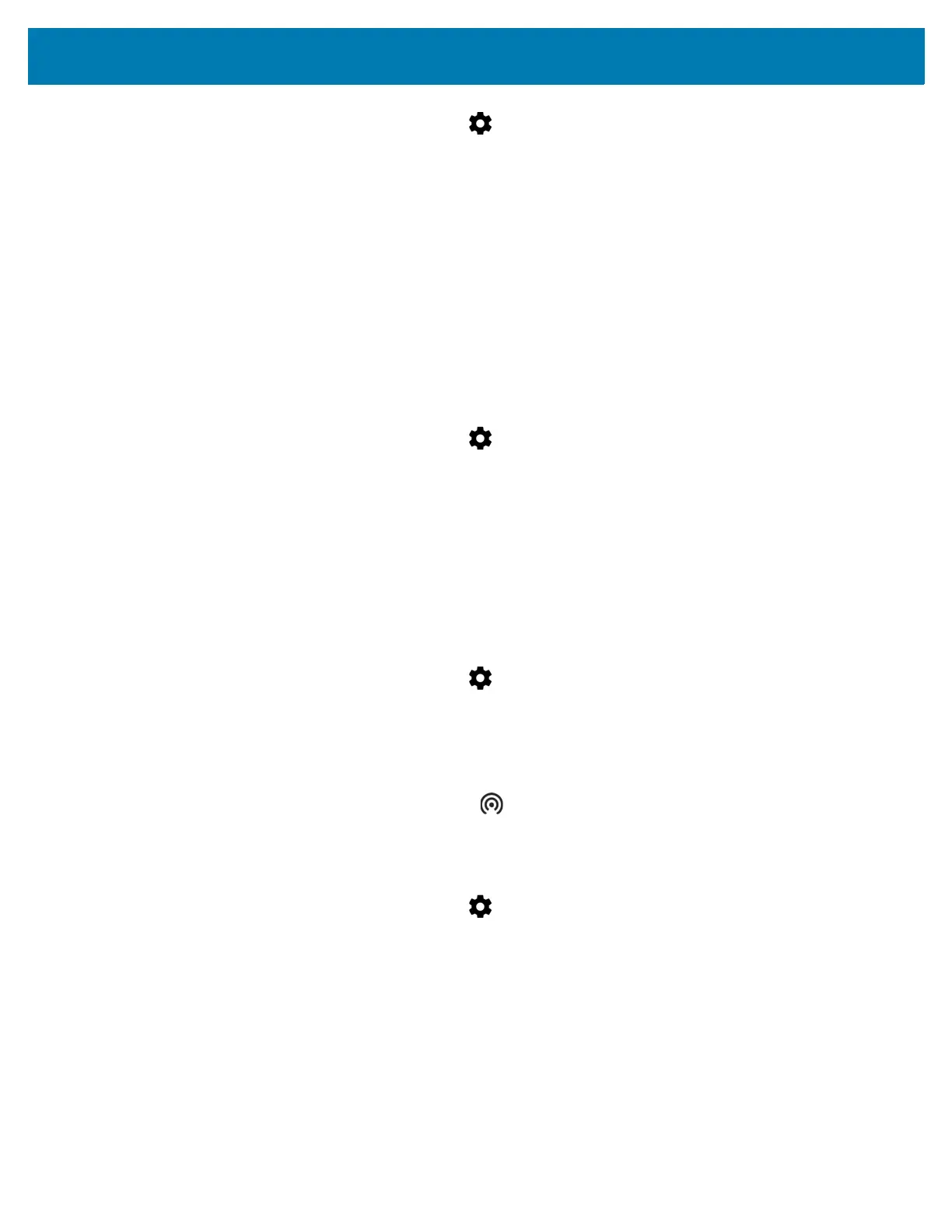Wireless
106
2. Swipe down from the status bar and then touch .
3. Touch More ....
4. Touch Tethering & portable hotspot.
5. Touch the USB tethering switch to enable.
The host computer is now sharing the TC25’s data connection.
To stop sharing the data connection, touch the USB tethering switch again or disconnect the USB cable.
Bluetooth Tethering
Use Bluetooth tethering to share the data connection with a host computer.
Configure the host computer to obtain its network connection using Bluetooth. For more information, see the host
computer’s documentation.
1. Pair the TC25 with the host computer.
2. Swipe down from the status bar and then touch .
3. Touch More ....
4. Touch Tethering & portable hotspot.
5. Touch the Bluetooth tethering switch to enable.
The host computer is now sharing the TC25’s data connection.
To stop sharing the data connection, touch the Bluetooth tethering switch again.
Portable Wi-Fi Hotspot
Configure the Wi-Fi Hotspot settings.
1. Swipe down from the status bar and then touch .
2. Touch More ....
3. Touch Tethering & portable hotspot.
4. Touch the Portable Wi-Fi hotspot switch to enable.
After a moment, the TC25 starts broadcasting its Wi-Fi network name (SSID), so you can connect to it with up
to eight computers or other devices. The Hotspot icon appears in the Status Bar.
To stop sharing the data connection, touch the Portable Wi-Fi hotspot switch again.
Configuring the Wi-Fi Hotspot
1. Swipe down from the status bar and then touch .
2. Touch More ....
3. Touch Tethering & portable hotspot.
4. Touch Set up Wi-Fi hotspot.