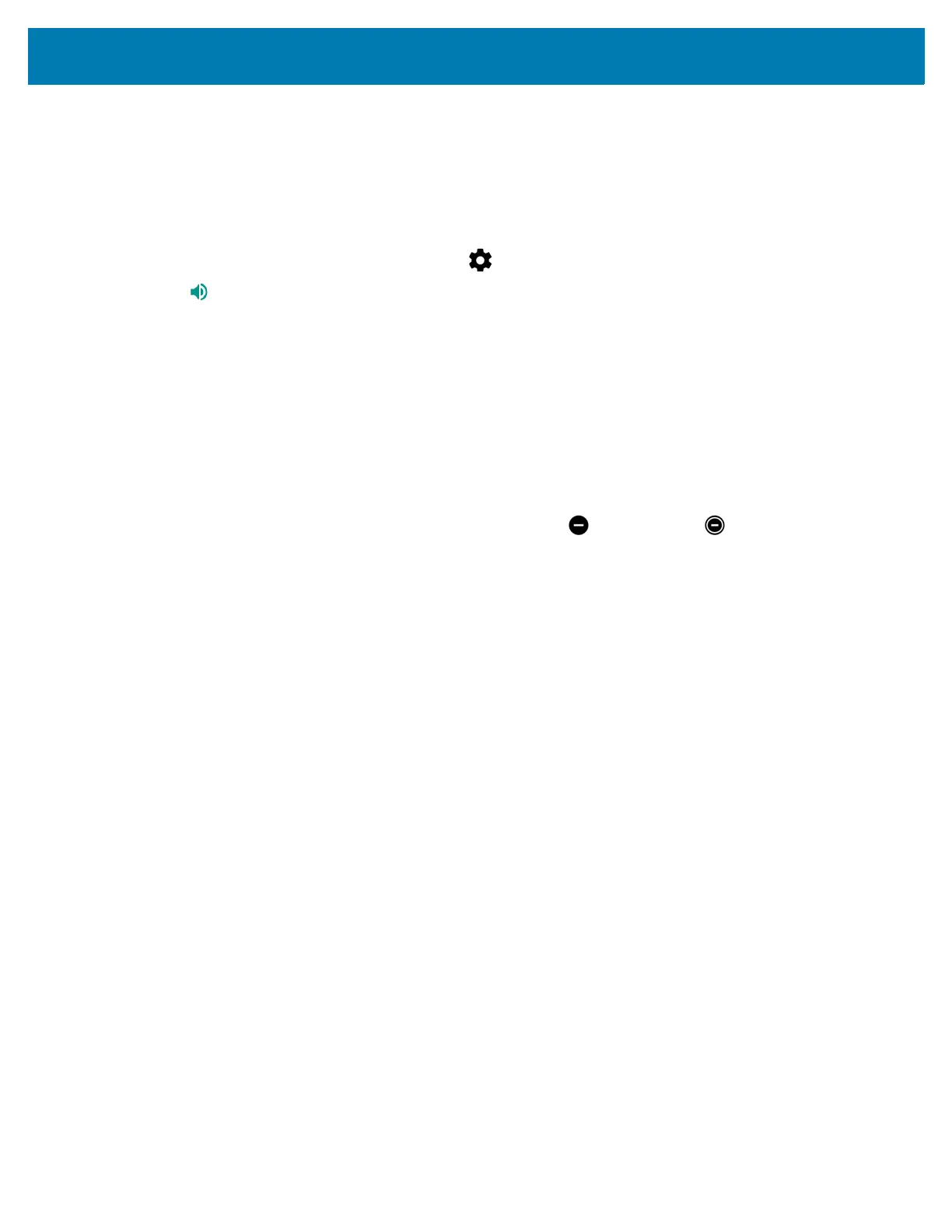Using the TC25
46
• Do not disturb: Choose whether the rule uses Alarms only, Priority only, or Total silence.
5. Touch the On/Off text or switch at the top to turn on the rule.
Silence Sounds During Events and Meetings
To automatically silence the TC25 during events or meetings, set an event rules.
1. Swipe down from the status bar and then touch .
2. Touch Sounds > Do not disturb > Automatic rules.
3. To edit the default rule, touch Event. Or, to create a new rule, touch Add rule > Event rule.
4. Edit the rule settings.
• During events for: Select which Google Calendar events the rule uses.
• Where reply is: Options: Yes, Maybe, or Not replied, Yes or Maybe, or Yes.
• Do not disturb: Choose whether the rule uses Priority only, Alarms only, or Total silence.
5. Touch the On/Off switch at the top to turn on the rule.
Turn Sounds Back On
When the TC25 is in Do Not Disturb mode, Alarms or Priority only or Total silence display.
To turn off Do Not Disturb, either:
• In the quick access panel, touch Alarms only, Priority only, or Total silence.
• Press the Volume Down button and touch End Now.
Override Do Not Disturb for Specific Apps
To let through notifications from specific apps:
1. Open Settings > Notifications.
2. Touch an app.
3. Touch Override Do Not Disturb.