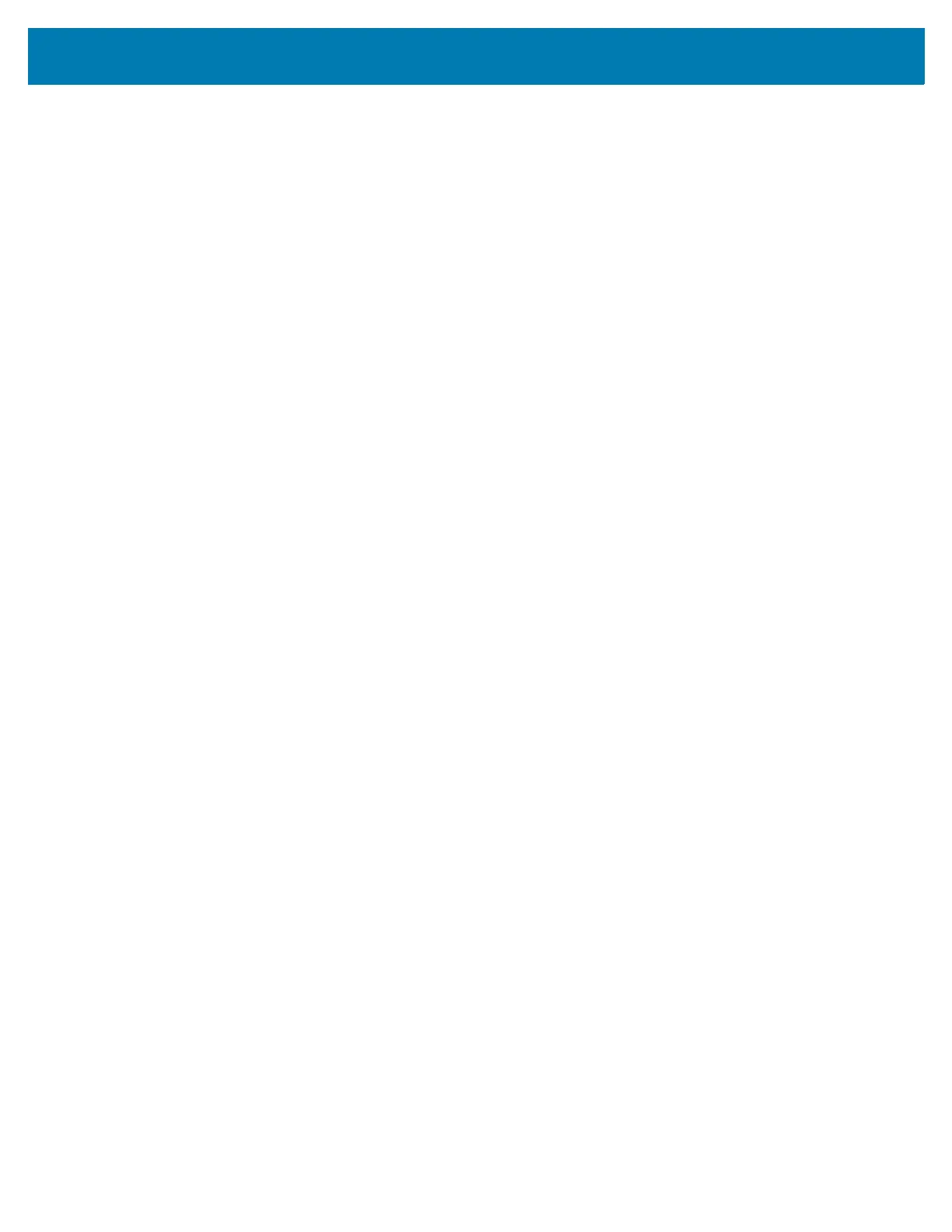10
Secure Certificates......................................................................................................... 88
Installing a Secure Certificate ........................................................................................ 88
Configuring Credential Storage Settings ................................................................ 89
Development Tools ........................................................................................................ 89
Android Application Development .......................................................................... 89
Development Workstation ................................................................................ 89
Enabling Developer Options ............................................................................ 89
EMDK for Android................................................................................................... 90
StageNow ............................................................................................................... 90
GMS Restricted.............................................................................................................. 90
ADB USB Setup............................................................................................................. 90
Enabling USB Debugging....................................................................................... 90
Application Installation ................................................................................................... 91
Installing Applications Using the USB Connection ................................................. 91
Installing Applications Using the Android Debug Bridge ........................................ 92
Installing Applications Using a microSD Card ........................................................ 92
Uninstalling an Application ..................................................................................... 93
Performing a System Update......................................................................................... 94
Downloading the System Update Package ............................................................ 94
Performing a System Update Using microSD Card................................................ 94
Performing a System Update Using ADB............................................................... 94
Verifying System Update Installation...................................................................... 95
Enterprise Reset ............................................................................................................ 95
Performing an Enterprise Reset From Device Settings.......................................... 95
Downloading the Enterprise Reset Package .......................................................... 96
Performing an Enterprise Reset Using microSD Card ........................................... 96
Performing an Enterprise Reset Using ADB........................................................... 96
Performing a Factory Reset ........................................................................................... 97
Downloading the Factory Reset Package .............................................................. 97
Performing a Factory Reset Using microSD Card.................................................. 97
Performing a Factory Reset Using ADB ................................................................. 98
Storage........................................................................................................................... 99
Random Access Memory ....................................................................................... 99
Viewing Memory............................................................................................... 99
Internal Storage ...................................................................................................... 99
Viewing Internal Storage .................................................................................. 99
External Storage..................................................................................................... 99
Viewing External Storage............................................................................... 100
Formatting a microSD Card ........................................................................... 100
Formatting a microSD Card as Internal Memory............................................ 100
Enterprise Folder .................................................................................................. 100
Managing Apps ............................................................................................................ 100
