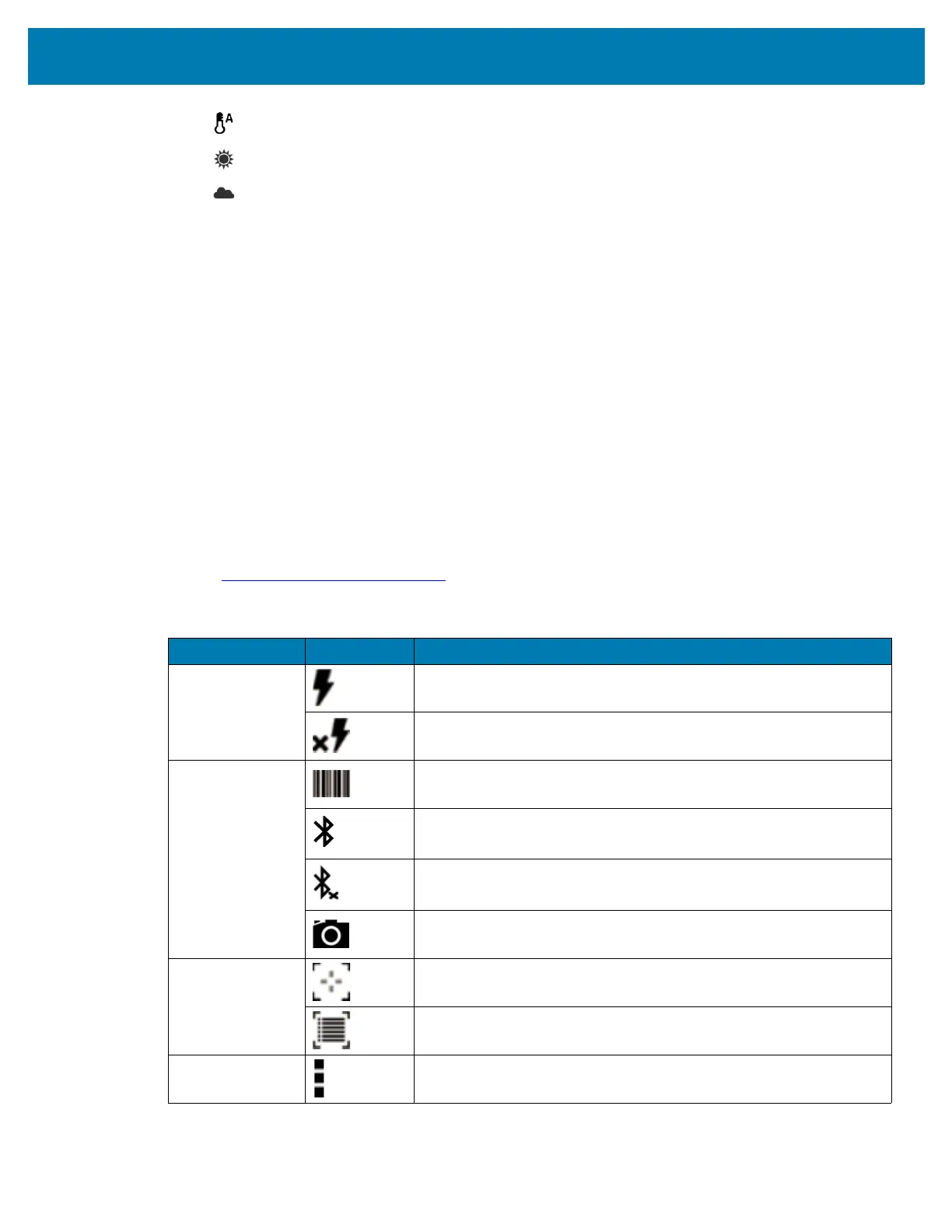Applications
81
• Auto - Adjust the white balance automatically (default).
• Daylight - Adjust the white balance for daylight.
• Cloudy - Adjust the white balance for a cloudy environment.
• Image Stabilization - Set to reduce blurry videos due to device movement. Options: On or Off
(default).
Front Camera Video Settings
• Video quality - Set video quality to: HD1080 (default), HD 720p (default), HD720, or SD 480p, VGA,
CIF, or QVGA.
• Video duration - Set to: 30 seconds (MMS), or 30 minutes (default).
• GPS location - Add GPS location information to the photo meta-data. Turn On or Off (default).
•Storage – Set the location to store the photo to: Phone (default) or SD Card.
• Image Stabilization - Set to reduce blurry videos due to device movement. Options: On or Off
(default).
DataWedge Demonstration
Use DataWedge Demonstration to demonstrate data capture functionality. To configure DataWedge,
refer to techdocs.zebra.com/datawedge/
.
Table 9 DataWedge Demonstration Icons
Icon Description
Illumination Imager illumination is on. Touch to turn illumination off.
Imager illumination is off. Touch to turn illumination on.
Data Capture The data capture function is through the internal imager.
An RS507 or RS6000 Bluetooth imager is connected.
An RS507 or RS6000 Bluetooth imager is not connected.
The data capture function is through the rear camera.
Scan Mode Imager is in picklist mode. Touch to change to normal scan mode.
Imager is in normal scan mode. Touch to change to picklist mode.
Menu Opens a menu to view the application information or to set the
application DataWedge profile.
