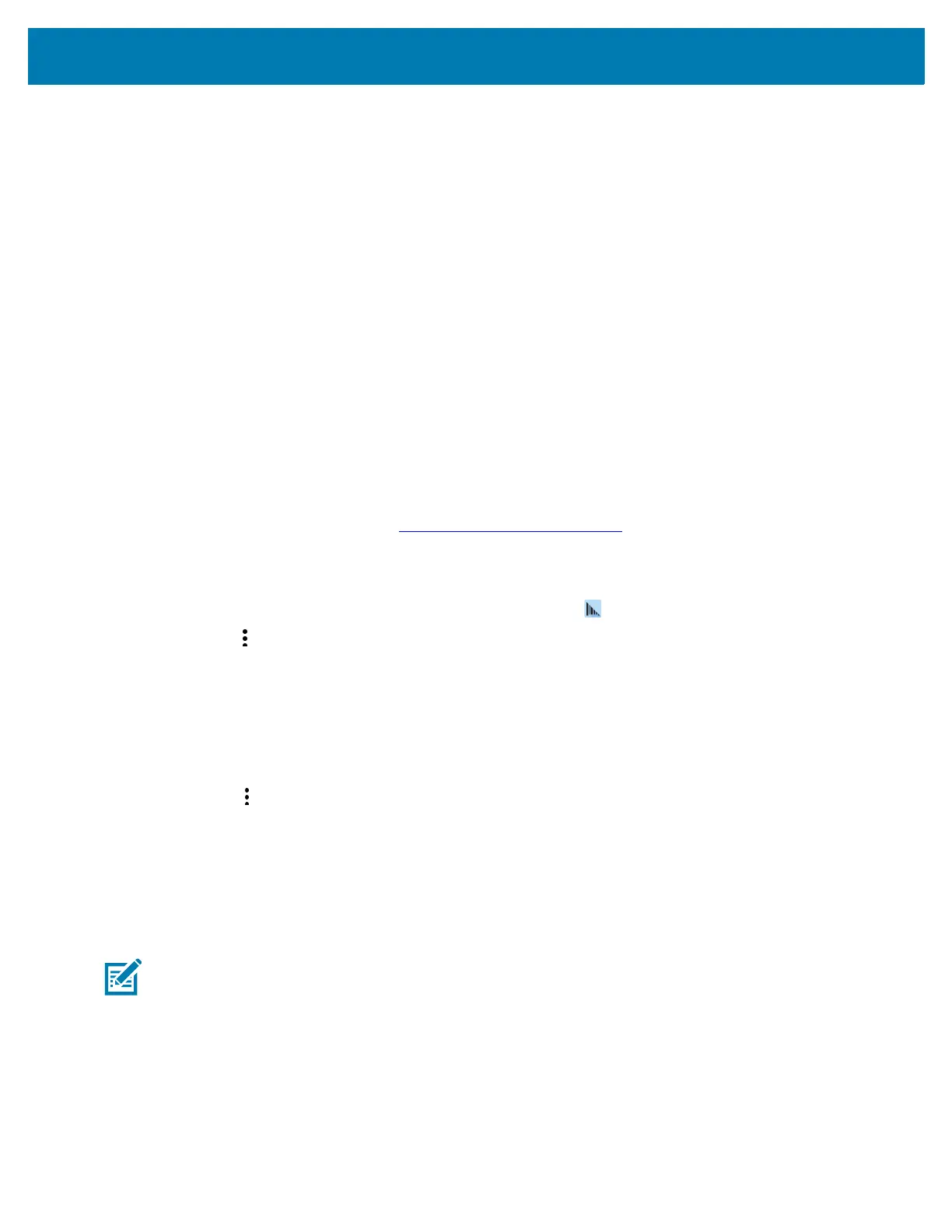Data Capture
47
7.
Scroll through the list and select XXXXX xxxxxx, where XXXXX is the scanner and xxxxxx is the serial
number.
The device connects to the scanner, the scanner beeps once and Connected appears below the
device name. The Bluetooth device is added to the Paired devices list and a trusted (“paired”)
connection is established.
DataWedge
DataWedge is a utility that adds advanced barcode scanning capability to any application without writing
code. It runs in the background and handles the interface to built-in barcode scanners. The captured
barcode data is converted to keystrokes and sent to the target application as if it was typed on the keypad.
DataWedge allows any app on the device to get data from input sources such as a barcode scanner, MSR,
RFID, voice, or serial port and manipulate the data based on options or rules.
Configure DataWedge to:
• Provide data capture services from any app.
• Use a particular scanner, reader or other peripheral device.
• Properly format and transmit data to a specific app.
To configure DataWedge refer to techdocs.zebra.com/datawedge/
.
Enabling DataWedge
1. Swipe up from the bottom of the Home screen and touch .
2. Touch > Settings.
3. Touch the DataWedge enabled checkbox. A blue checkmark appears in the checkbox indicating that
DataWedge is enabled.
4. Touch the Home button.
Disabling DataWedge
1. Touch .
2. Touch Settings.
3. Touch DataWedge enabled.
The blue check disappears from the checkbox indicating that DataWedge is disabled.
Supported Decoders
NOTE: DataWedge supports the decoders listed below but not all are validated on this device.
