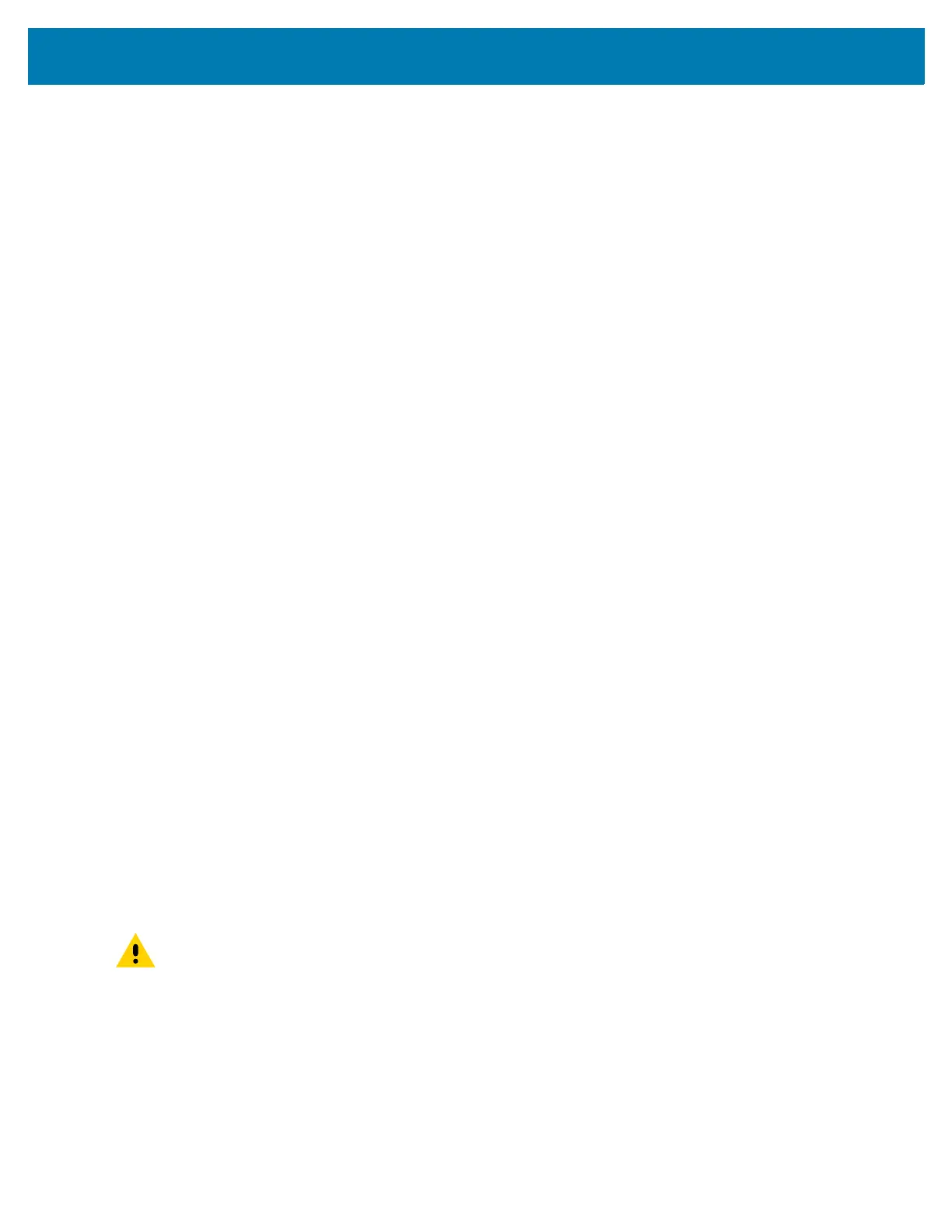Maintenance and Troubleshooting
105
• Can of compressed air with a tube.
Cleaning Frequency
The cleaning frequency is at the customer’s discretion due to the varied environments in which the mobile
devices are used and may be cleaned as frequently as required. When dirt is visible, it is recommended to
clean the mobile device to avoid build up of particles which make the device more difficult to clean later on.
For consistency and optimum image capture, it is recommended to clean the camera window periodically
especially when used in environments prone to dirt or dust.
Cleaning the Device
Housing
Thoroughly wipe the housing, including all buttons and triggers, using an approved alcohol wipe.
Display
The display can be wiped down with an approved alcohol wipe, but care should be taken not to allow any
pooling of liquid around the edges of the display. Immediately dry the display with a soft, non-abrasive
cloth to prevent streaking.
Camera and Exit Window
Wipe the camera and exit window periodically with a lens tissue or other material suitable for cleaning
optical material such as eyeglasses.
Cleaning Battery Connectors
1. Remove the main battery from the mobile computer.
2. Dip the cotton portion of the cotton-tipped applicator in isopropyl alcohol.
3. To remove any grease or dirt, rub the cotton portion of the cotton-tipped applicator back-and-forth
across the connectors on the battery and terminal sides. Do not leave any cotton residue on the
connectors.
4. Repeat at least three times.
5. Use a dry cotton-tipped applicator and repeat steps 3 and 4. Do not leave any cotton residue on the
connectors.
6. Inspect the area for any grease or dirt and repeat the cleaning process if necessary.
CAUTION: After cleaning the battery connectors with bleach-based chemicals, follow the Battery
Connector Cleaning instructions to remove bleach from the connectors.
Cleaning Cradle Connectors
1. Remove the DC power cable from the cradle.
2. Dip the cotton portion of the cotton-tipped applicator in isopropyl alcohol.
