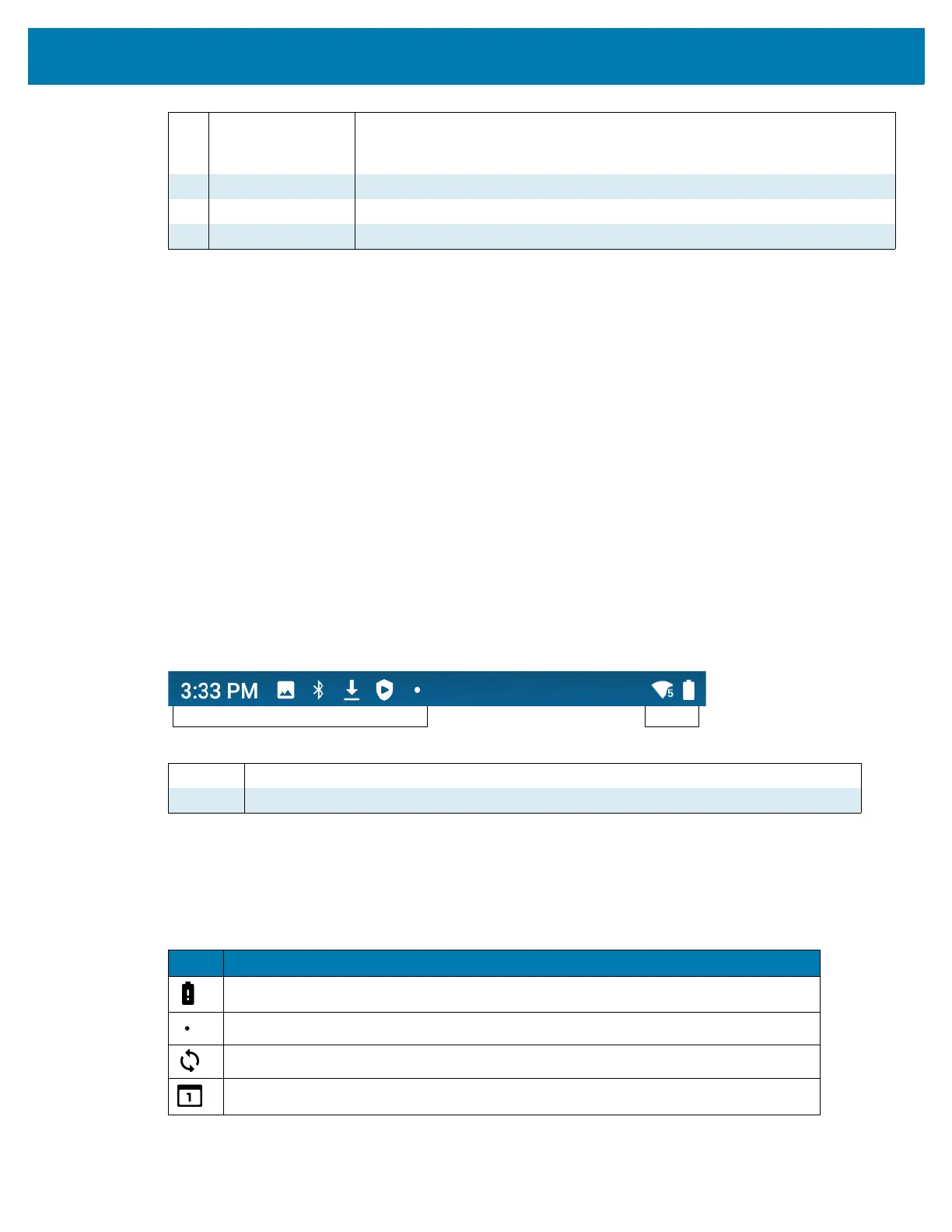Using the Device
51
Setting Home Screen Rotation
By default, the Home screen rotation is disabled.
1. Touch and hold anywhere on the Home screen until the options appear.
2. Touch Home settings.
3. Touch the Allow Home screen rotation switch.
4. Touch the Home button.
5. Rotate the device.
Status Bar
The Status bar displays the time, notification icons (left side), and status icons (right side).
If there are more notifications than can fit in the Status bar, a dot displays indicating that more notifications
exist. Swipe down from the Status bar to open the Notification panel and view all notifications and status.
Figure 24 Notification and Status Icons
Notification Icons
Notification icons indicate app events and messages.
1 Status Bar Displays the time, status icons (right side), and notification icons (left side).
For more information see Notification Icons on page 51 and Managing
Notifications on page 54.
2 Widgets Launches stand-alone apps that run on the Home screen.
3 Shortcut Icons Opens apps installed on the device.
4 Folder Contains apps.
1 Notification Icons. See Notification Icons on page 51.
2 Status Icons. See Status Icons on page 53.
Table 5 Notification Icons
Icon Description
Main battery is low.
More notifications are available for viewing.
Data is syncing.
Indicates an upcoming event. AOSP devices only.
