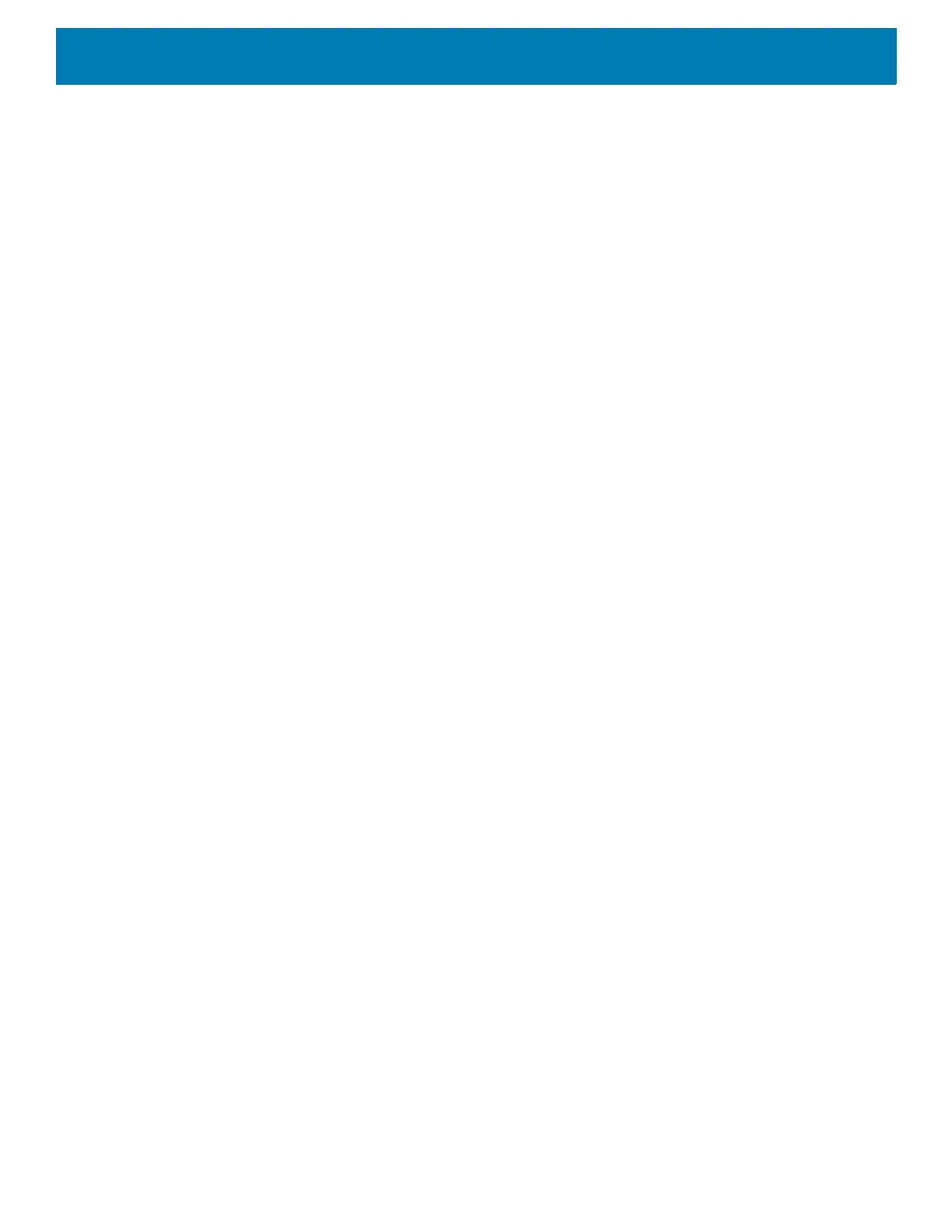Settings
62
3.
Touch Lock screen display.
4. In the When to show section, enable or disable an option using the switch.
5. Touch the Home button.
Setting Touch Key Light
The four touch keys under the screen are backlit. Configure the touch key light to save battery power.
1. Go to Settings.
2. Touch Display > Advanced.
3. Touch Touch key light.
4. Select an option to choose how long the touch key light stays on:
• Always off
• 6 seconds (default)
• 10 seconds
• 15 seconds
• 30 seconds
• 1 minute
• Always on.
5. Touch the Home button.
Setting Font Size
Set the size of the font in system apps.
1. Go to Settings.
2. Touch Display > Advanced.
3. Touch Font size.
4. Select one of the font size values.
• Small
• Default
• Large
• Largest.
5. Touch the Home button.
Notification LED Brightness Level
Set the brightness of the Notification LED.
1. Go to Settings.
2. Touch Display > Advanced.
3. Touch Notification LED Brightness Level.
4. Use the slider to set the brightness value (default: 15).
