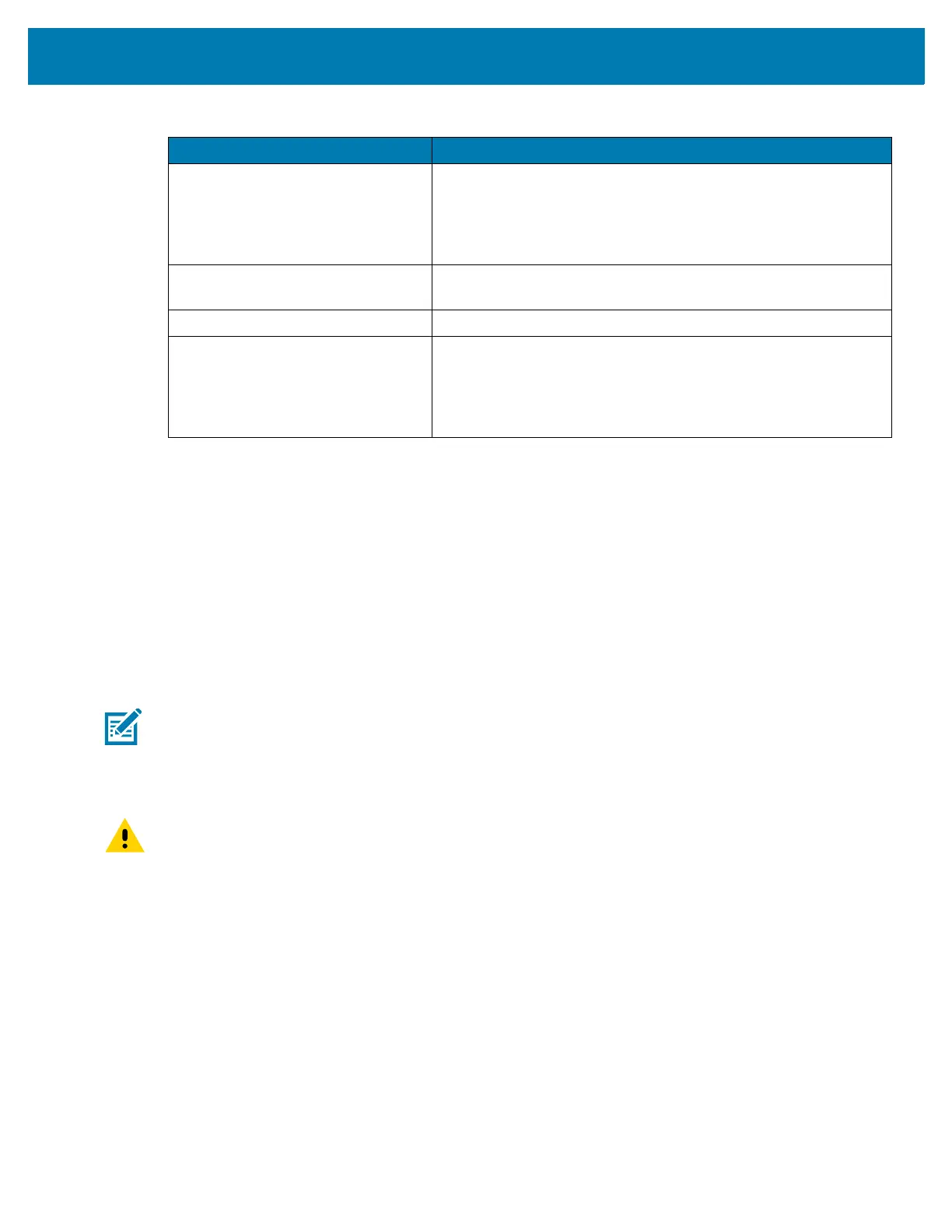Getting Started
28
Zebra Visibility Services
The device captures and provides device analytics to a system administrator. The first time the device
boots (or after a Factory reset), the Zebra Services agreement screen displays.
1. Leave Device Data enabled if you want the device to send analytics data.
2. Touch the Device Data switch to disable the device from sending analytics data.
3. Touch OK to confirm selection.
Replacing the Battery
NOTE: User modification of the device, particularly in the battery well, such as labels, asset tags,
engravings, stickers, etc., may compromise the intended performance of the device or accessories.
Performance levels such as sealing (Ingress Protection (IP)), impact performance (drop and tumble),
functionality, temperature resistance, etc. could be effected. DO NOT put any labels, asset tags,
engravings, stickers, etc. in the battery well.
CAUTION: Do not add or remove SIM, SAM or microSD card during battery replacement.
1. Remove any accessory attached to the device.
2. Press the Power button until the menu appears.
3. Touch Battery Swap.
4. Follow the on-screen instructions.
5. Wait for the LED to turn off.
6. If hand strap is attached, slide the hand strap clip up toward the top of the device and then lift.
Fast Blinking Amber (2
blinks/second)
Charging error:
• Temperature is too low or too high.
• Charging has gone on too long without completion (typically
eight hours).
Slow Blinking Red (1 blink every 4
seconds)
The device is charging but the battery is at end of useful life.
Solid Red Charging complete but the battery is at end of useful life.
Fast Blinking Red (2 blinks/second) Charging error but the battery is at end of useful life.
• Temperature is too low or too high.
• Charging has gone on too long without completion (typically
eight hours).
Table 3 Charging/Notification LED Charging Indicators (Continued)
State Indication
