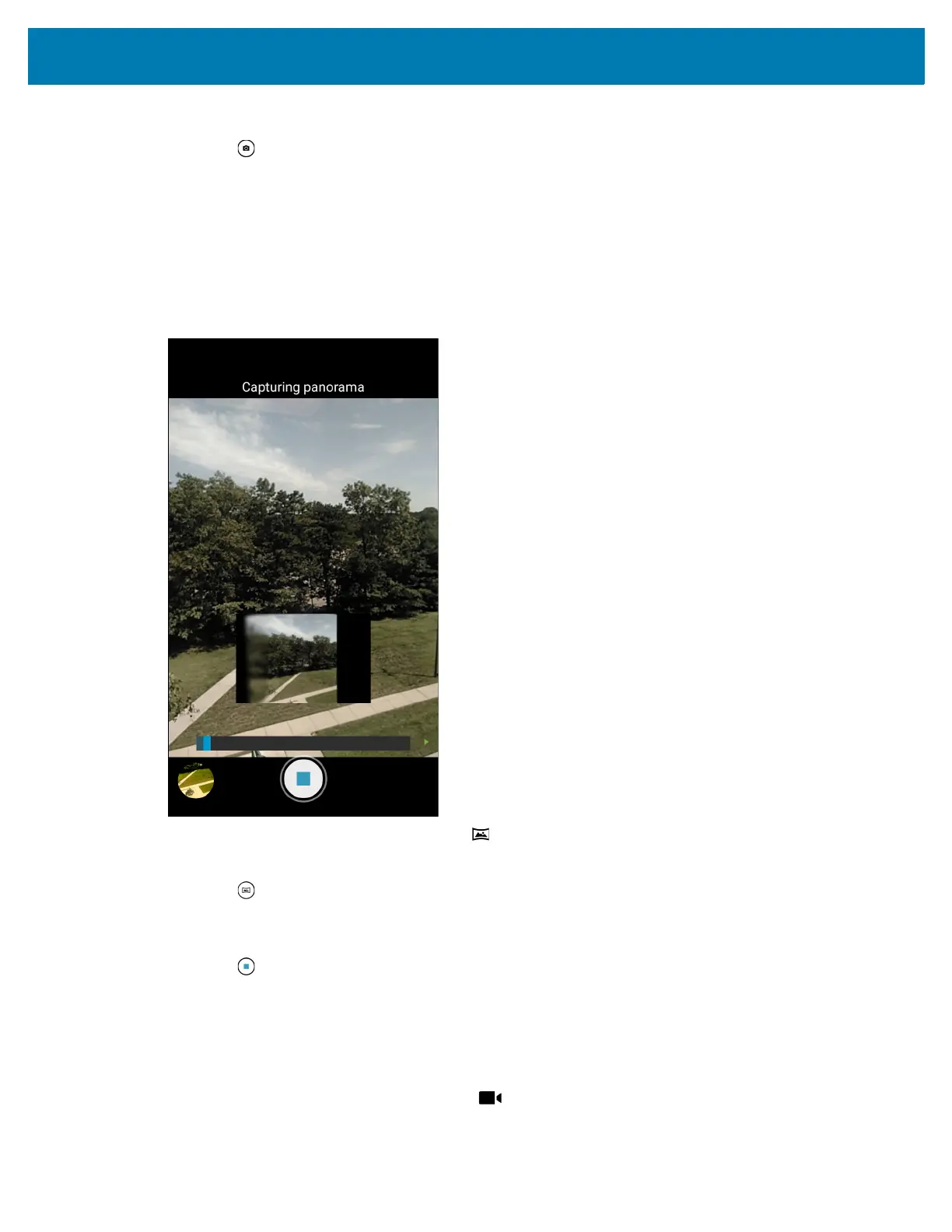Applications
77
6.
Touch an area on the screen to focus. The focus circle appears. The two bars turn green when in focus.
7. Touch .
The camera takes a photo and a shutter sound plays.
The photo momentarily displays as a thumbnail in the lower left corner.
Taking a Panoramic Photo
Panorama mode creates a single wide image by panning slowly across a scene.
1. Swipe up from the bottom of the Home screen and touch Camera.
2. Touch the Camera Mode icon and touch .
3. Frame one side of the scene to capture.
4. Touch and slowly pan across the area to capture. A small white square appears inside the button
indicating the capture is in progress.
If you are panning too quickly, the message Too fast appears.
5. Touch to end the shot. The panorama appears immediately and a progress indicator displays while
it saves the image.
Recording Videos
1. Swipe up from the bottom of the Home screen and touch Camera.
2. Touch the camera mode menu and touch .
