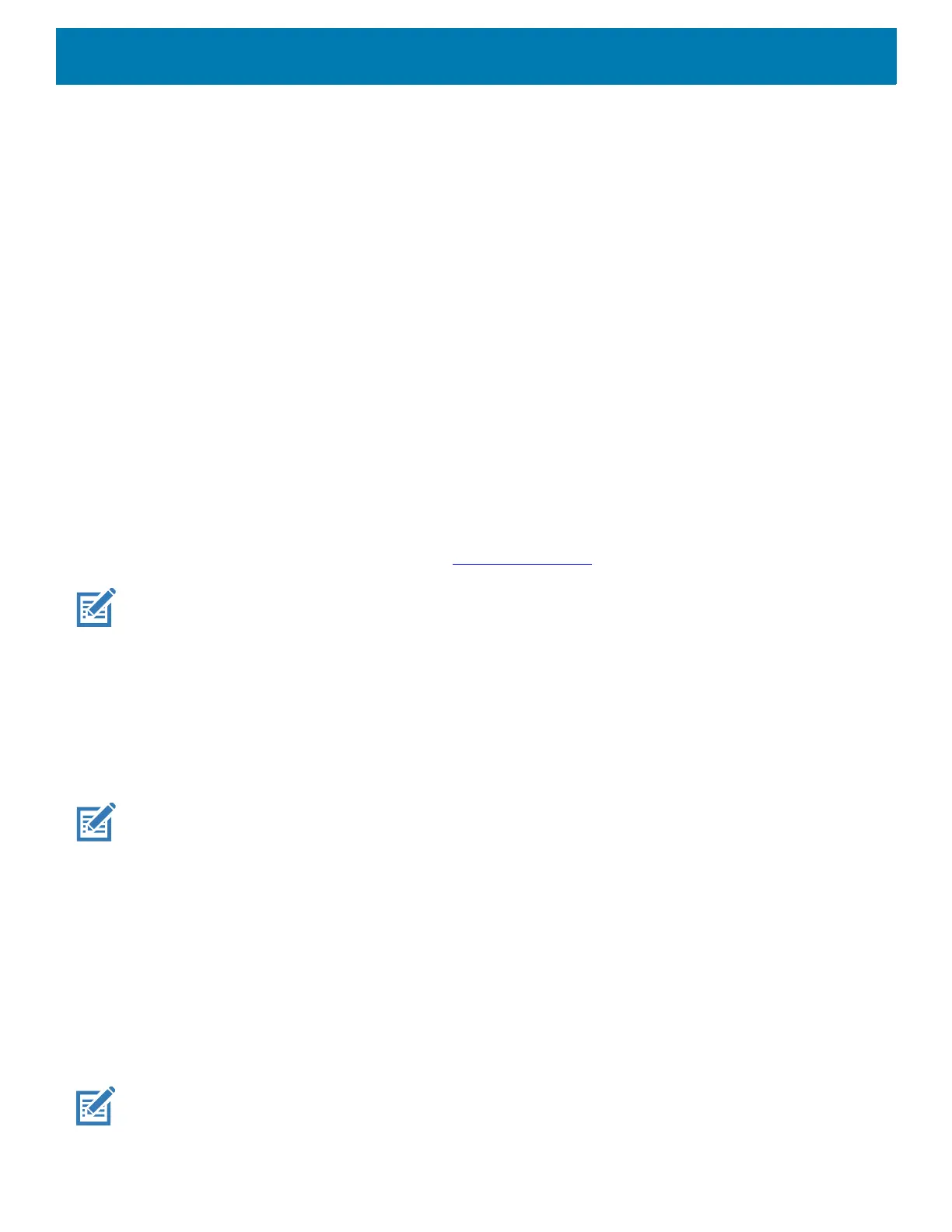Settings
65
• Touch vibration - Vibrate the device when making screen selections (default – disabled).
• Wireless Emergency alerts - Touch to configure emergency broadcast settings and notifications.
Setting Wake-Up Sources
By default the device wakes from suspend mode when the user presses the Power button. The device can be
configured to wake when the user presses the PTT or Scan buttons on the left side of the device.
1. Go to Settings.
2. Touch Wake-Up Sources.
• LEFT_TRIGGER_2 - PTT button.
•RIGHT_TRIGGER_1 - Right scan button.
• SCAN - Left scan button.
3. Touch a checkbox. A check appears in the checkbox.
4. Touch the Home button.
Remapping a Button
Buttons on the device can be programmed to perform different functions or as shortcuts to installed apps. For
a list of key names and descriptions, refer to: techdocs.zebra.com
.
NOTE: It is not recommended to remap the scan button.
1. Go to Settings.
2. Touch Key Programmer. A list of programmable buttons displays.
3. Select the button to remap.
4. Touch the BUTTON REMAPPING tab or the SHORTCUT tab that lists the available functions and
applications.
5. Touch a function or application shortcut to map to the button.
NOTE: If you select an application shortcut, the application icon appears next to the button on the Key
Programmer screen.
6. Touch the Home button.
7. If remapping the Back, Home, Search, or Menu button, perform a Soft Reset.
Keyboards
The device provides multiple keyboard options.
• Android Keyboard - AOSP devices only
• Gboard - GMS devices only
• Enterprise Keyboard
NOTE: By default the Enterprise and Virtual Keyboards are disabled.
