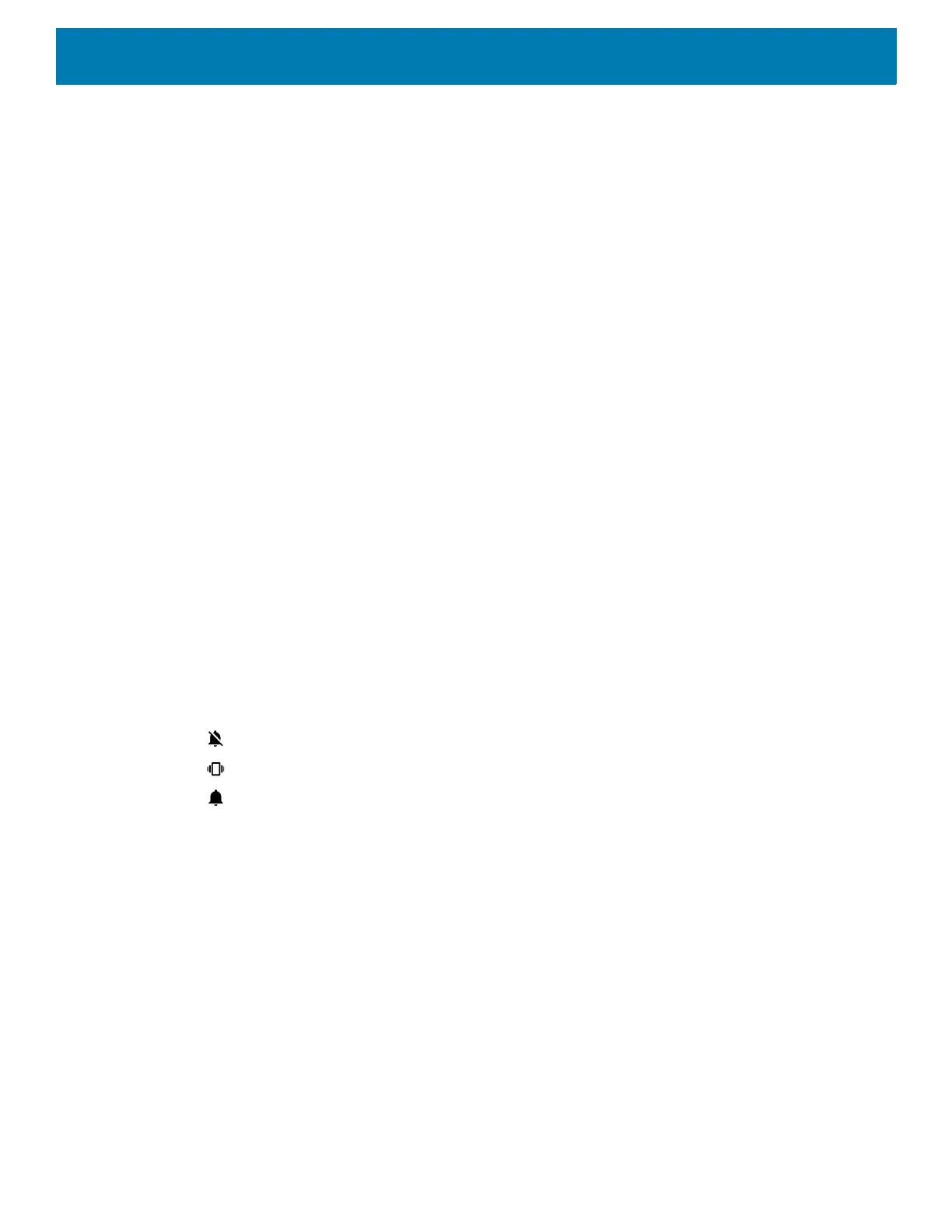Settings
64
13.
Touch AM or PM.
14. Touch OK.
15. Touch Time zone.
16. Select the current time zone from the list.
17. Touch Use 24-hour format.
18. Touch the Home button.
General Sound Setting
Use the Sound settings to configure media and alarm volumes.
1. Go to Settings.
2. Touch Sound.
3. Touch an option to set sounds.
Sound Options
• Zebra volume controls
• Ring volume - Controls the ringtone volume.
• Media volume - Controls the music, games, and media volume.
• Alarm volume - Controls the alarm clock volume.
• Notifications volume - Controls the notification volume.
• In call volume - Controls the volume during a call.
• Scanner volume - Controls the scanner volume.
• Volume presets
• - Mutes the ring, notifications, and scanner so that the device does not make sounds or vibrate.
• - All sounds except media and alarms are silenced and vibrate mode is active.
• - Enables all sounds at the user defined levels.
• Vibrate for calls - Switch on or off.
• Do Not Disturb - Mutes some or all sounds and vibrations.
• Shortcut to prevent ringing - Select how the shortcut method prevents ringing.
• Phone ringtone - Select a sound to play when the phone rings.
• Default notification sound - Select a sound to play for all system notifications.
• Default alarm sound - Select a sound to play for alarms.
• Other sounds and vibrations
• Dial pad tones - Play a sound when pressing keys on dial pad (default - disabled).
• Screen locking sounds - Play a sound when locking and unlocking the screen (default – enabled).
• Charging sounds and vibration - Plays a sound and vibrates when power is applied to the device
(default - enabled).
• Touch sounds - Play a sound when making screen selections (default – disabled).
