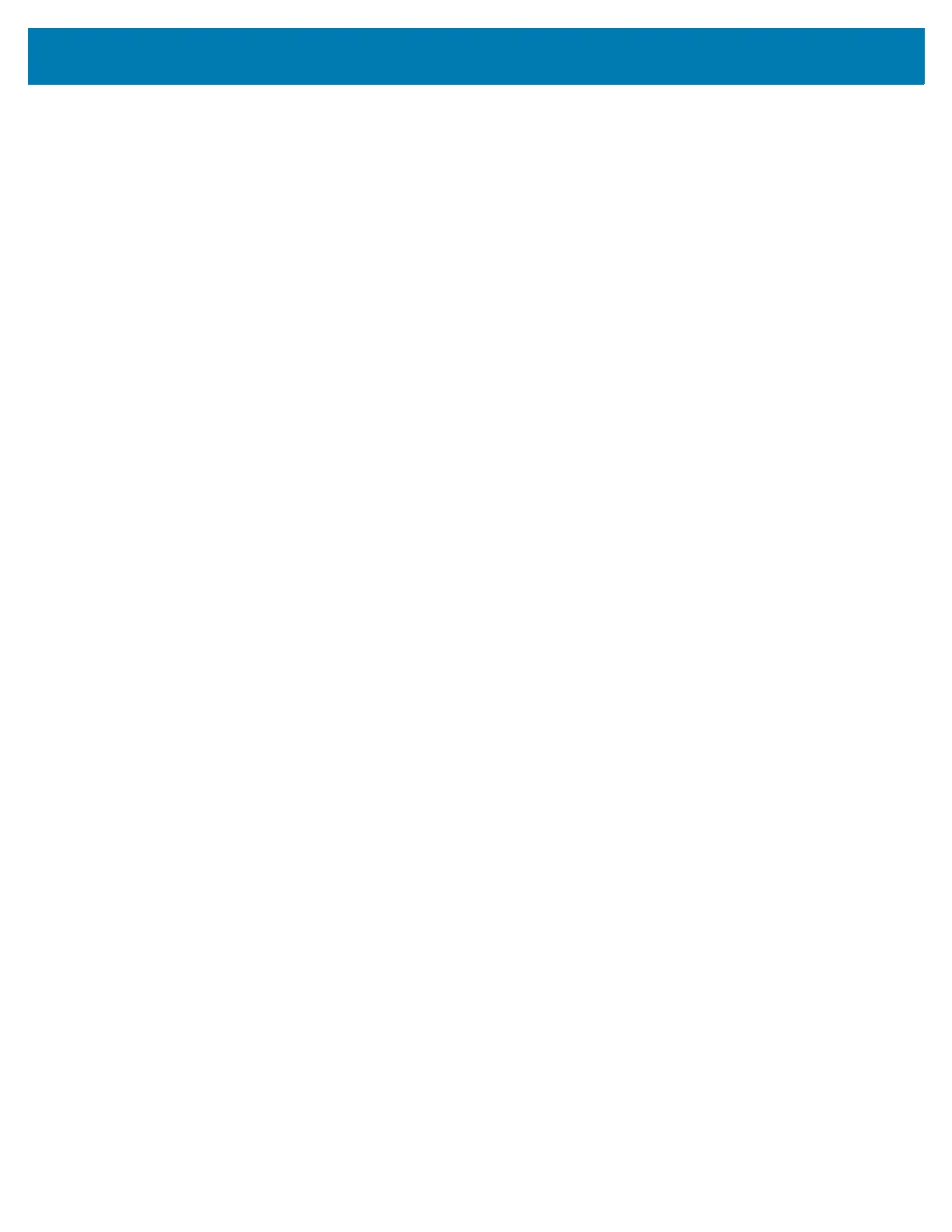Wireless
5
Configuring for a Proxy Server
A proxy server is a server that acts as an intermediary for requests from clients seeking resources from
other servers. A client connects to the proxy server and requests some service, such as a file, connection,
web page, or other resource, available from a different server. The proxy server evaluates the request
according to its filtering rules. For example, it may filter traffic by IP address or protocol. If the request is
validated by the filter, the proxy provides the resource by connecting to the relevant server and requesting
the service on behalf of the client.
It is important for enterprise customers to be able to set up secure computing environments within their
companies, making proxy configuration essential. Proxy configuration acts as a security barrier ensuring
that the proxy server monitors all traffic between the Internet and the intranet. This is normally an integral
part of security enforcement in corporate firewalls within intranets.
1. Go to Settings.
2. Touch Network & Internet > Wi-Fi.
3. Slide the Wi-Fi switch to the On position.
4. In the network dialog box, select and touch a network.
5. Touch Advanced options.
6. Touch Proxy and select Manual.
7. In the Proxy hostname text box, enter the address of the proxy server.
8. In the Proxy port text box, enter the port number for the proxy server.
9. In the Bypass proxy for text box, enter addresses for web sites that are not required to go through the
proxy server. Use a comma “,” between addresses. Do not use spaces or carriage returns between
addresses.
10. Touch Connect.
11. Touch the Home button.
Configuring the Device to Use a Static IP Address
By default, the device is configured to use Dynamic Host Configuration Protocol (DHCP) to assign an
Internet protocol (IP) address when connecting to a wireless network.
1. Go to Settings.
2. Touch Network & Internet > Wi-Fi.
3. Slide the Wi-Fi switch to the On position.
4. In the network dialog box, select and touch a network.
5. Touch Advanced options.
6. Touch IP settings and select Static.
7. In the IP address text box, enter an IP address for the device.
8. If required, in the Gateway text box, enter a gateway address for the device.
9. If required, in the Network prefix length text box, enter the prefix length.
10. If required, in the DNS 1 text box, enter a Domain Name System (DNS) address.
11. If required, in the DNS 2 text box, enter a DNS address.
12. Touch Connect.
