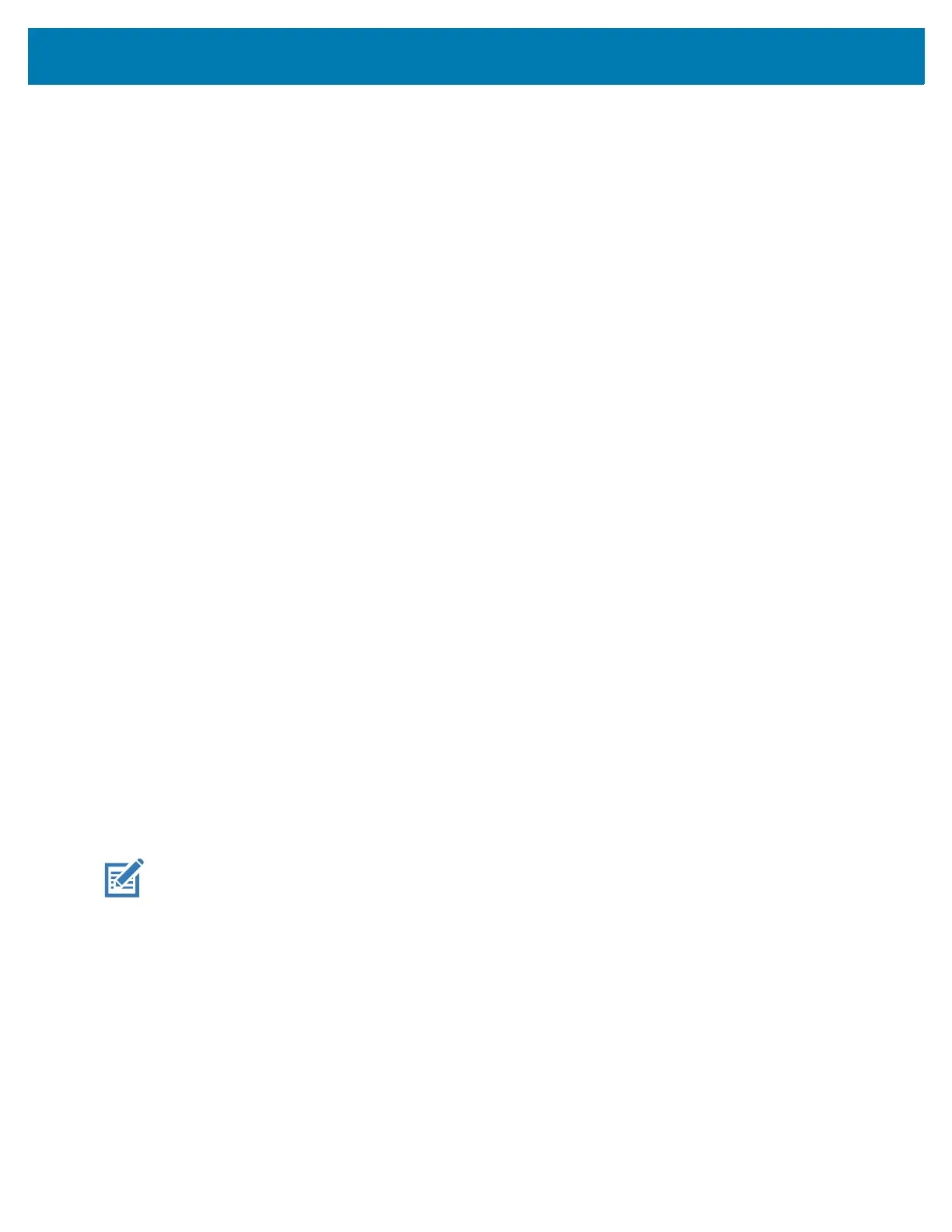Wireless
4
• WPA/WPA2-Personal
• WPA3-Personal
• WPA/WPA2/WPA3-Enterprise
• WPA3-Enterprise 192-bit
7. If the network security is None , touch Save.
8. If the network security is WEP, WPA3-Personal, or WPA/WPA2-Personal, enter the required
password and then touch Save.
9. If the network security is WPA/WPA2/WPA3-Enterprise:
• Touch the EAP method drop-down list and select one of the following:
• PEAP
•TLS
•TTLS
•PWD
• LEAP.
• Touch the Phase 2 authentication drop-down list and select an authentication method.
• If required, touch CA certificate and select a Certification Authority (CA) certificate. Note:
Certificates are installed using the Security settings.
• If required, touch User certificate and select a user certificate. Note: User certificates are installed
using the Security settings.
• If required, in the Identity text box, enter the username credentials.
• If desired, in the Anonymous identity text box, enter an anonymous identity username.
• If required, in the Password text box, enter the password for the given identity.
10. If the network security is WPA3-Enterprise 192-bit:
• Touch CA certificate and select a Certification Authority (CA) certificate. Note: Certificates are
installed using the Security settings.
• Touch User certificate and select a user certificate. Note: User certificates are installed using the
Security settings.
• In the Identity text box, enter the username credentials.
NOTE: By default, the network Proxy is set to None and the IP settings is set to DHCP. See Configuring
for a Proxy Server on page 5 for setting connection to a proxy server and see Configuring the Device to
Use a Static IP Address on page 5 for setting the device to use a static IP address.
11. Touch Save. To connect to the saved network, touch and hold on the saved network and select
Connect to network.
12. Touch the Home button.
