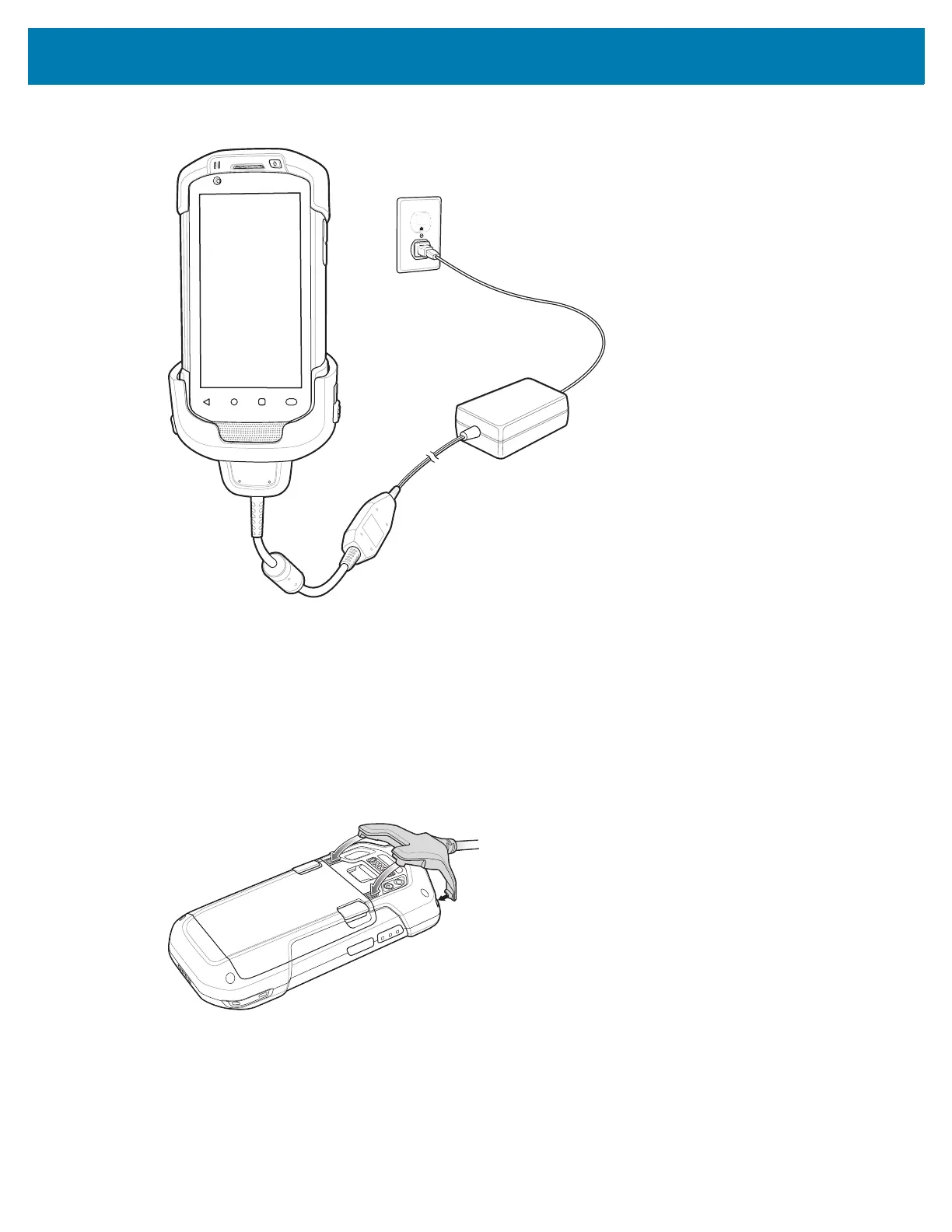Accessories
67
4.
Connect the power supply to the Charging Cable Cup and to a power source.
Snap-On DEX Cable
The Snap-On DEX Cable snaps on to the back of the device and removes easily when not in use. When
attached to the device the Snap-On DEX Cable provides electronic data exchange with devices such as
vending machines.
Connecting the Snap-On DEX Cable
1. Align the top mounting points on the cable with the mounting slots on the device.
2. Rotate the cable down and press until it snaps into place. Magnetics hold the cable to the device.
