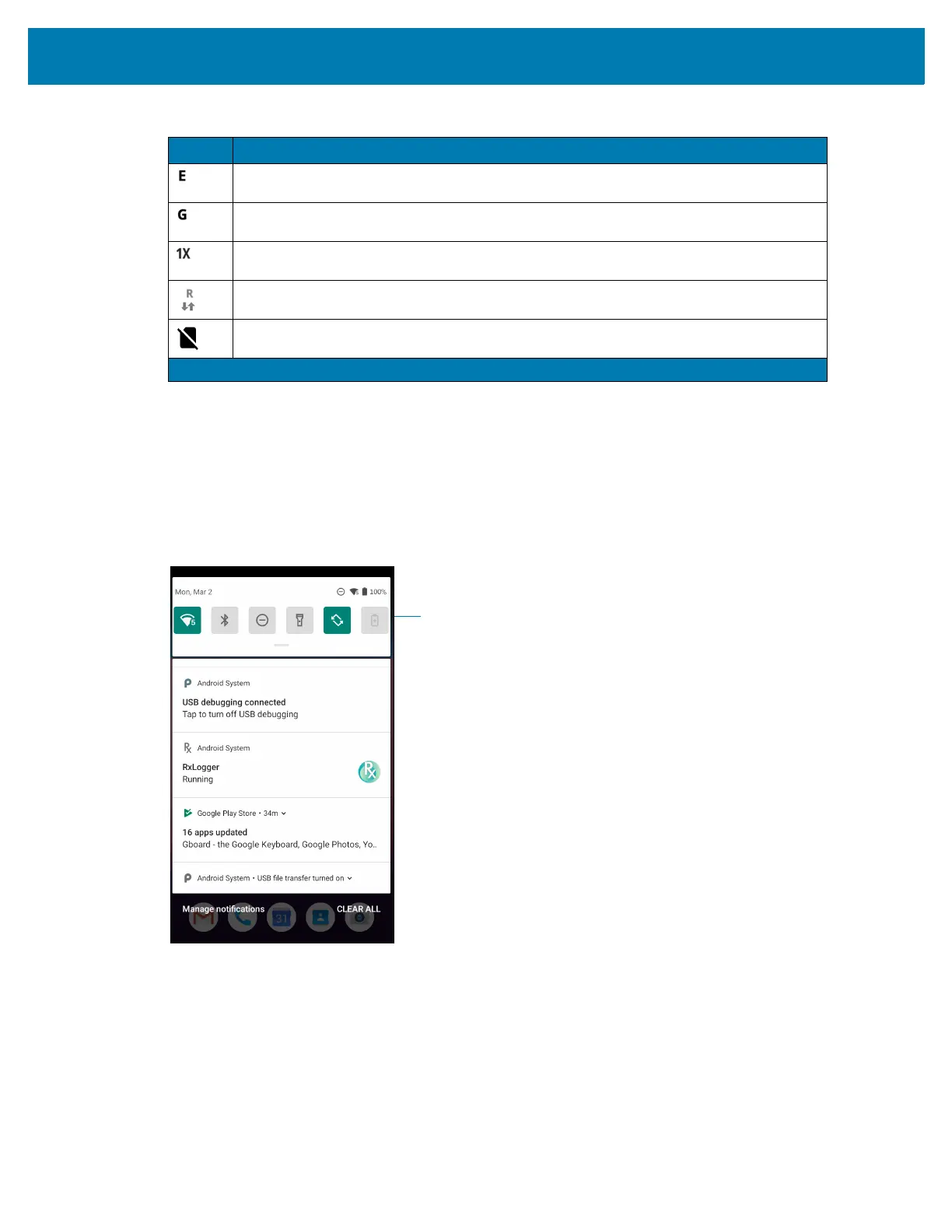Using the Device
54
Managing Notifications
Notification icons report the arrival of new messages, calendar events, alarms, and ongoing events. When
a notification occurs, an icon appears in the Status bar with a brief description. See Notification Icons on
page 51 for a list of possible notification icons and their description.
• To view a list of all notifications, open the Notification panel by dragging the Status bar down from the
top of the screen.
• To respond to a notification, open the Notification panel and then touch a notification. The Notification
panel closes and the corresponding app opens.
• To manage recent or frequently used notifications, open the Notification panel and then touch Manage
notifications. Touch the toggle switch next to an app to turn off all notifications, or touch an app for
more notification options.
• To clear all notifications, open the Notification panel and then touch CLEAR ALL. All event-based
notifications are removed. Ongoing notifications remain in the list.
• To close the Notification panel, swipe the Notification panel up.
Connected to an EDGE network (WWAN only)
1
.
Connected to a GPRS network (WWAN only)
1
.
Connected to a 1x-RTT (Verizon) network (WWAN only)
1
.
Roaming from a network (WWAN only).
No SIM card installed (WWAN only).
Table 6 Status Icons (Continued)
Icon Description
1
Cellular network icon that appears is dependent upon the carrier/network.
