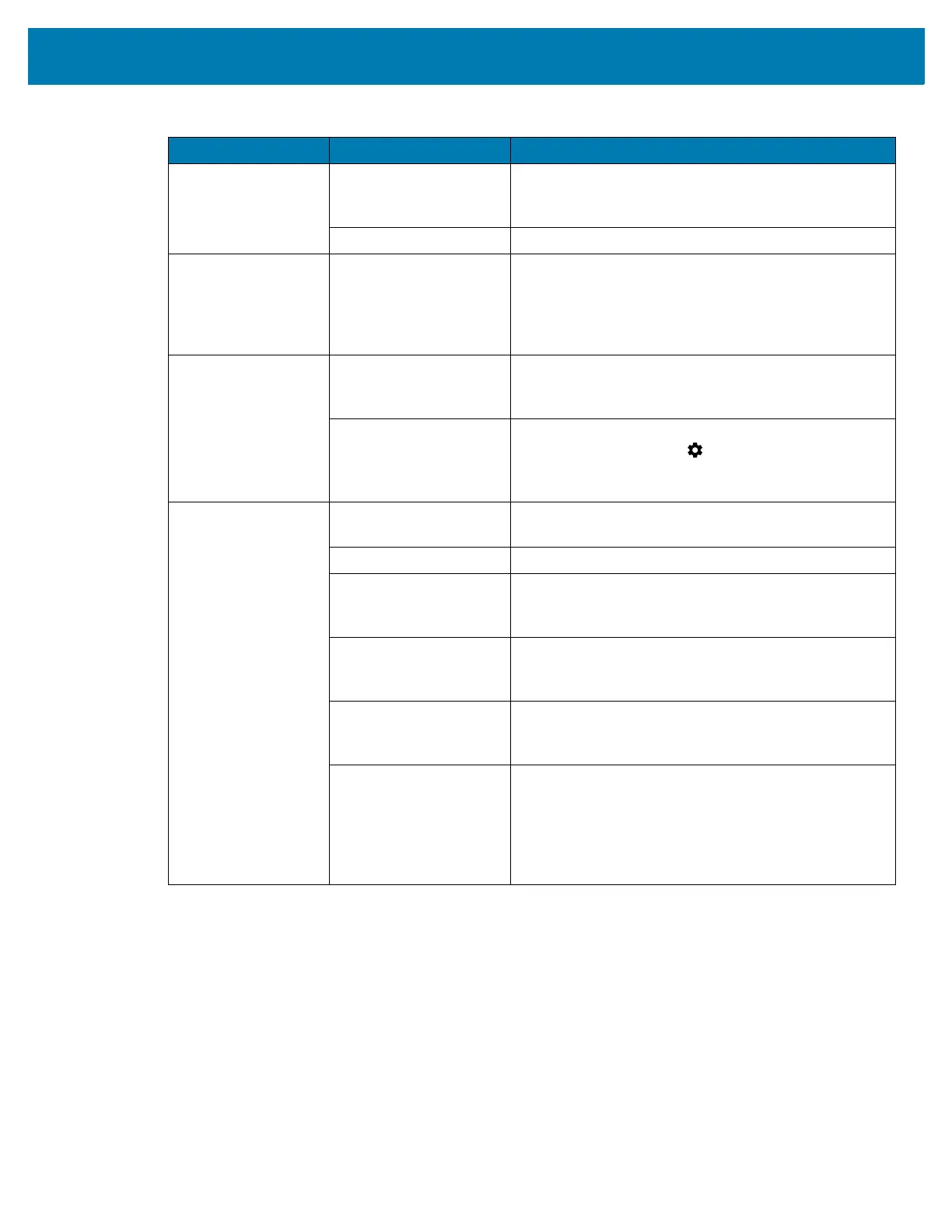Maintenance and Troubleshooting
108
Device shuts off. Device is inactive. The display turns off after a period of inactivity. Set
this period to 15 seconds, 30 seconds, 1, 2, 5, 10 or
30 minutes.
Battery is depleted. Replace the battery.
Tapping the window
buttons or icons
does not activate the
corresponding
feature.
The device is not
responding.
Reset the device.
A message appears
stating that the
device memory is
full.
Too many files stored
on the device.
Delete unused memos and records. If necessary,
save these records on the host computer (or use an
SD card for additional memory).
Too many applications
installed on the device.
Remove user-installed applications on the device to
recover memory. Select > Storage > FREE UP
SPACE > REVIEW RECENT ITEMS. Select the
unused program(s) and tap FREE UP.
The device does not
decode with reading
bar code.
Scanning application is
not loaded.
Load a scanning application on the device or enable
DataWedge. See the system administrator.
Unreadable bar code. Ensure the symbol is not defaced.
Distance between exit
window and bar code is
incorrect.
Place the device within proper scanning range.
Device is not
programmed for the bar
code.
Program the device to accept the type of bar code
being scanned. Refer to the EMDK or DataWedge
application.
Device is not
programmed to
generate a beep.
If the device does not beep on a good decode, set the
application to generate a beep on good decode.
Battery is low. If the scanner stops emitting a laser beam upon a
trigger press, check the battery level. When the
battery is low, the scanner shuts off before the device
low battery condition notification. Note: If the scanner
is still not reading symbols, contact the distributor or
the Global Customer Support Center.
Table 17 Troubleshooting the TC72/TC77 (Continued)
Problem Cause Solution
