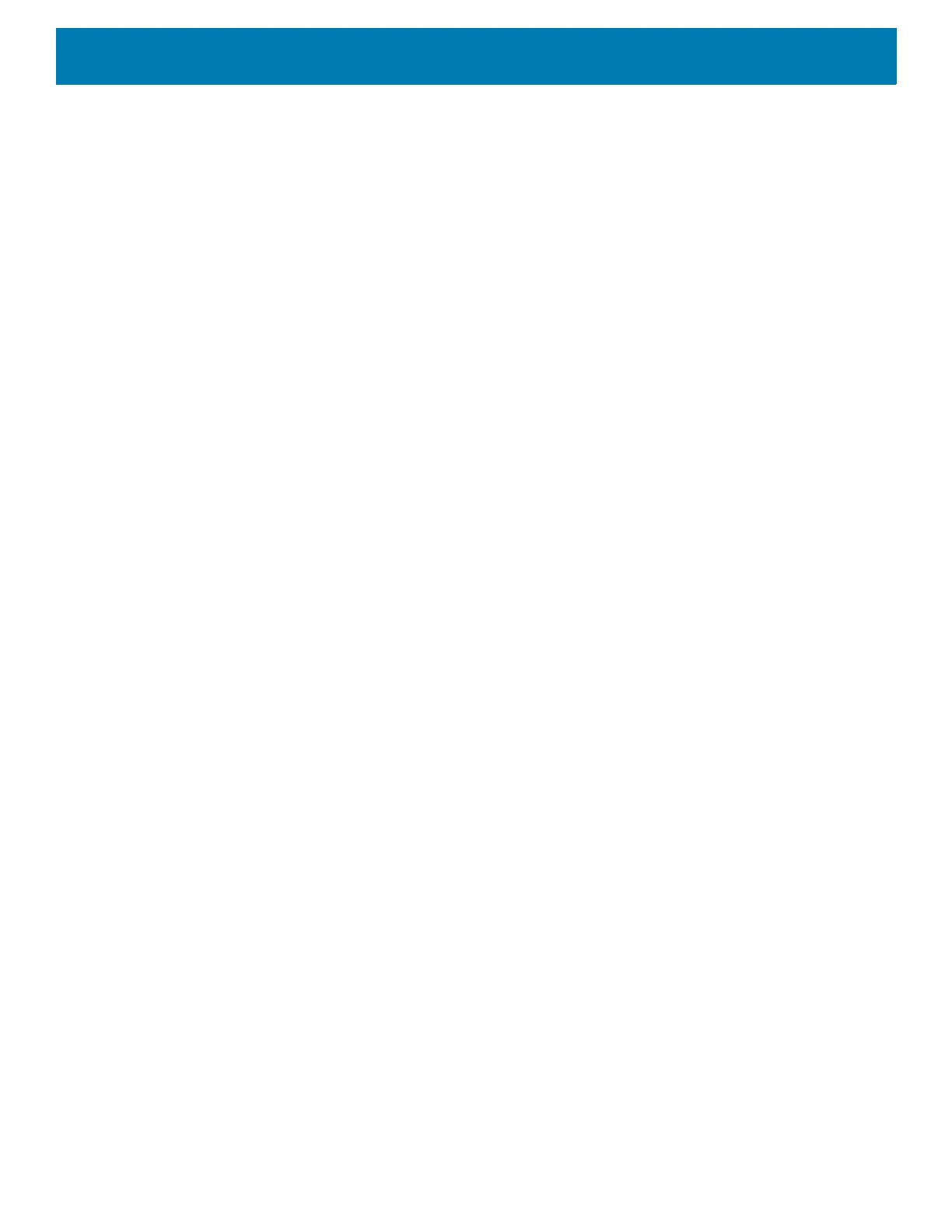Settings
69
3.
Touch Notifications on lockscreen and select one of the following:
• Show alerting and silent notifications (default)
• Show alerting notifications only
• Don’t show notifications.
Blink Light
The Notification LED lights blue when an app, such as email and VoIP, generates a programmable notification
or to indicate when the device is connected to a Bluetooth device. By default, LED notifications are enabled.
To change the notification setting:
1. Go to Settings.
2. Touch Apps & notifications > Notifications > Advanced.
3. Touch Blink light to toggle the notification on or off.
