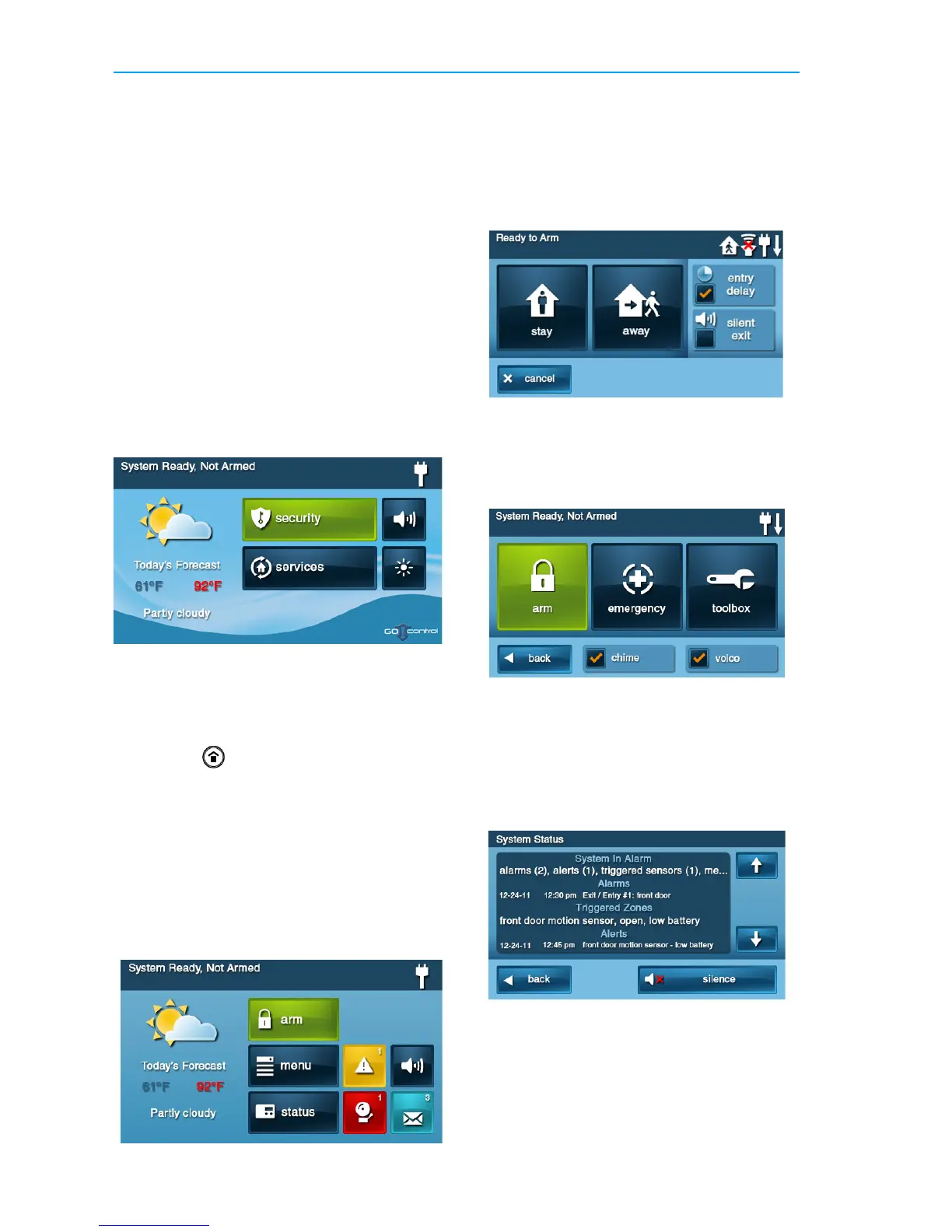GC2 Wireless Security System | User Guide
8 Copyright © 2016 Nortek Security & Control
MAIN DISPLAY SCREENS
Usethetouchscreentocontrolandoperate
theControlPanel.Thetouchscreenincludes
avarietyofbuttons,indicators,andtextfor
navigationandsystemoperation.
Atthetop‐leftoftheHomescreen,youcan
viewthecurrentsystemstate.Scrollingtext
showsanypendingalerts.Therightsideof
thescreenrevealsavarietyofsystemstatus
icons.
Home Screen
TheHomescreenshowssystemstatuswith
iconstoindicatesystemconditions.Italso
displaysthetimeanddate.TheHomescreen
hasSecurity,Services,SilentContr oland
DisplayOffbuttons.
TIP: TaptheServicesbuttontoaccess
featuresforcontrollingZ‐Wavedevices.
IfZ‐Wavefeaturesarenotprogrammed,
thisbut
tonwillnotappear.
•Tapthe
Homebuttononthepanel
torevea
ltheHomescreen.
Security Screen
UsetheSecurityscreentoaccesstheArm,
Menu,andStatusscreens.Thisscreenalso
showsthecurrenttimeanddate.If
messages,alarms,ortroublealertsare
pending,squarebuttonsindicatethe
numberofpendingalarmsormessages.
Ready to Arm Screen
UsetheReadytoArmscreentoarmthe
securitysysteminStayandAwaymode.You
alsohavetheoptiontoselecttheEntry
DelayandSilentExitcheckboxestoturn
thosefeaturesON.
Menu Screen
UsetheMenuscreentogainaccesstothe
ReadytoArm,Emergency,orToolbox
screen.
Status Screen
UsethecontrolsintheStatusscreentoview
thesystem’ scurrentstatusandtoreviewa
scrollinglistofalertsinalogformat.The
date,timeandnatureofanyalertsarelisted
inthedisplayedlog.
•Tapth
eSilencebuttontostopthe
systemstatusvoiceannouncement.
•Tapth
e↑or↓arrowstoscrollthrough
theliststatusmessages.
