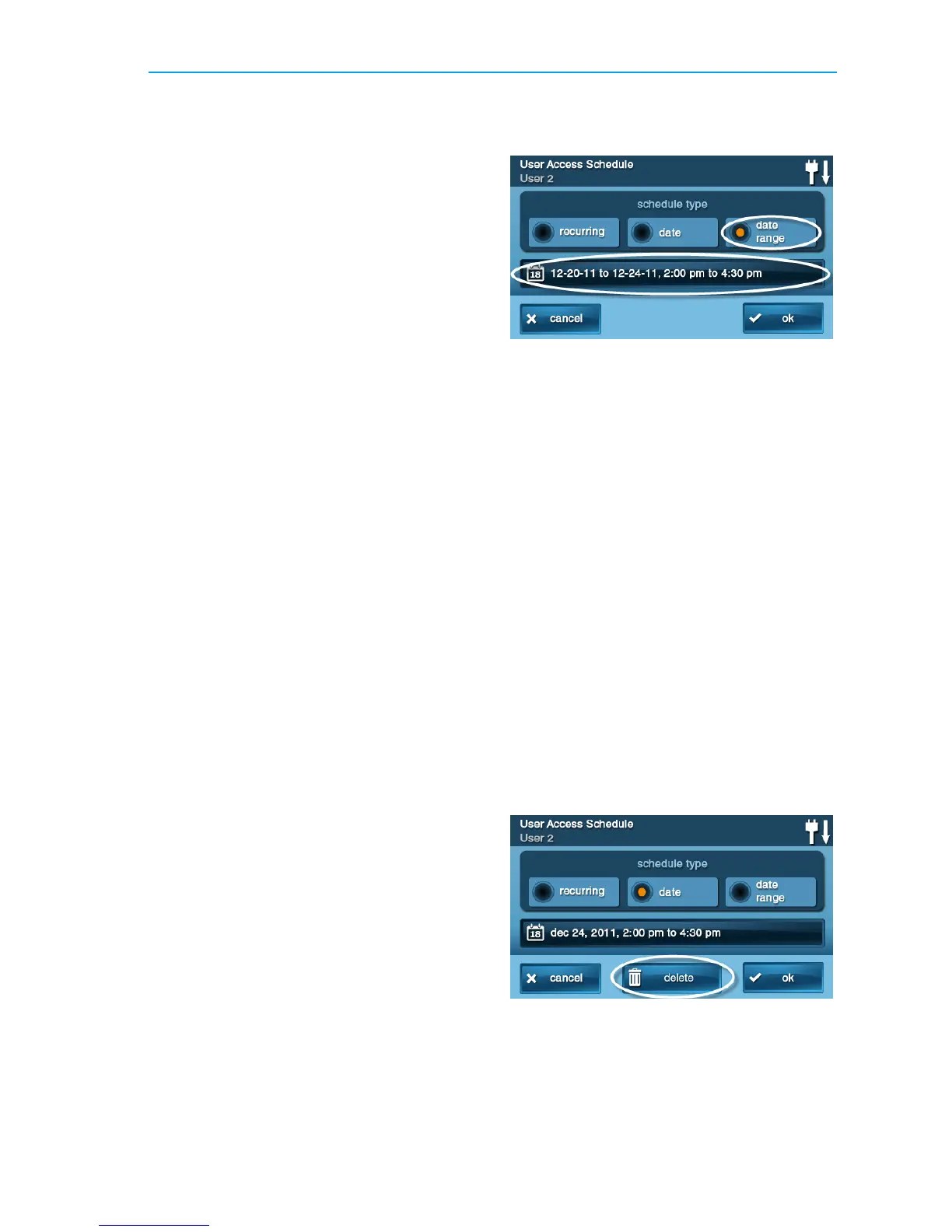System Toolbox
Copyright © 2016 Nortek Security & Control 31
4 Toaddanewschedule,tapAdd
Scheduleortoeditaschedule,tapan
existingschedule.
5 Youcanselect1of3Scheduletype s:
• Re
curring.Recurringappliestothe
daysoftheweekandtimeperiod
thatthisusercodeisvalid.
• Dat
e.Dateappliestoasinglespecific
dateandtimeperiodthatthisuser
codeisvalid.
• Dat
eRange.DateRangedefinesa
startingdate,anendingdate,and
timeperiodduringwhichthisuser
codeisvalid.
Recurring User Access Schedules
Youcandefineupto7AccessSchedulesfor
usercodeswithandAccessOptionof
Always.
1 Forthescheduletype,selectAlways.
2 ToviewtheUserAccessSchedule
screen,tapthecalendarbutton.
3 Selecttheday(s)oftheweekthatthis
usercodewillbevalidwiththecheck
boxe s.
4 Taptheleftandrighttimebuttonstoset
thestartingandendingtimesthatthis
usercodewillbevalidontheselected
daysoftheweek.
5 TapOktoaccepttheschedule,orCancel
toreturntotheScheduleTypescreen.
Date User Access Schedule
1 Forthescheduletype,selectDate.
2 ToviewtheUserAccessSchedule
screen,tapthecalendarbutton.
3 Tosettheonlymonth,day,andyearthat
thisusercodeisvalid,tapthedate
button.
4 Taptheleftandrighttimebuttonstoset
thestartandendtimesthatthisuser
codeisvalidonthatdate.
5 TapOktoaccepttheschedule,orCancel
toreturntotheScheduleTypescreen.
Date Range User Access Schedule
1 ForScheduletype,selectDateRange.
2 ToviewtheUserAccessSchedule
screen,tapthecalendarbutton.
3 Tapthefirstdaybuttontosetthe
month,day,andyearthatthisusercode
willfirstbecomevalid.
4 Tapthelastdaybuttontosetthemonth,
day,andyearthatthisusercodewilllast
bevalid.
5 Taptheleftandrighttimebuttonstoset
thestartingandendingtimesthatthis
usercodeisvalidduringthedaterange.
6 Toaccepttheschedule,tapOkorCancel
toreturntotheScheduleTypescreen.
Deleting User Access Schedule
1 OntheUserManagementscreen,select
ausercodethathasacalendarschedule
icon.
2 TaptheEditSchedulesbutton.
3 OntheUserAccessSchedulescr een,
selectthescheduletodelete.
4 OntheScheduleTypescreentapDelete.
5 Aconfirmationscreenappearstoverify
thatyouwanttodeletetheUserAccess
Schedule.IfOk,tapDeleteScheduleor
tapCanceltoreturntotheUserAccess
Schedulescreen.
