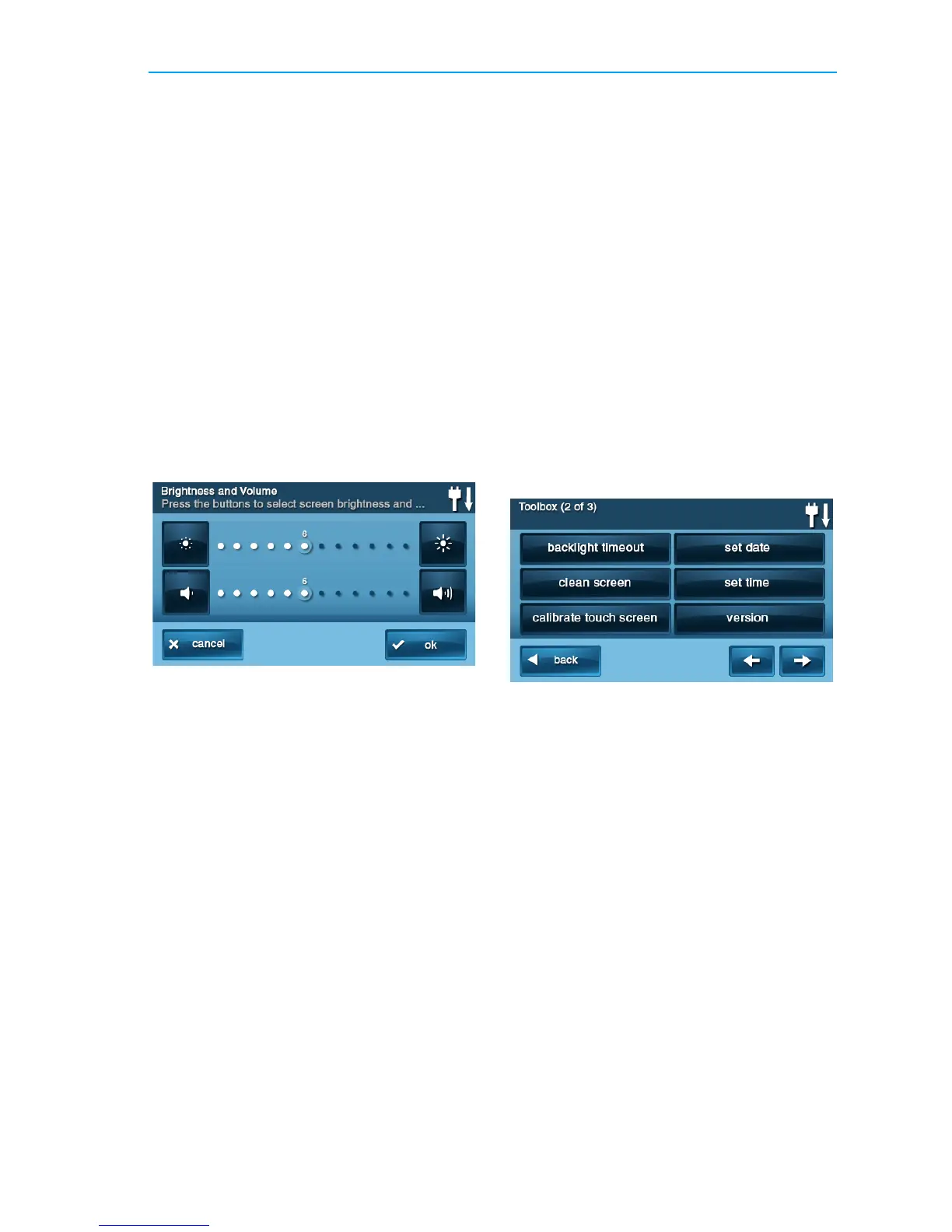System Toolbox
Copyright © 2016 Nortek Security & Control 37
6 Checktheoptionthatyouwantforthe
sensor,thentapOk.
7 Whenyouarefinished,tapBack.
ADJUSTING THE
BRIGHTNESS/VOLUME
YoucanadjustthebrightnessoftheControl
Panel’ sdisplayandthevolumeofthe
system’sspeakerthatisbestsuitedtoyour
installedsystem.
Tosetthebrightnessandvolume:
1 AttheHomescreen,tapSecurity.
2 AttheSecurityscreen,tapMenu.
3 AttheMenuscreen,tapToolbox.
4 Enterthemasterusercodetogain
accesstotheToolbox.
5 AttheToolbox(1of3)screentap
Brightness/Volume.Youcansetthe
brightnessusingthetopbar.Adjustthe
levelfrom1to12usingthebuttonson
eachendofthebar.
6 Youcansetthespeakervolumeforthe
chimesandannouncementsonthe
bottombar.Adjustthelev elfrom1to12
usingthebuttonsoneachendofthebar.
NOTE: Thevo
lumesettingdoesnot
effectthealarmsoundervolume.
7 Whenyouarefinished,tapOk.
ADJUSTING THE BACKLIGHT
TIMEOUT
Thebacklighttimeoutsetsthelengthoftime
thatthedisplaystayslitafteruse.Youcan
adjustthebacklightto30seconds,1,2,5,or
10minutes,ortoalways(tolightthedisplay
atalltimes).
NOTE: Tocons
ervetheControlPanel’ s
backupbattery,duringanAC
powerfailure,thedisplaygoes
darkafter30secondsreg ardlessof
thissetting.
Tose
tthedisplaybacklighttime:
1 AttheHomescreen,tapSecurity.
2 AttheSecurityscreen,tapMenu.
3 AttheMenuscreen,tapToolbox.
4 Enteravalidusercodetogainaccessto
theToolbox.
5 AttheToolbox(1of3)screen,tapthe→
arrow.
6 AttheToolbox(2of3)screen,tap
BacklightTime‐out.
7 Chooseoneofthedisplaybacklight
timesandtapOk.
CLEANING THE TOUCH
SCREEN
ThereisaspecialoptionfortheControl
Panelthatenablesyoutocleanthetouch
screendisplay.Theoptiondisablesthetouch
screenfor30secondssothedisplaycanbe
cleanedwithadry,softcloth.
Todisablethetouchscreenforcleaning:
1 AttheHomescreen,tapSecurity.
2 AttheSecurityscreen,tapMenu.
3 AttheMenuscreen,tapToolbox.
4 Enteravalidusercodetogainaccessto
theToolbox.
5 AttheToolbox(1of3)screen,tapthe→
arrow.
