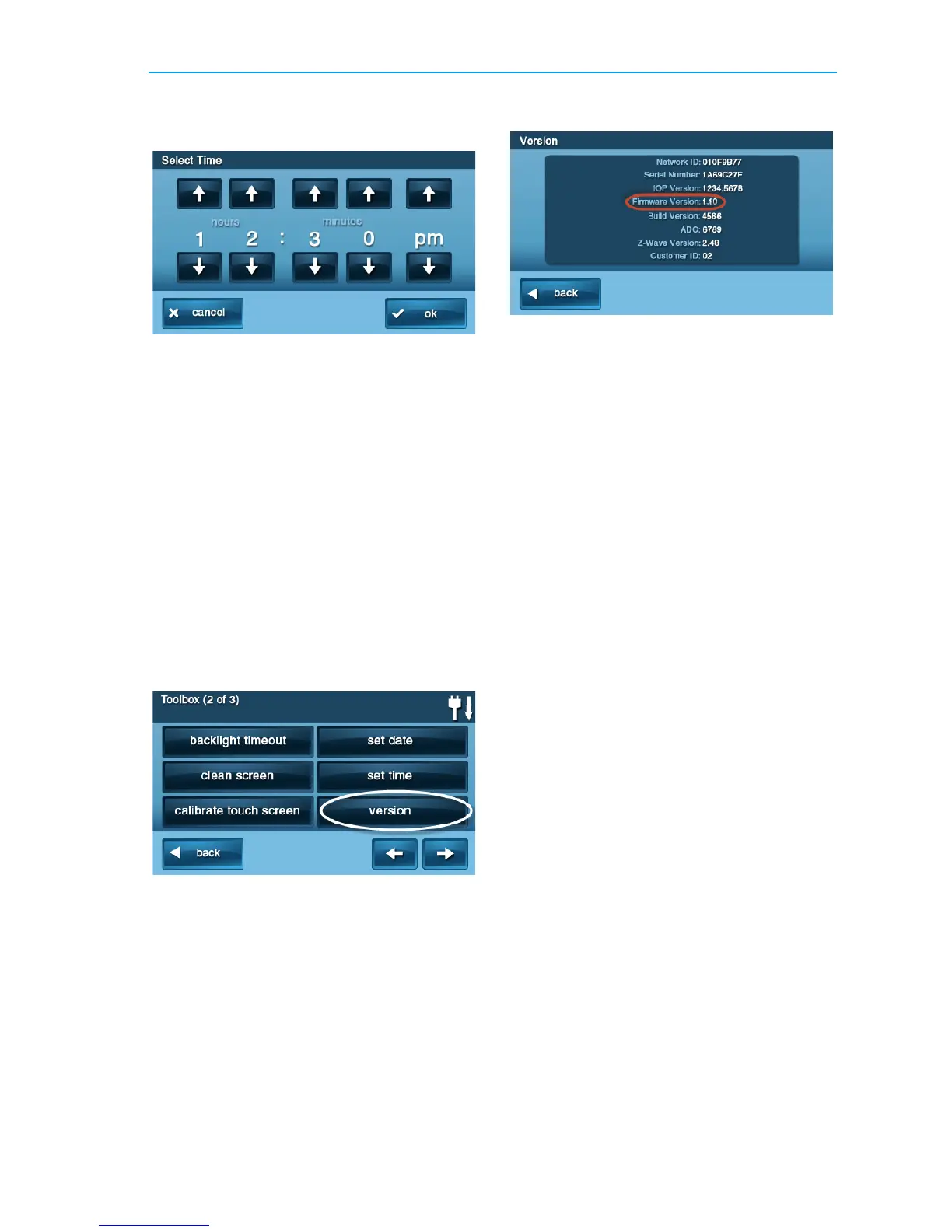System Toolbox
Copyright © 2016 Nortek Security & Control 39
6 Usethe↑and↓arrowstosetthe
currentdateortime.TapOk.
7 Aconfirmationscreenshowingthedate
andtimesetappears.TapOk.
DISPLAY FIRMWARE VERSION
Totroubleshootyoursystem,youcancheck
thefirmwareversionthathasbeeninstalled.
Todisplaythefirmwareversion:
1 AttheHomescreen,tapSecurity.
2 AttheSecurityscreen,tapMenu.
3 AttheMenuscreen,tapToolbox.
4 AttheToolbox(1of3)screen,tapthe→
arrow.
5 AttheToolbox(2of3)screen,tap
Version.
6 Whenfinished,tapBack.
DEALER INFO SCREEN AND
CALL BACK BUTTON
Your2GIGAlarmDealermayconfigurethe
EnterYourCodescreentodisplaycontact
informationforyour2GIGAlarmDealeror
theCentralStation.
Accessing the Dealer Info
Screen
ToaccesstheDealerInfoscreen:
1 AttheHomescreen,tapthesystem
logo.
2 AttheEnterYourCodescreen,enterthe
four(4)‐digitmasterusercode.
3 TheleftsideoftheEnterYourCode
screenrevealscontactinformationfor
your2GIGAlarmDealerortheCentral
Station.
Requesting a Service Call
Back
Torequestaservicecallback:
1 AttheEnterYourCodescreen,acall
backbuttonappearsatthebottomor
thescreen.
2 Tapthecallbackbuttontotransmita
reporttoyouralarmdealerorthe
CentralStation.
Whentherep
ortisreceivedbythe2GIG
AlarmDealerorCentralStation,youwill
receiveacallbackinaccordancewiththe
termsofyourdealer’sserviceagreement.
Foradditionalinformationaboutcallbacks,
consultyour2GIGAlarmDealer.
