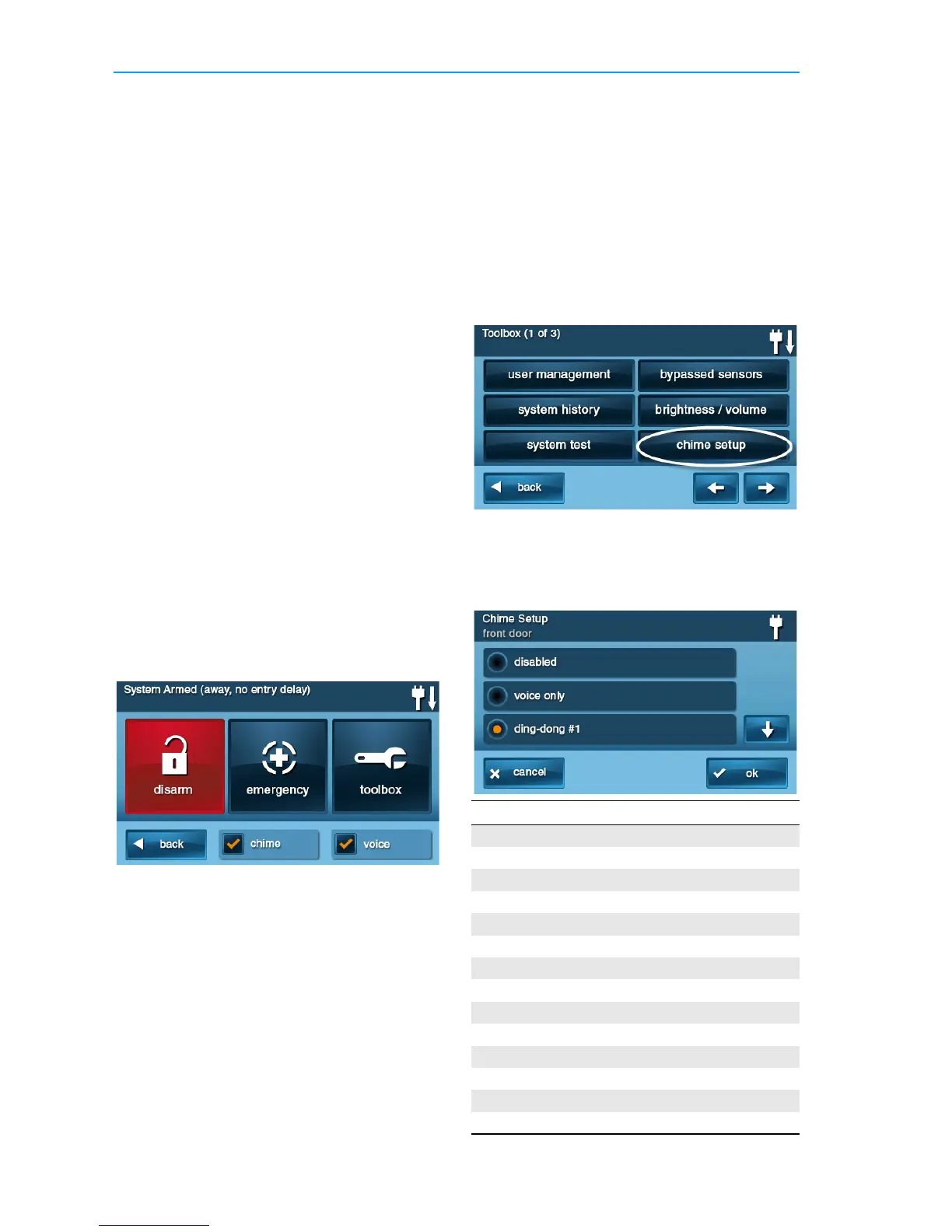GC2 Wireless Security System | User Guide
36 Copyright © 2016 Nortek Security & Control
Thesystemdisplaystheteststatus
screen.Thetoppartofthescr eenshows
eachfunctionthatisbeingtested.
8 Usethe↑and↓arrowstoscroll
throughthestatusmessages.The
bottompartofthescreenshowsthe
resultsofeachtest.
9 Ifanytestsfail,notewhatmessages
weredisplayed,andcontactyouralarm
installertotroubleshootyoursystem.
10 Afterthetestingiscomplete,tapOkto
returntotheToolbox.
CHIME SETUP
Ondoorsandwindowsmonitoredby
sensors,thesystemcansoundachimeto
announcethatthedoororwindowwas
opened.Sensorscanalsobesettohavethe
ControlPanelsaythenameoftheopening.
TIP: Thechimeandvoiceannouncements
onlysoundwhilethesystemisdisarmed.
Attheti
meofinstallation,theinstaller
progr amseachsensor’schimeoption.The
personwiththemasterusercodecan
changethechimeoptionsforeachsensorto
furthercustomizethesystemasdesired.
TIP: Asaglobalsystemoption,thechimes
forallthesystem’ssensorscanbeturned
onoroffus
ingtheChimecheckboxon
theMenuscreen.
Tosetupthechimeoptionsindividuallyfor
eachsensor:
1 AttheHomescreen,tapSecurity.
2 AttheSecurityscreen,tapMenu.
NOTE: Se
lectorcleartheChimeand
Voicecheckbox e stoturnthe
systemchimesandvoice
announcementsONorOFF(except
foralarmvoicemessages).
3 AttheMenuscreen,tapToolbox.
4 Enterthemasterusercodetogain
accesstotheToolbox.
5 AttheToolbox(1of3)screen,tapChime
Setup.TheChimeSetupscreendisplays
eachoftheinstalledsensorsthatcan
chimeandtheoptioncurrentlysetfor
thesensor.
Tochangethesensor’schimeoptions,
tapthesensorbutton.
TIP: Thereare14chimeoptionsforeach
sensor.
Chime Option
1 Disabled
2 VoiceOnly
3 Ding‐dong#1
4 Ding‐dongwithVoice#1
5 Ding‐dong#2
6 Ding‐dongwithVoice#2
7 Ding‐dong#3
8 Ding‐dongwithVoice#3
9 Ding‐ding
10 Ding‐dingwithVoice
11 Chime#1
12 ChimewithVoice#1
13 Chime#2
14 ChimewithVoice#2
