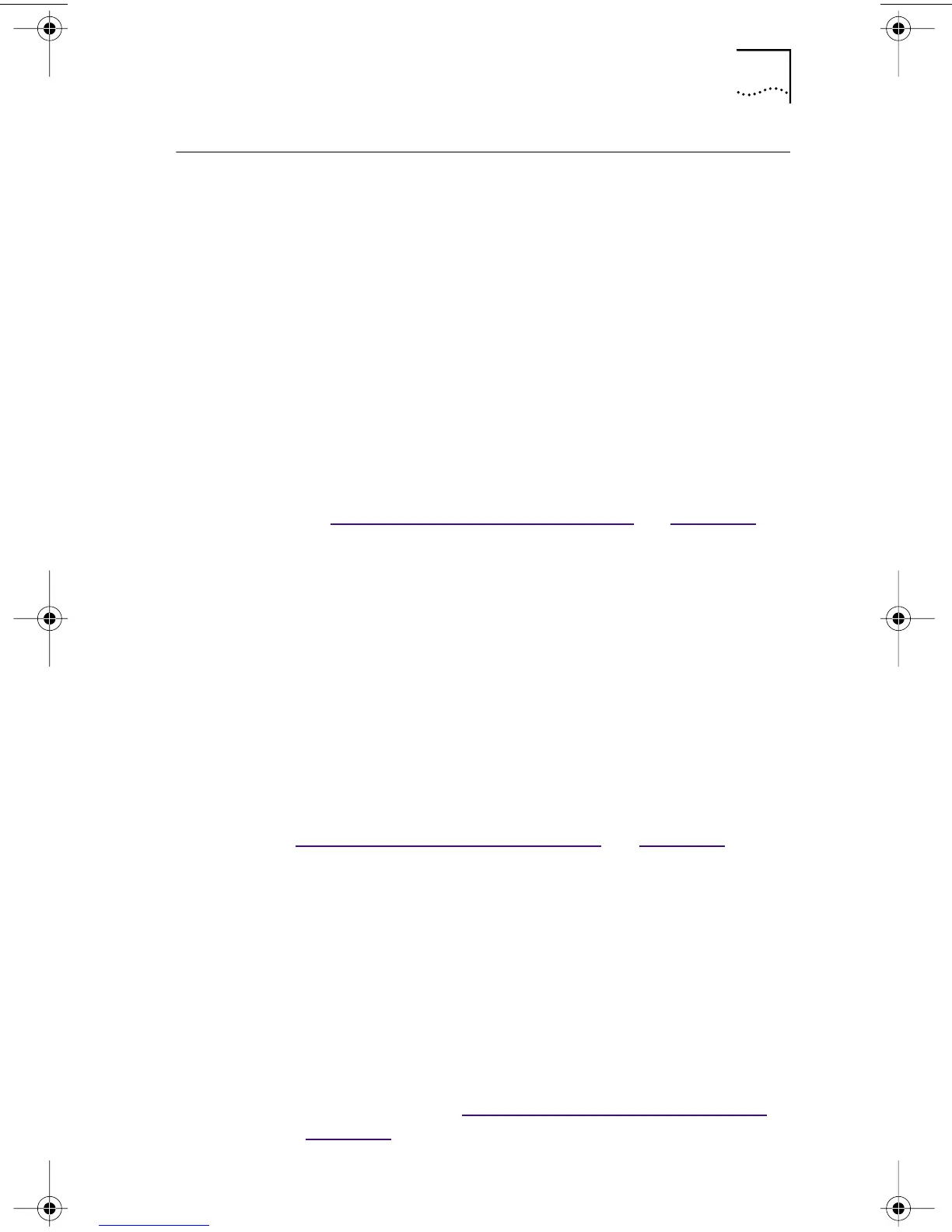Verifying Successful Installation 43
Verifying Successful Installation
Follow the steps for your operating system.
Windows 95 and Windows 98
To verify successful NIC installation:
1 Open the Windows Start menu, select Settings, and
then select Control Panel.
2 Double-click the System icon, and then select the
Device Manager tab.
3 Double-click Network adapters and make sure that
the name of the 3Com EtherLink NIC appears.
If a red X or a yellow exclamation point (!) appears next
to the name of the NIC, the installation was not successful.
See “Troubleshooting the NIC Installation” in Chapter 6 for
troubleshooting help.
Windows NT 4.0
To verify successful NIC installation:
1 Double-click the My Computer icon, then the
Control Panel icon, and then the Network icon.
2 Select the Adapters tab.
3 Make sure that the name of the NIC appears in the list
of network adapters.
If the name of the NIC does not appear in the list of
network adapters, the installation was not successful. See
“Troubleshooting the NIC Installation” in Chapter 6 for
troubleshooting help.
Windows NT 3.51
To verify successful NIC installation:
1 Double-click the File Manager icon.
2 From the Disk menu, select Connect Network Drive.
The presence of network server names confirms
successful installation.
If you cannot connect a network drive, the installation was
not successful. See “T
roubleshooting the NIC Installation”
in Chapter 6 for troubleshooting help.
book Page 43 Thursday, July 29, 1999 12:23 PM