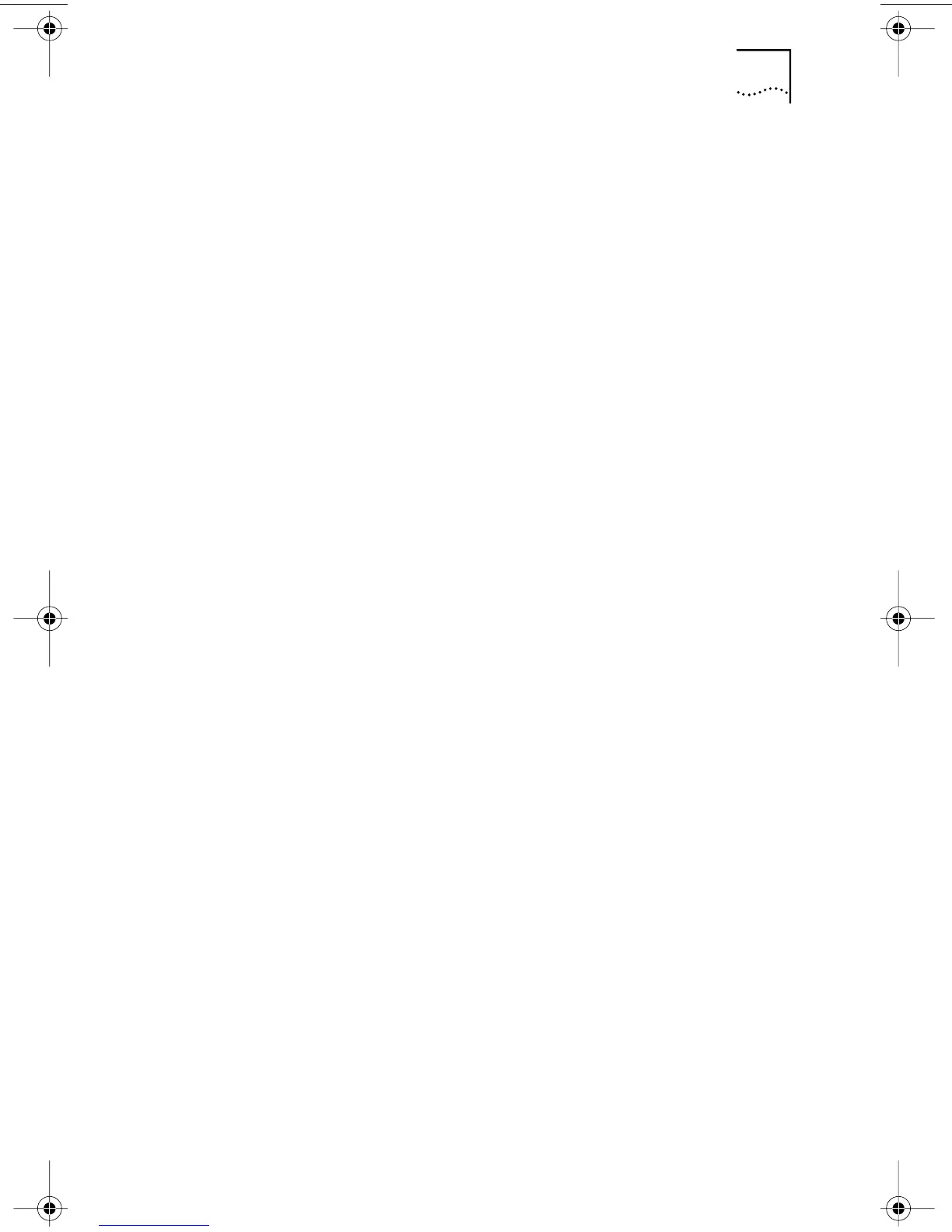Removing the Network Driver 71
6 Click OK to confirm the device removal.
You are prompted to restart the PC.
If you are physically removing the NIC from the PC, click No.
Do not restart the PC until you shut down the system, turn the
power off, and remove the NIC from the PC.
If you are reinstalling the NIC software, click Yes to restart
the PC.
Windows NT 4.0
To remove the network driver:
1 Double-click the My Computer icon, then the
Control Panel icon, and then the Network icon.
The Network screen appears.
2 Click the Adapters tab.
3 Highlight the name of the NIC in the
Network Adapters box, and then click Remove.
4 Click Yes to confirm the removal.
5 Click Close to close the Network screen.
You are prompted to restart the PC.
If you are physically removing the NIC from the PC,
click No. Do not restart the PC until you shut down the
system, turn the power off, and remove the NIC from
the PC.
If you are reinstalling the NIC software, click Yes to restart
the PC.
Windows NT 3.51
To remove the network driver:
1 In the Main program window, double-click the
Control Panel icon, and then double-click the
Network icon.
The Network Settings window appears.
2 In the Installed Adapter Cards panel, select the
name of the installed NIC, and then click Remove.
A warning message appears.
book Page 71 Thursday, July 29, 1999 12:23 PM