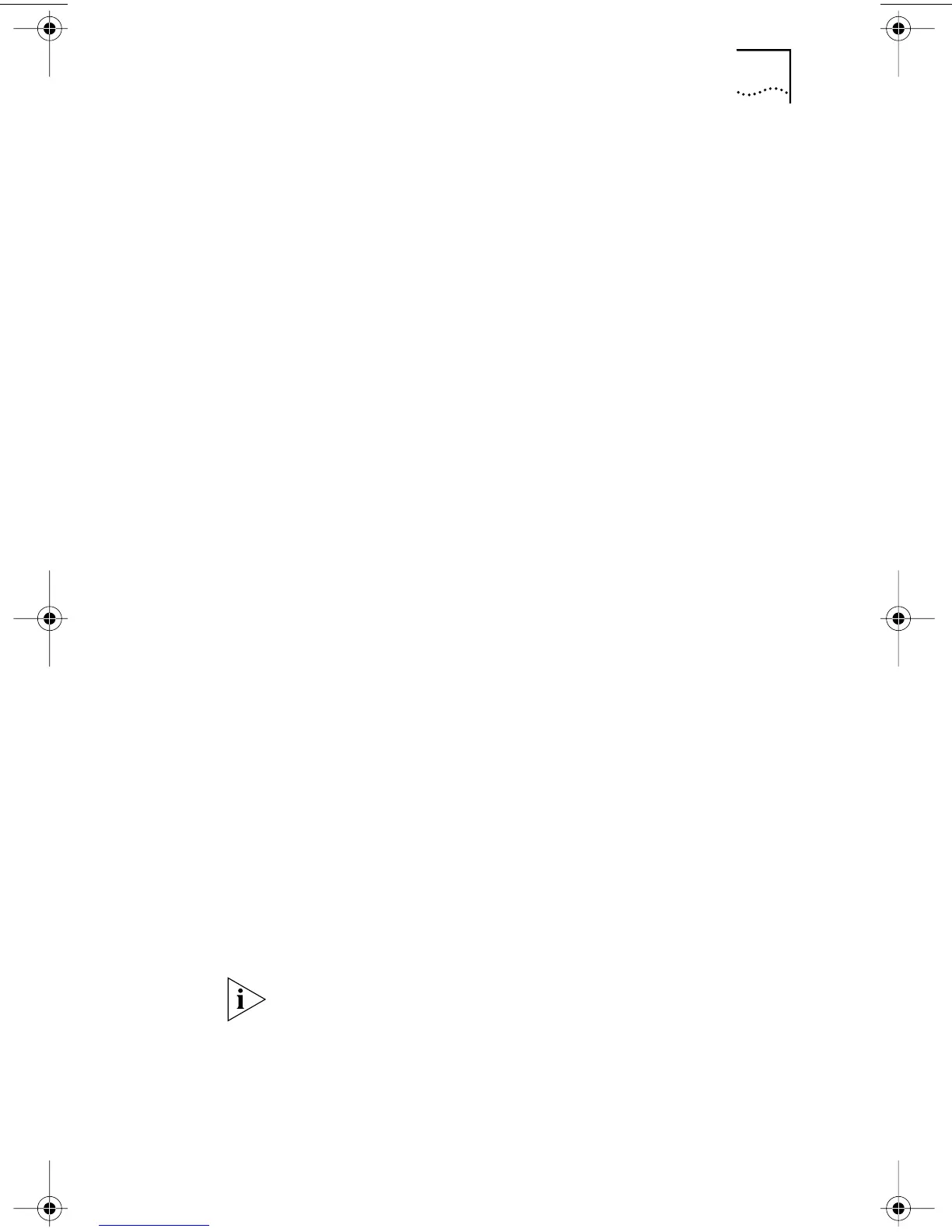Installing Multiple NICs 47
Windows NT 4.0
To install multiple NICs in a PC running Windows NT 4.0:
1 Install the NICs in your PC and connect each to
the network.
2 Turn on the power to the PC and start Windows NT.
3 Double-click the My Computer icon, then the
Control Panel icon, and then the Network icon.
The Network screen appears.
4 Select the Adapters tab.
5 Click Add.
The Select Network Adapter screen appears.
6 Click Have Disk.
7 Insert the EtherCD.
8 Make sure that d:\ appears in the entry box (where
d:\ represents the letter name of the CD-ROM drive),
and then click OK.
The Select OEM Option screen appears with the name
of one of the NICs selected. Only one NIC appears on
this screen.
9 Click OK.
Files are copied. The Network screen appears with the
name of the first installed NIC.
10 Close the Network screen.
If you are prompted for network information, enter the
requested information.
11 Restart the PC.
12 When Windows NT starts, repeat steps 3 through 11
for each NIC that is installed in the PC.
You will not be prompted for the EtherCD when you
install the network driver for the second NIC.
book Page 47 Thursday, July 29, 1999 12:23 PM