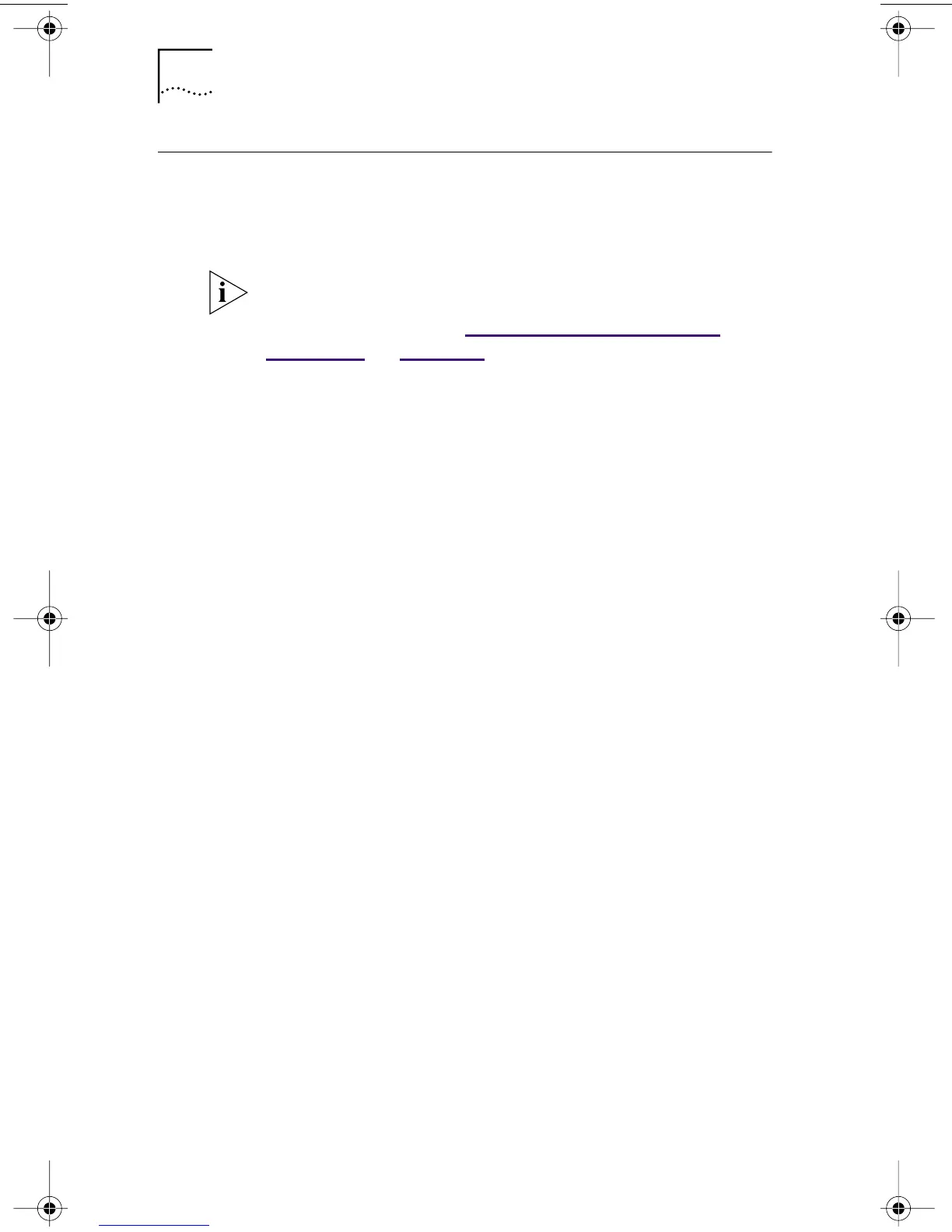78 CHAPTER 7: RUNNING NIC DIAGNOSTICS
Using the 3Com Icon in the Windows System Tray
If the 3Com icon is visible in the Windows system tray,
double-click the icon to start the 3Com NIC Diagnostics
program.
To show the 3Com icon in the Windows system tray:
1 Make sure that the NIC, the network driver, and the
3Com NIC Diagnostics program are installed.
2 Open the Windows Start menu.
3 Select Programs, and then 3Com NIC Utilities.
4 Click 3Com NIC Doctor.
The 3Com NIC Diagnostics General screen appears.
5 On the General screen, select the check box next to
Show Icon in System Tray.
6 Close the 3Com NIC Diagnostic program.
When you drag your mouse pointer over the 3Com icon
(but do not double-click the icon) a network statistics box
appears, displaying the following information:
Frames Sent and Received — A count of the number of
frames (packets) sent and received through the NIC since
the last time statistics were reset.
Link Speed — The speed (10 Mbps or 100 Mbps) at which
the NIC is connected to the network.
The information is updated each time you move your
mouse pointer over the 3Com icon.
If a red circle with a line through it appears over the
3Com icon, there is no connection between the NIC
and the network. See “Troubleshooting the Network
Connection” in Chapter 6 for help.
book Page 78 Thursday, July 29, 1999 12:23 PM