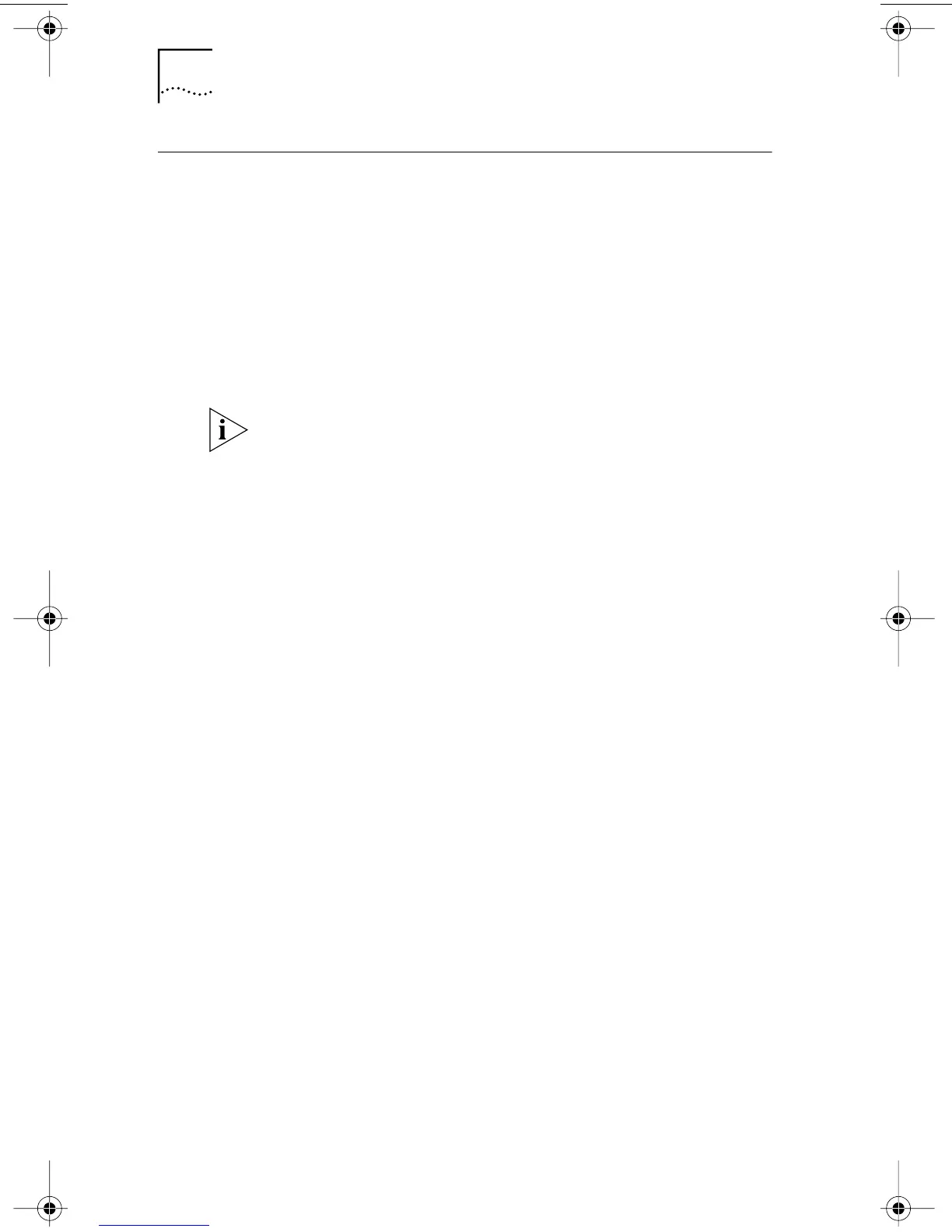44 CHAPTER 3: INSTALLING NIC SOFTWARE IN WINDOWS
Installing the 3Com NIC Diagnostics Program
This section describes how to install the 3Com NIC
Diagnostics program after you have already installed
the network driver. This program is for PCs running
Windows 95, Windows 98, or Windows NT 4.0.
The 3Com NIC Diagnostics program allows you to run tests
that determine the status of your network, the NIC, and
Remote Wake-Up. It also allows you to configure the NIC,
view network statistics, and access support databases.
To install the 3Com NIC Diagnostics program:
1 Turn on the power to the PC and start Windows.
2 Insert the EtherCD in the CD-ROM drive.
The EtherCD Welcome screen appears.
If the EtherCD Welcome screen does not appear, enter the
following command from the Run option of the Windows
Start menu:
d:\installs\setup.exe
where d:\ represents the letter name of the CD-ROM drive.
3 Click NIC Software.
4 Click NIC Drivers and Diagnostics.
5 Click Update NIC Driver.
6 Click Update with Diagnostic Program.
7 Select your operating system to continue the
installation.
The Completing NIC Installation screen appears.
8 Click Done.
9 Exit the EtherCD, and then restart Windows.
The installation is complete.
When you install the 3Com NIC Diagnostics program,
your network driver is automatically updated to the
latest version on the EtherCD.
book Page 44 Thursday, July 29, 1999 12:23 PM
