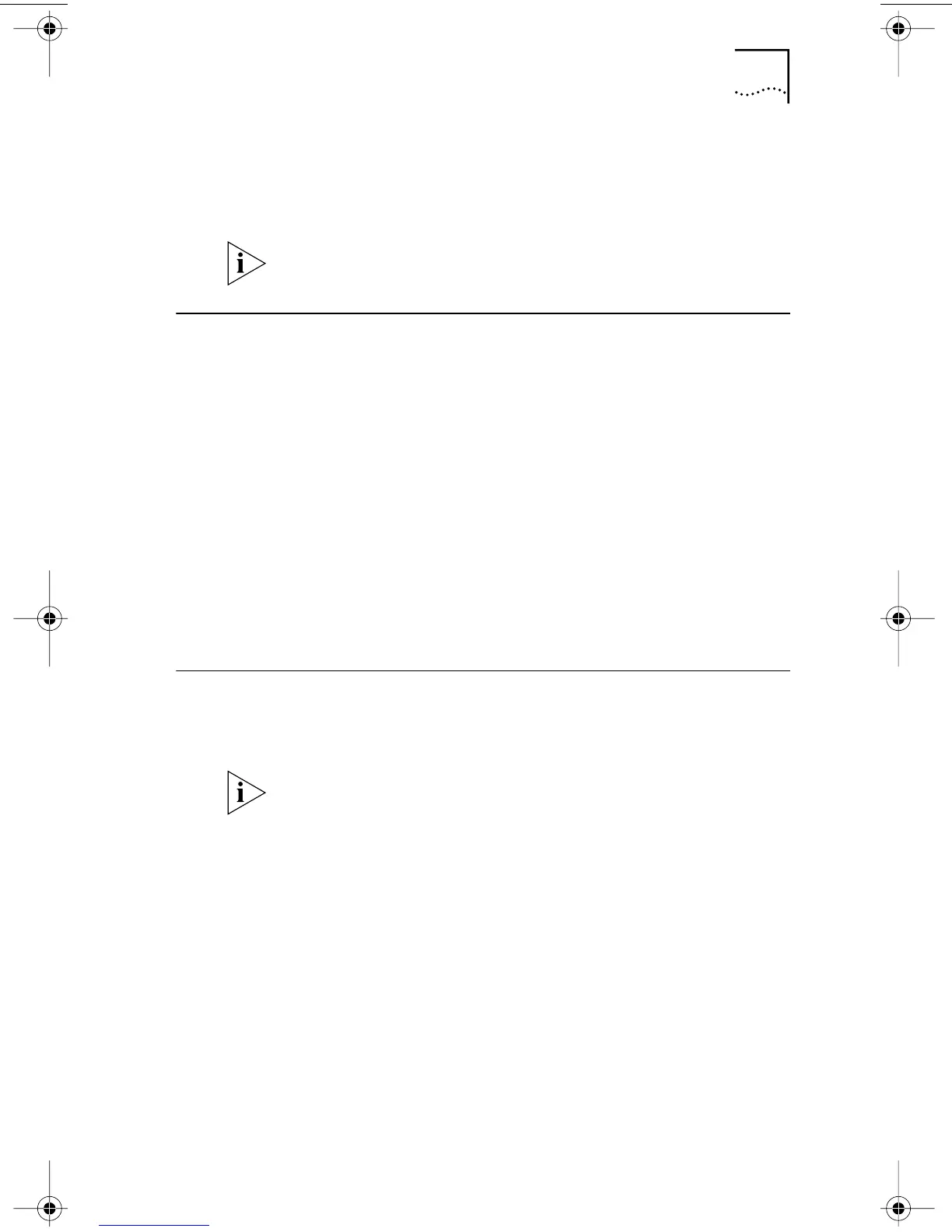Verifying Successful Installation 87
7 Click Install DynamicAccess LAN Agent Now.
8 Exit the EtherCD, and then exit Windows.
9 Restart the PC.
Verifying Successful Installation
After the DynamicAccess LAN agent is installed, the
following changes are visible in the Windows Network
control panel:
■ For each physical NIC installed in the PC, a virtual NIC
entry appears in the list of network adapters.
All protocols are re-bound to the virtual NIC. The
bindings to the physical NIC are still intact.
■ A 3Com DynamicAccess LAN agent entry appears as
a protocol.
■ A 3Com DynamicAccess LAN agent icon is installed in
the Windows Control Panel.
Configuring the DynamicAccess LAN Agent
Contact your system administrator about using
DynamicAccess technology at your site.
The instructions in this section are for configuring the
DynamicAccess LAN agent on a local PC. You can obtain
the complete configuration instructions by accessing the
DynamicAccess Software User Guide on the EtherCD.
You must restart the PC to complete the installation.
The DynamicAccess LAN agent configuration instructions
are intended for network administrators who have
experience installing software and using management
tools for an Ethernet network.
book Page 87 Thursday, July 29, 1999 12:23 PM
