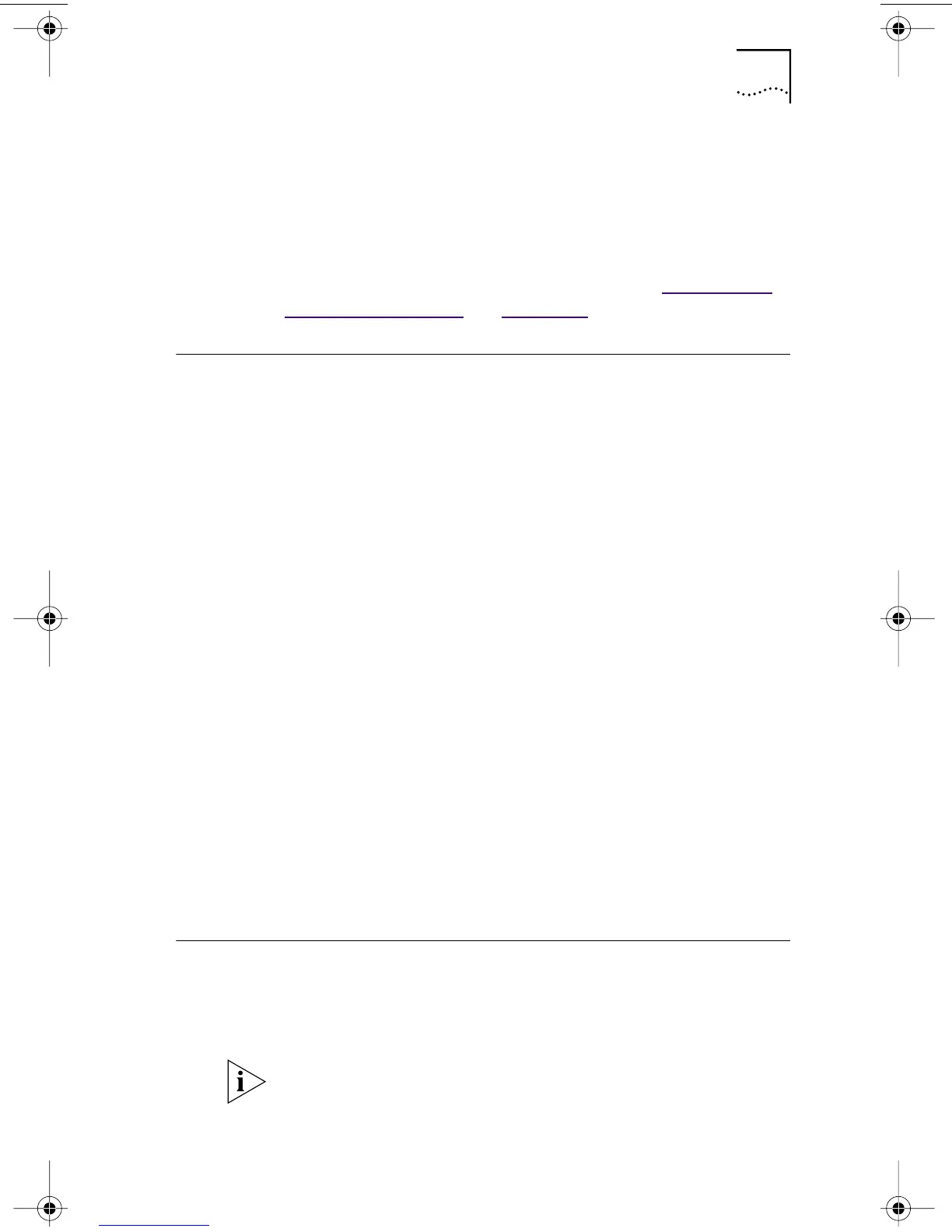Updating the Network Driver and NIC Software 45
To start the 3Com NIC Diagnostics program:
1 Open the Windows Start menu.
2 Select Programs, and then 3Com NIC Utilities.
3 Click 3Com NIC Doctor.
For instructions on using the program, see “Running the
NIC Diagnostics Tests” in Chapter 7.
Updating the Network Driver and NIC Software
This section describes how to update your network driver
and NIC diagnostic software.
1 Turn on the power to the PC and start Windows.
2 Insert the EtherCD in the CD-ROM drive.
The EtherCD Welcome screen appears.
If the EtherCD Welcome screen does not appear, enter
the following command from Run option of the
Windows Start menu:
d:\installs\setup.exe
where d:\ represents the letter name of the CD-ROM drive.
3 Click NIC Software.
4 Click NIC Drivers and Diagnostics.
5 Click Update.
To update the network driver only, click
Without Diagnostics.
To update the network driver and NIC diagnostics software,
click With Diagnostics.
6 Follow the prompts on the screen.
Installing Multiple NICs
This section describes how to install multiple EtherLink PCI
(3C90x) NICs in a Windows 95, Windows 98, or
Windows NT 4.0 PC.
You must use these procedures to install multiple NICs.
Failure to follow these procedures may lead to problems
requiring you to reinstall your operating system.
book Page 45 Thursday, July 29, 1999 12:23 PM