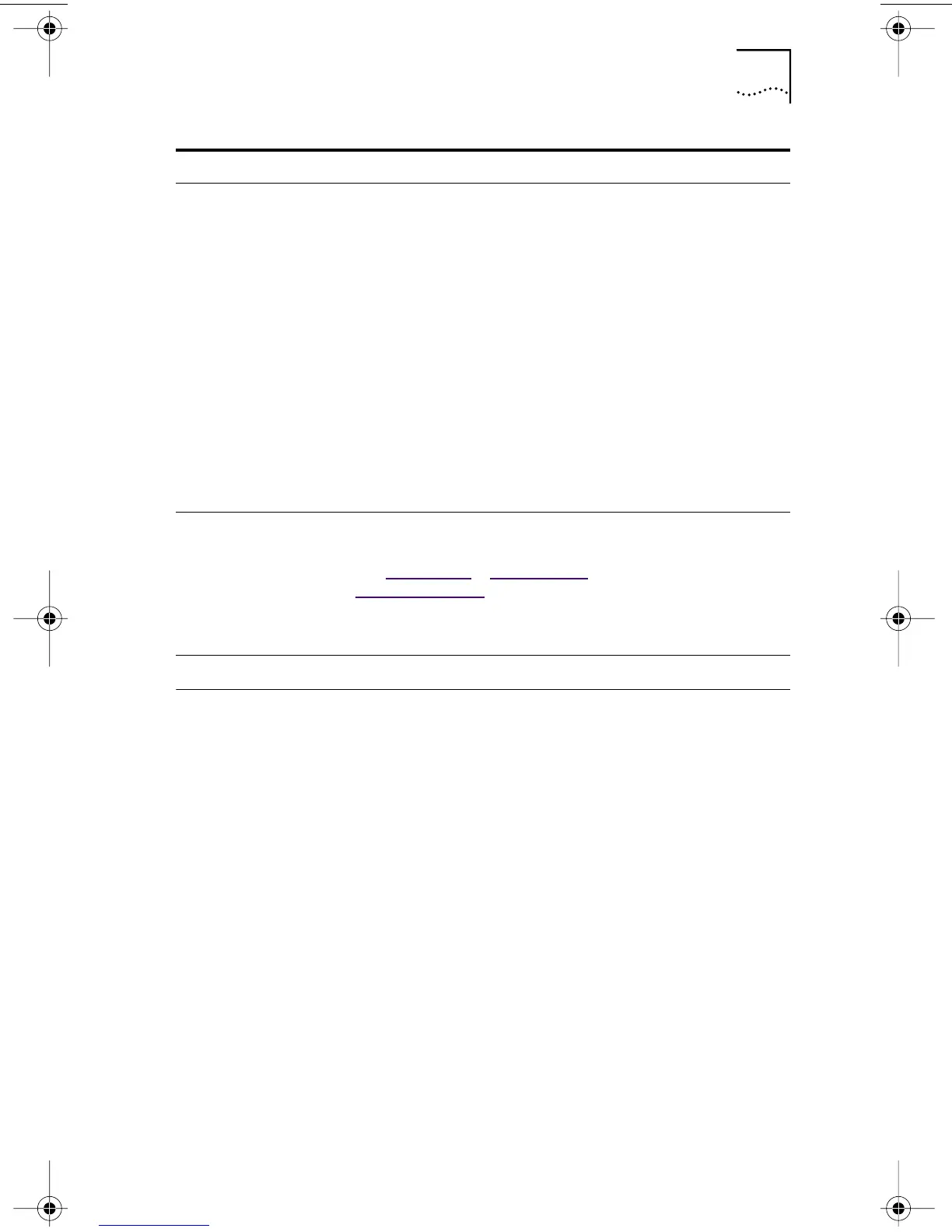Changing General NIC Configuration Settings 59
Changing General NIC Configuration Settings
Before you configure the NIC, make sure that:
■ The NIC is installed in the PC and is connected to
the network.
■ The network driver is installed.
■ The 3Com NIC Diagnostics program is installed.
To change the NIC general configuration settings, such as
network driver optimization, duplex mode, and media type:
1 Open the Windows Start menu.
2 Select Programs, and then 3Com NIC Utilities.
3 Click 3Com NIC Doctor.
The 3Com NIC Diagnostics General screen appears.
3Com Configuration
and Diagnostics
program for DOS
Configure the NIC locally using
the 3Com Configuration and
Diagnostics program for DOS:
1 Reboot the PC using a
DOS-bootable diskette.
2 Insert the EtherCD in the PC.
3 Enter at the DOS prompt:
d:\3c90xcfg.exe
See the DOSDIAG.TXT file located in
the HELP directory on the EtherCD
for more information.
Customers running Japanese DOS
must switch to U.S. mode DOS
before running this program.
DOS,
Windows NT 3.51,
Windows 3.x, or
Windows for
Workgroups
DMI 2.0 or 2.0s Configure the NIC remotely using
the 3Com DMI Agent software.
See Appendix
C, “Installing the
3Com DMI Agent” for more
information.
3Com DMI Agent and
a DMI-compatible
browser or a network
management
application that
supports DMI 2.0
or 2.0s
Method Description Requirement(s)
book Page 59 Thursday, July 29, 1999 12:23 PM