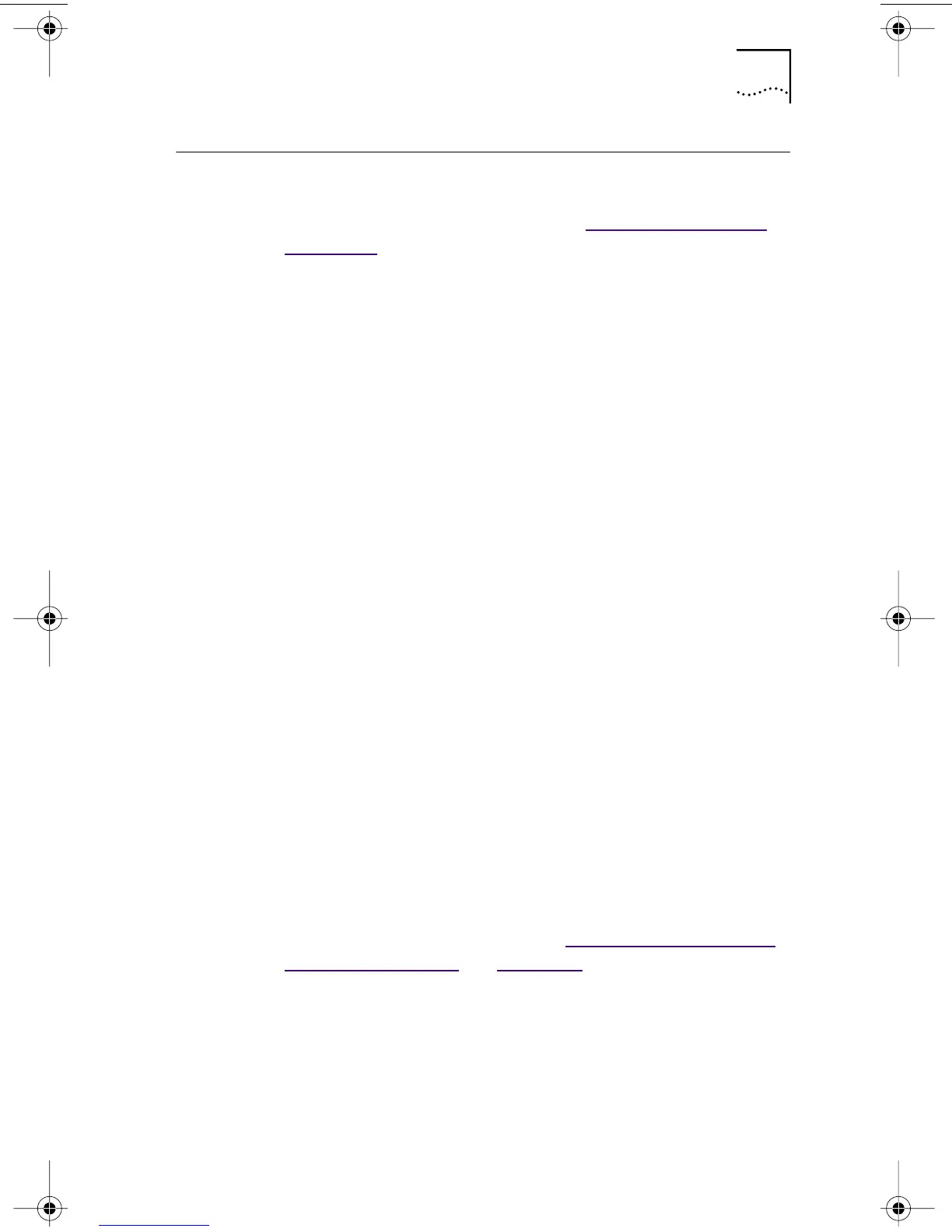Troubleshooting the NIC Installation 67
Troubleshooting the NIC Installation
If you encounter any of the following problems or error
messages, follow the steps under “Cleaning Up a Failed
Installation” to resolve the problem.
Problems/Error Messages
■ A red X or a A yellow exclamation point (!) appears
next to the name of the NIC in the Windows
Device Manager.
■ The Network Neighborhood icon does not appear on
the Windows desktop.
■ The NIC does not appear in the Network Configuration
or Properties window.
■ Error: “This device is not present, not working properly,
or does not have all of the driver installed. Code 22.”
■ Error: “Windows was unable to locate a driver for
this device.”
■ Error: “You have selected a plug and play adapter.
Please turn off your machine an install the adapter.
Then turn on your machine and reinstall.”
Cleaning Up a Failed Installation
If the network driver installation failed, follow the steps
below to clean up your system and install the NIC correctly.
This procedure:
■ Removes all 3C90x NICs from your system.
■ Removes the 3Com NIC Diagnostics program.
■ Installs the latest network driver.
You can reinstall the 3Com NIC Diagnostics program after
completing this procedure. See “Installing the 3Com NIC
Diagnostics Program” in Chapter 3 for instructions.
1 Insert the EtherCD in the CD-ROM drive.
The EtherCD Welcome screen appears.
2 Click Drivers, and then click Utilities.
3 Click Clean Up Failed Installation.
4 Click Proceed.
A warning message appears.
book Page 67 Thursday, July 29, 1999 12:23 PM
